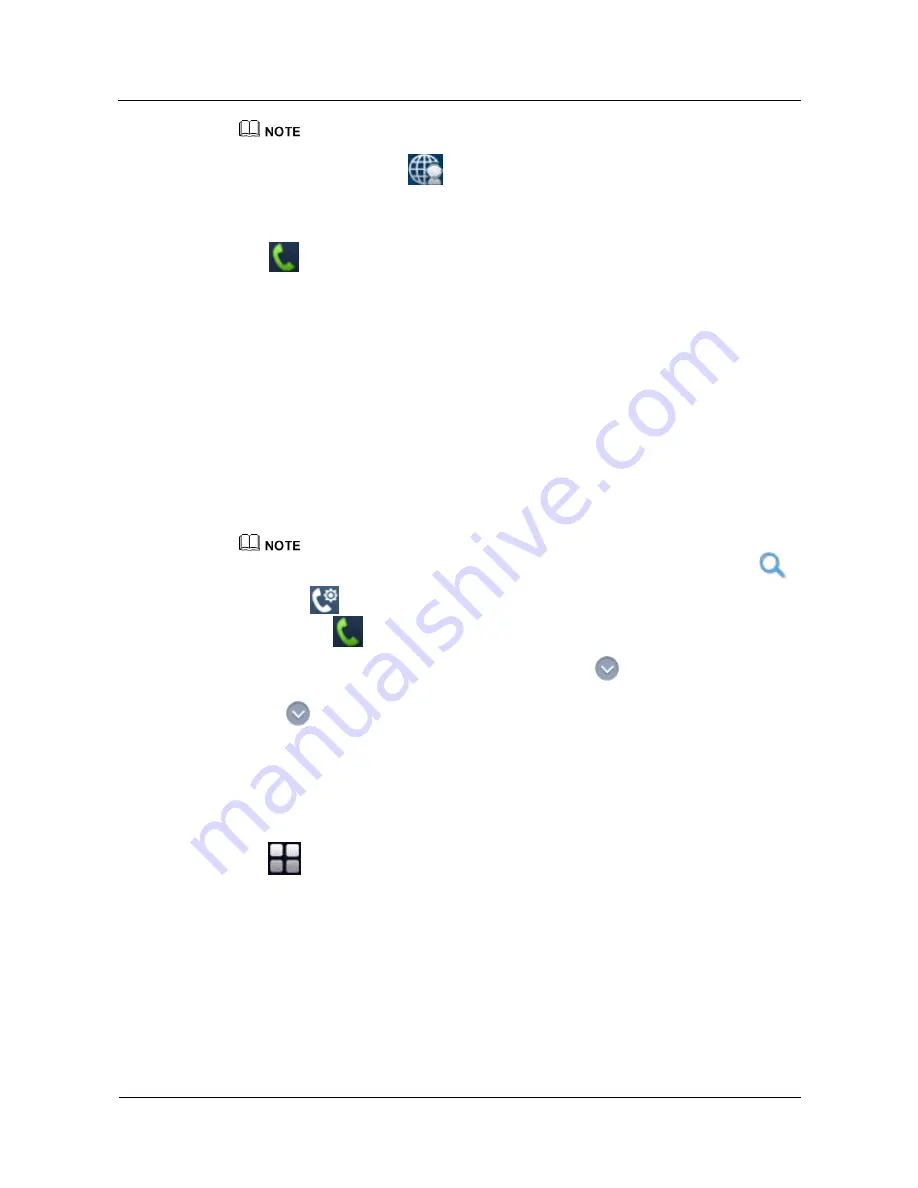
HUAWEI TP3206&TP3218&TP3218S Telepresence
User Guide
5 Starting a Conference
Issue 01 (2013-08-15)
Huawei Proprietary and Confidential
Copyright © Huawei Technologies Co., Ltd.
29
During a video conference, you can answer or place a public switched telephone network (PSTN) call.
When the call is set up, tap
on the task bar. In the displayed
Voice Call
dialog box, tap
Audio
Mixing On
or
Audio Mixing Off
to start or stop mixing the voice transmitted through the PSTN line
into the conference audio. If you tap
Audio Mixing On
, other sites in the conference can hear audio
from the PSTN site.
Step 3
Tap
to start the conference.
----End
5.1.4 Initiating a Conference from the Conference History Screen
The telepresence system automatically saves the records of all conferences it initiated or
attended. From the touch panel, you can view all conference records and select one of the
conferences to hold the conference again.
Procedure
Step 1
From the
Call
screen, tap the
Conference History
tab.
Step 2
Tap a conference to start it.
To search for a conference, enter the conference name or number in the search field, and tap
.
Tap
to view and edit the call settings. For details about the parameter description, see
Table
3-3
. Tap
to place the call.
If a conference has only a single remote participant site, tap
to view the name, number, type,
call rate, and call type of that site. If a conference has multiple remote participant sites, tapping
will display only the names and numbers of those sites.
----End
5.2 Answering or Rejecting a Call
Tap
>
Settings
>
Advanced Settings
>
Conference Settings
. Set
Answer mode
to
specify an answer mode for the local site.
In
Auto
mode, the system answers the call and joins a conference automatically.
In
Manual
mode, the system displays a message prompting to either:
−
Tap
Answer
to answer the call and join the conference.
−
Tap
Reject
to reject the call.






























