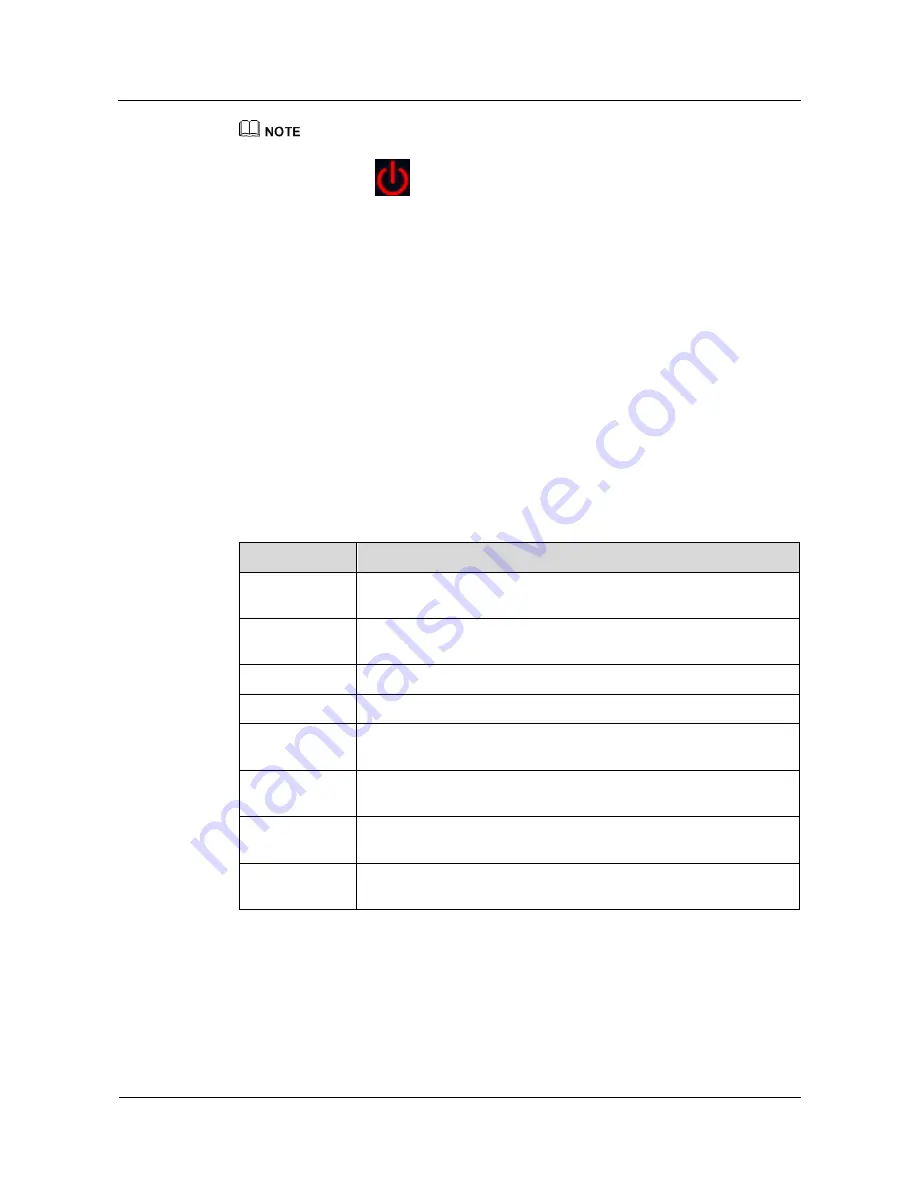
HUAWEI TP3206&TP3218&TP3218S Telepresence
User Guide
3 Using the Touch Panel
Issue 01 (2013-08-15)
Huawei Proprietary and Confidential
Copyright © Huawei Technologies Co., Ltd.
17
It takes about 2 minutes to power on all devices.
You can also tap
to power off the system.
3.3 Setting Connection Parameters
Context
When you log in to the touch panel for the first time, set the parameters of the wireless
network and telepresence host. The following uses the procedure for setting WLAN
connection parameters on an ASUS touch panel as an example:
1.
Tap
Apps
on the touch panel. On the displayed application screen, tap
Settings
>
Wireless & networks
and tap
WLAN
to allow the touch panel to automatically search
for wireless networks.
2.
Tap
WLAN Settings
. On the displayed WLAN networks screen, tap a connected
wireless network under
WLAN networks
. To connect to an unconnected wireless
network, set the parameters described in
Table 3-1
.
Table 3-1
WLAN connection parameters
Parameter
Description
Network
settings
Set this parameter to
Manual
.
Password
Specifies the login password for the wireless network, for example,
22rTP3206
.
Proxy settings
Set this parameter to
None
.
IP settings
Set this parameter to
Static
.
IP address
Specify the internal IP address of the touch panel, for example,
172.16.21.65
.
Network prefix
length
Specify the length for the internal IP address subnet mask, for example,
24
.
Gateway
Specify the IP address of the wireless router, for example,
172.16.21.64
.
DNS
Specify the IP address of the domain name server (DNS), for example,
8.8.8.8
.
Procedure
Step 1
After the wireless connection is successful, start the telepresence host.
The connection dialog box is displayed on the touch panel.
Step 2
Tap
Settings
to access the telepresence host connection settings screen.






























