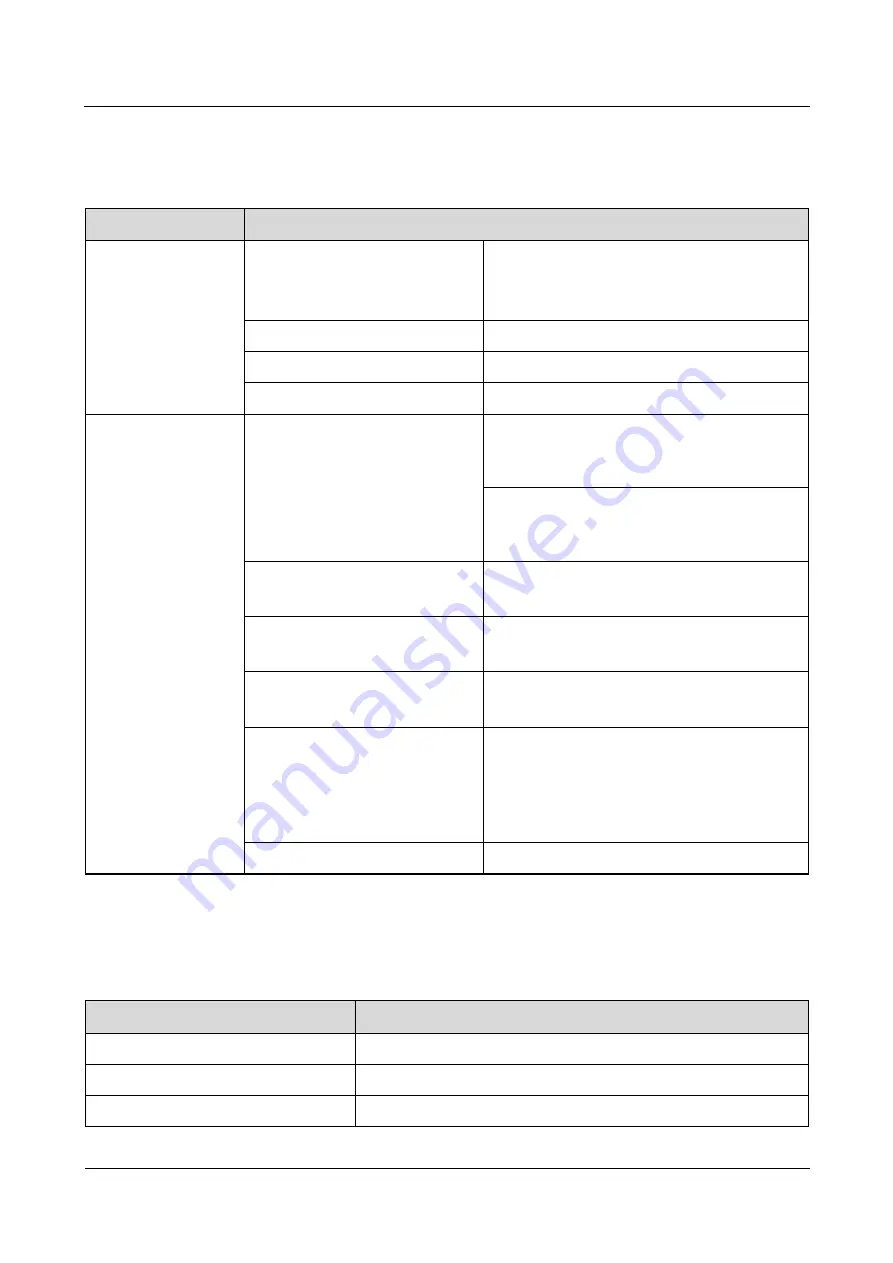
TP48200A-HT19C3 and TP48200A-HT19C4 Telecom
Power
User Manual
A Technical Specifications
Issue 03 (2019-11-15)
Copyright © Huawei Technologies Co., Ltd.
84
A.3 EMC Specifications
Table A-3
EMC specifications
Item
Specifications
Electromagnetic
interference (EMI)
Conducted emission (CE)
EN55022
AC power port: Class B
DC power port: Class A
Radiated interference
Class B, EN55022
Harmonic current
IEC 61000-3-12
Voltage fluctuation and flick
IEC 61000-3-11
EMS
Electrostatic discharge (ESD)
Shell ports comply with IEC61000-4-2 (criterion
B).
Contact discharge: 6 kV; air discharge: 8 kV
Signal ports comply with IEC61000-4-2
(criterion R).
Contact discharge: 2 kV
Electrical fast transient (EFT)
IEC61000-4-4 (criterion B)
AC power port: 2 kV; DC power port: 2 kV
Radiated susceptibility (RS)
IEC61000-4-3 (criterion A)
10 V/m
Conducted susceptibility (CS)
IEC6100-4-6 (criterion A)
Power port: 10 V; signal port: 3 V
Surge immunity
IEC61000-4-5 (criterion B)
AC power port: differential mode: 2 kV (8/20
us); common mode: 4 kV (8/20 us)
DC power port: differential mode: 2 kV (8/20
us); common mode: 4 kV (8/20 us)
Voltage dips immunity (DIP)
IEC 61000-4-11
A.4 Cabinet Specifications
Table A-4
Cabinet specifications
Item
Specifications
Dimensions (H x W x D)
2030 mm x 820 mm x 760 mm (including the 150 mm high base)
Cabinet weight
≤ 200 kg (excluding rectifiers and batteries)
Protection level
Equipment compartment: IP55









































