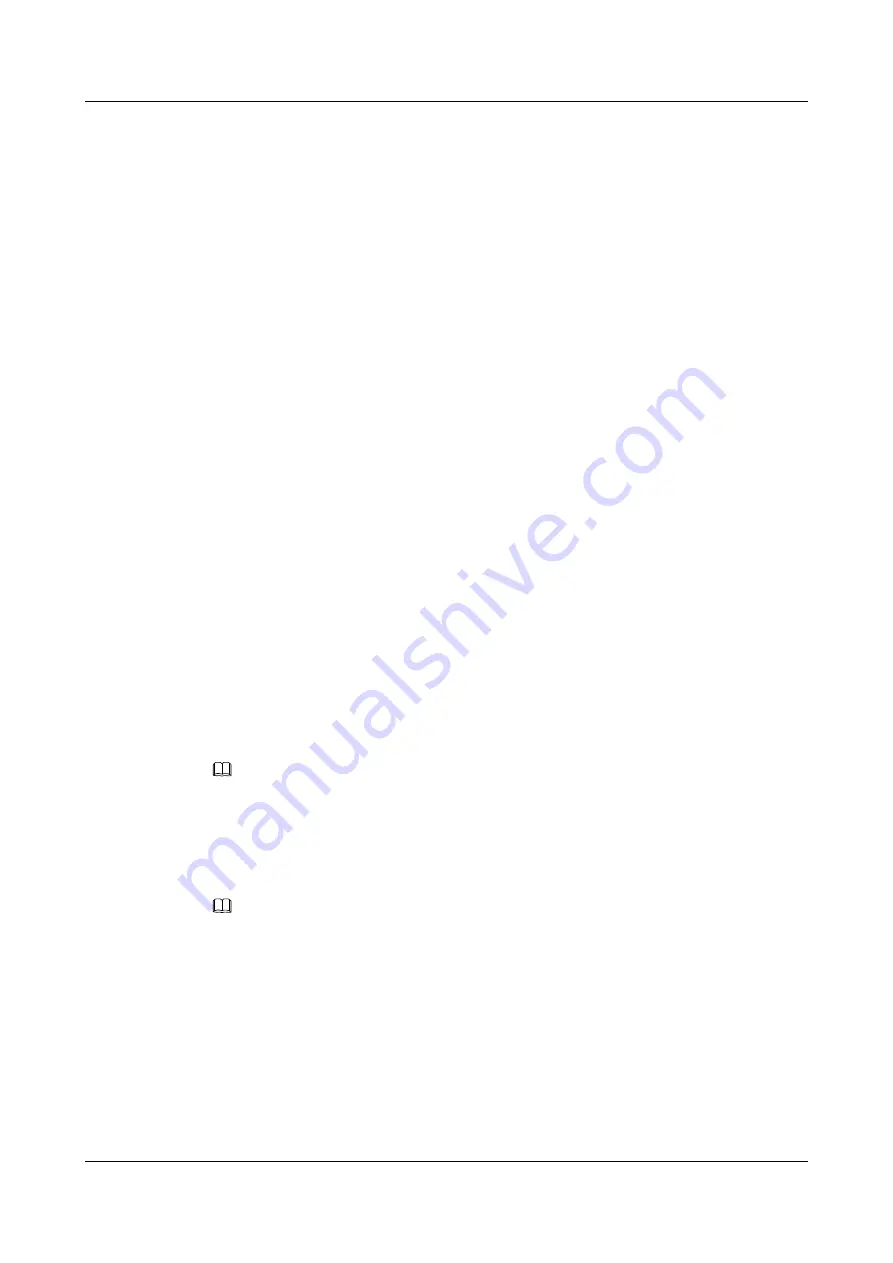
7.1 Customizing Conference Control Functions to Be
Displayed
You can customize the conference control functions you wish to display on the
Conference
control
screen to quickly access these functions.
Background
The following conference control functions are displayed by default:
Continuous Presence
,
Discussion
,
Give floor
,
Voice activation
,
Add site
,
Request floor
,
Enable Chair Control
,
Lock conference
, and
Restore Auto Continuous Presence
.
Procedure
Step 1
Choose
Advanced Settings
>
Settings
>
Display
>
Personalize
>
Select conference control
operation
. Select the conference control functions you wish to display on the
Conference
control
screen.
Step 2
Select
Save
.
----End
7.2 Performing Conference Control
On the TE30, you can manage the audio and video of participant sites by performing conference
control operations.
The chair site has access to all conference control functions. Non-chair sites have access to only
four conference control functions:
Request chair
,
Request floor
,
View site
, and
Revoke
chair
.
NOTE
The
Revoke chair
function is available only to the site that initiates or pays for a conference.
View Site
On the
View Site
screen, you can view a single site or multiple sites in turn at preset intervals.
NOTE
During multipoint conferences hosted by standalone MCUs, your TE30 supports multiple continuous
presence views.
The function for viewing sites differs between that for a non-chair site and that for the chair site.
l
Non-chair site
The function for viewing sites is available when no site is being broadcast and no continuous
presence is displayed during a conference.
Non-chair sites can view the sites connected to their own MCUs or MCUs of the same level
only.
l
Chair site
HUAWEI TE30 Videoconferencing Endpoint
User Guide
7 Conference Control
Issue 01 (2013-03-27)
Huawei Proprietary and Confidential
Copyright © Huawei Technologies Co., Ltd.
67






























