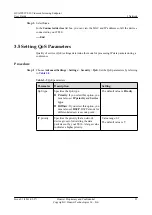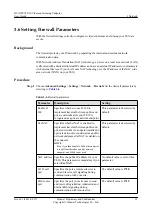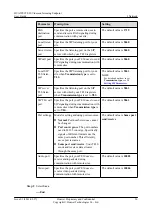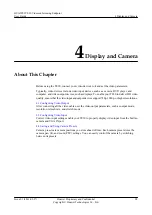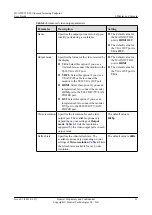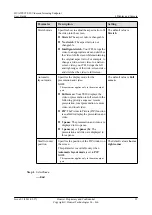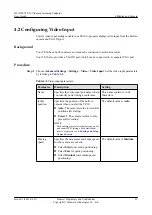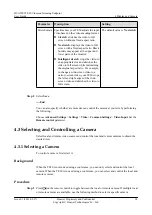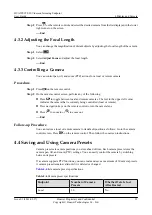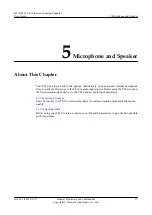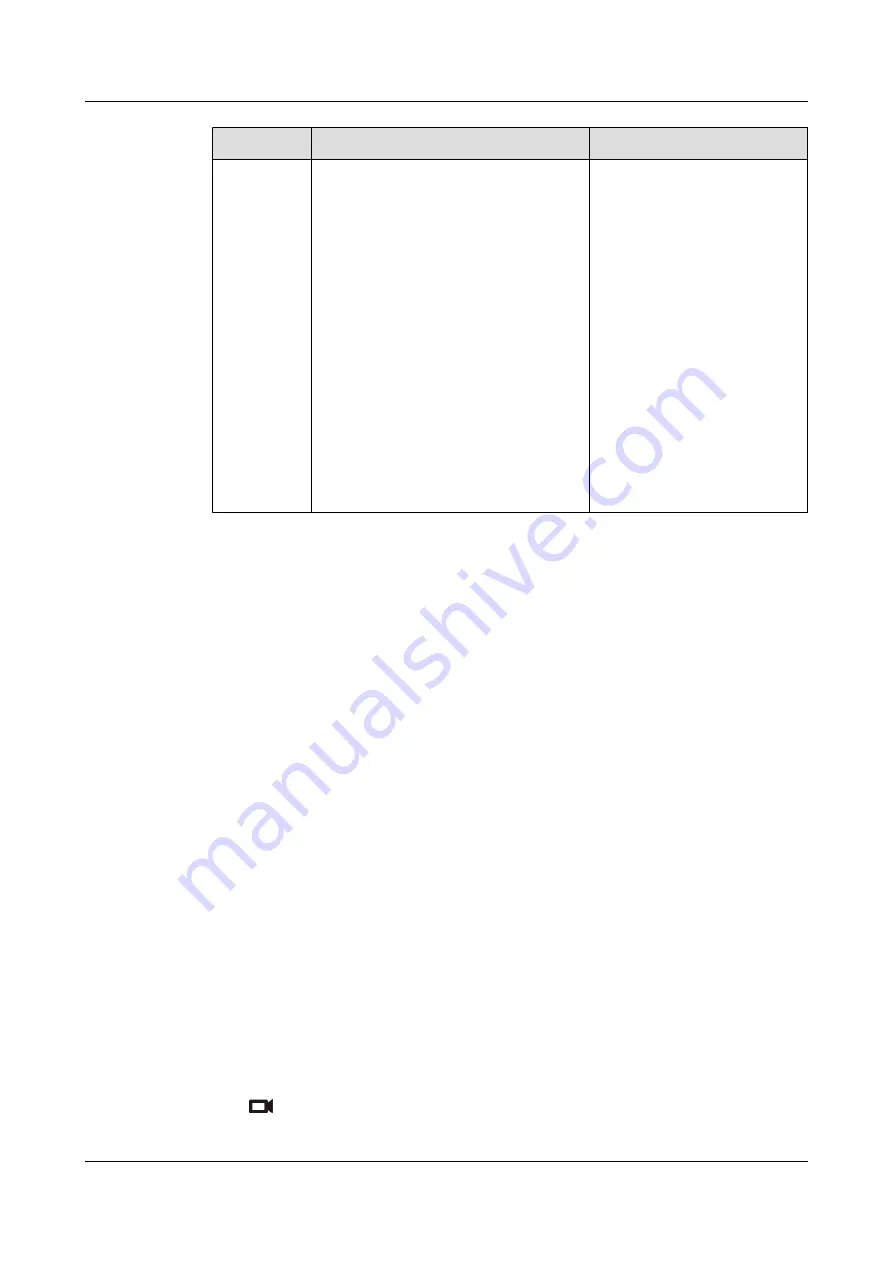
Parameter
Description
Setting
Stretch mode Specifies how your TE30 adjusts the input
video based on the video encoding format.
l
Stretch
: stretches the video to full
screen without a fixed aspect ratio.
l
No stretch
: displays the video in full
screen with a fixed aspect ratio. Black
borders may appear at the upper and
lower parts of the monitor.
l
Intelligent stretch
: crops the video to
an appropriate size and stretches the
video to full screen while maintaining
the original aspect ratio. For example,
to change a wide-screen video to a
narrow-screen video, your TE30 crops
the left and right edges of the wide-
screen video and stretches the video to
full screen.
The default value is
No stretch
.
Step 2
Select
Save
.
----End
You can also specify whether a remote site can control the camera at your site by performing
the following:
Choose
Advanced Settings
>
Settings
>
Video
>
Common Settings
>
Video Input
. Set the
Remote control
parameter.
4.3 Selecting and Controlling a Camera
Select local and remote video sources and control the local and remote cameras to obtain the
desired view.
4.3.1 Selecting a Camera
To control a camera, first select it.
Background
When the TE30 is not in use during a conference, you can only select and control the local
camera. When the TE30 is in use during a conference, you can select and control the local and
remote cameras.
Procedure
Step 1
Press
on the remote control to toggle between the local or remote camera. If multiple local
or remote cameras are available, use the following method to select a specific camera.
HUAWEI TE30 Videoconferencing Endpoint
User Guide
4 Display and Camera
Issue 01 (2013-03-27)
Huawei Proprietary and Confidential
Copyright © Huawei Technologies Co., Ltd.
34