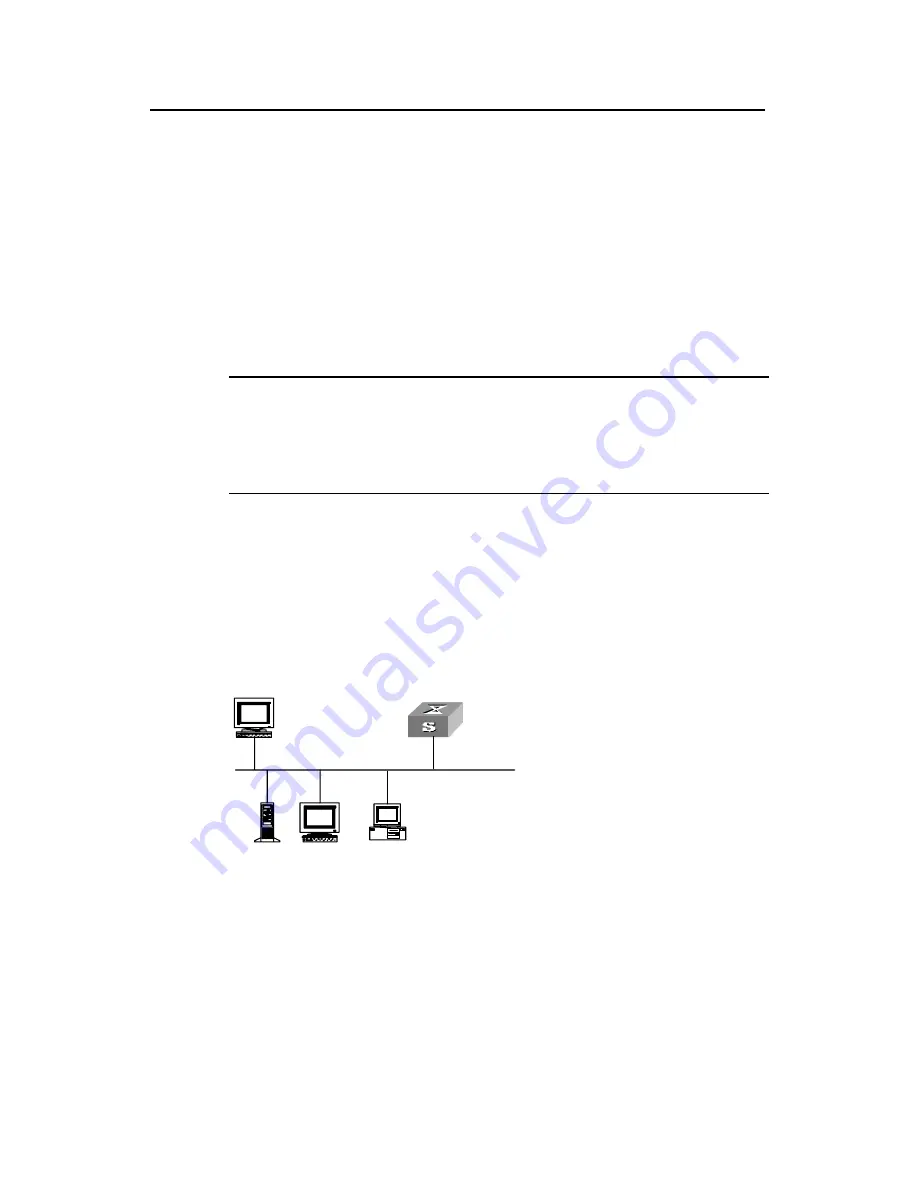
Operation Manual - Getting Started
Quidway S3000-EI Series Ethernet Switches
Chapter 2 Logging in Switch
Huawei Technologies Proprietary
2-3
2.2 Setting up Configuration Environment through Telnet
2.2.1 Connecting a PC to the Switch through Telnet
After you have correctly configured IP address of a VLAN interface for a switch via
Console port (using
ip address
command in VLAN interface view), and added the port
(that connects to a terminal) to this VLAN (using
port
command in VLAN view), you can
telnet this switch and configure it.
Step 1: Authenticate the Telnet user via the Console port before the user logs in by
Telnet.
Note:
By default, the password is required for authenticating the Telnet user to log in the
switch. If a user logs in via the Telnet without password, he will see the prompt “Login
password has not been set !”.
<Quidway> system-view
[Quidway] user-interface vty 0
[Quidway-ui-vty0] set authentication password simple xxxx (xxxx is the preset
login password of Telnet user)
Step 2: To set up the configuration environment, connect the Ethernet port of the PC to
that of the switch via the LAN.
Workstation
Workstation
Serv er
PC ( for configuring the switch
via Telnet )
Ethernet port
Ethernet
Workstation
Workstation
Serv er
PC ( for configuring the switch
via Telnet )
Ethernet port
Ethernet
Figure 2-5
Setting up configuration environment through telnet
Step 3: Run Telnet on the PC and input the IP address of the VLAN connected to the PC
port.






























