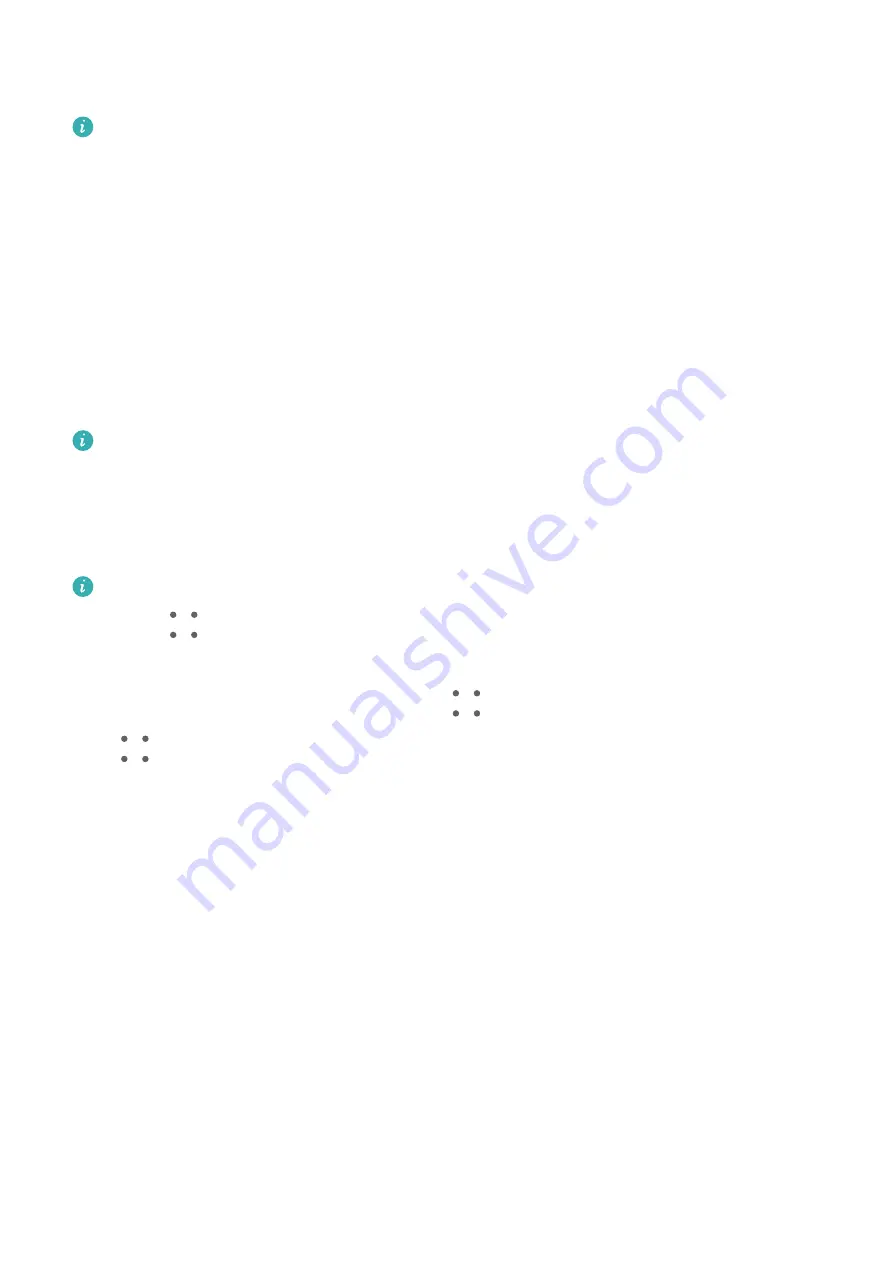
Swipe down from upper left edge of your phone to display the notification panel, and touch
Play audio/video on phone or Play audio/video on PC to switch the audio output device.
Please ensure that your laptop is running PC Manager 10.1 or a later version.
Open and Edit Files on Your Phone Using Apps on the PC
After connecting your phone to your laptop, you can open and edit various files on your
phone from your laptop.
•
Documents: Use Microsoft Office on your laptop to open a document.
•
Pictures: Use Photoshop on your laptop to open or edit a picture.
•
Audio and video files: Use Windows Media Player to open an audio or video file.
•
Web pages: Use IE browser on your laptop to open a web page.
•
Compressed files: Use WinRAR on your laptop to extract and open compressed files.
Please ensure that your laptop is running PC Manager 10.1 or a later version.
Cross-Device Distributed File Management
After your phone is connected to your laptop, you can view and access files on the phone by
category on the laptop, and save the files being edited on the laptop to the phone.
•
Make sure that your laptop is running PC Manager 11.1 or a later version. In addition,
go to
> Settings > Connections in PC Manager to ensure that Multi-Device Files
is enabled.
•
To check the PC Manager version, go to
> About. To update PC Manager, go to
> Check for updates.
View files on your phone from the laptop: Use the following methods:
•
Open PC Manager, click Home, then go to Connect your phone > Access phone files for
your phone.
•
Open PC Manager and go to My devices > Phone > Access phone files.
•
On the desktop of your laptop, double-click This PC and open the drive named after your
phone.
Access files on your phone from your laptop: When viewing files on your phone by
category from your laptop, you can directly drag photos, text, and other files to an open
document or a folder on your laptop. For example, you can drag a photo from your phone to
a note that you are editing on your laptop, or to an email you are writing on your laptop to
send it as an email attachment.
Save files from your laptop to your phone: You can save a file being edited or an email
attachment on your laptop to the corresponding folder of your phone that is connected to
your laptop.
Smart Features
51
Summary of Contents for P50 Pocket
Page 1: ...Pocket P50 User Guide ...
















































