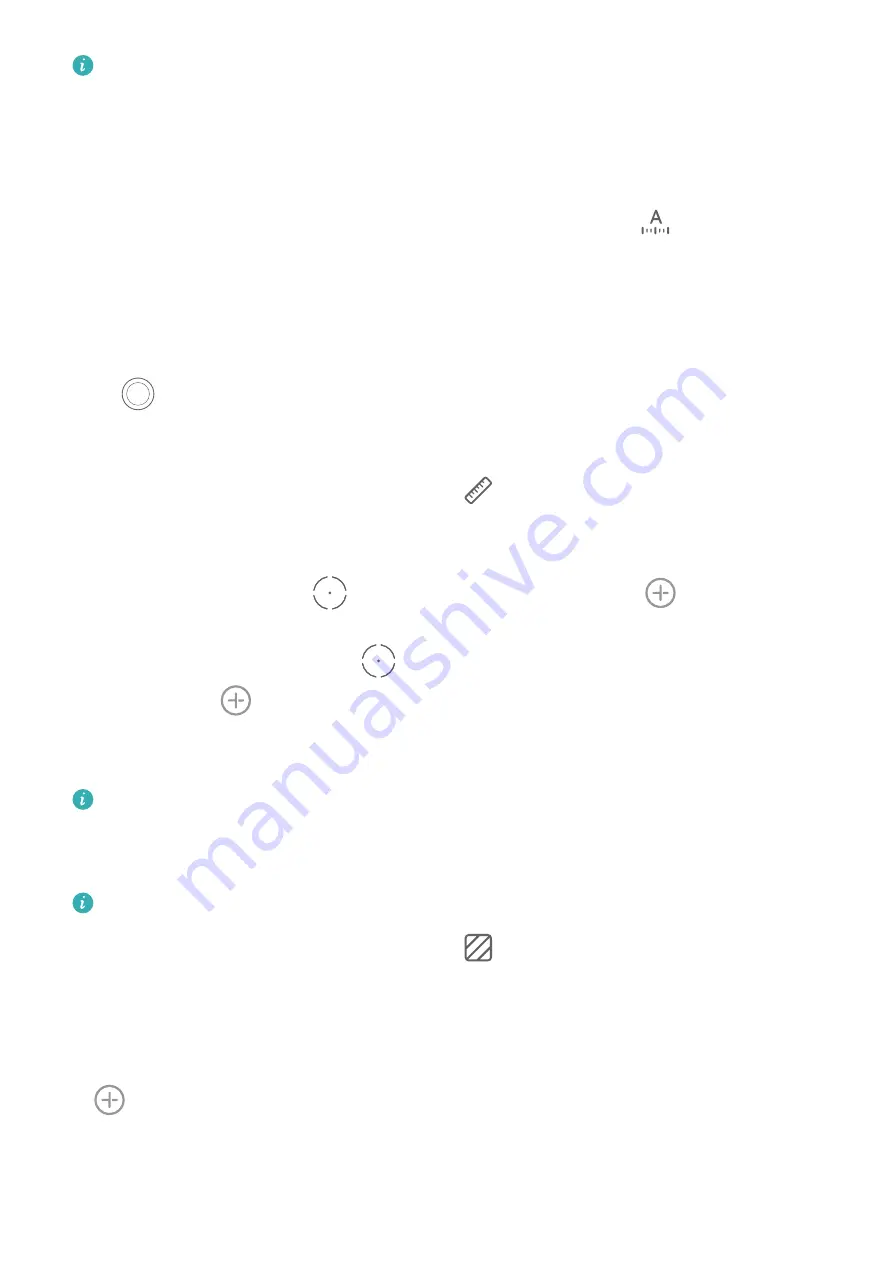
To manually measure the height of two or three people at the same time, get them to
stand side by side, then mark the feet of one subject as the starting point. Lift your
phone until your subjects' faces have been identified, at which point their individual
heights will be displayed.
Automatically measure height
1
On a phone that supports automatic height measurements, touch
and make sure
that auto mode is enabled. Frame the subject's feet in the viewfinder and slowly move
your phone to locate the plane.
2
When the plane is identified, follow the onscreen instructions and slowly move your phone
upward until the camera points at the subject's face. When the subject's face is identified,
your phone will automatically display the subject's height.
Touch
to take a photo of the subject and the measurement result.
Measure Length
1
On the AR Measure screen, go to Objects >
or touch Length.
2
Frame the surface on which the object is resting in the viewfinder and slowly move your
phone to locate the plane.
3
Move your phone to point
at one end of the object and touch
to add a starting
point.
4
Move your phone slowly so that
travels along the edge of the object until it reaches
the end. Touch
to complete the measurement.
5
Your phone will automatically display the result.
Drag the end points to fine-tune the measurement result.
For best results, keep a distance of 0.3–1.5 m (about 1–5 ft.) between your phone and
the object.
Measure Area
Currently, only the area of rectangles can be measured.
1
On the AR Measure screen, go to Objects >
or touch Area.
2
Frame the surface on which the object is resting in the viewfinder and slowly move your
phone to locate the plane.
3
When your phone identifies the plane of the object, it will automatically display a frame
that matches the size of the plane. When the frame matches the size of the plane, touch
.
4
Your phone will automatically display the result.
Drag the tips of the object to fine-tune the measurement result.
Smart Features
61
Summary of Contents for P50 Pocket
Page 1: ...Pocket P50 User Guide ...
















































