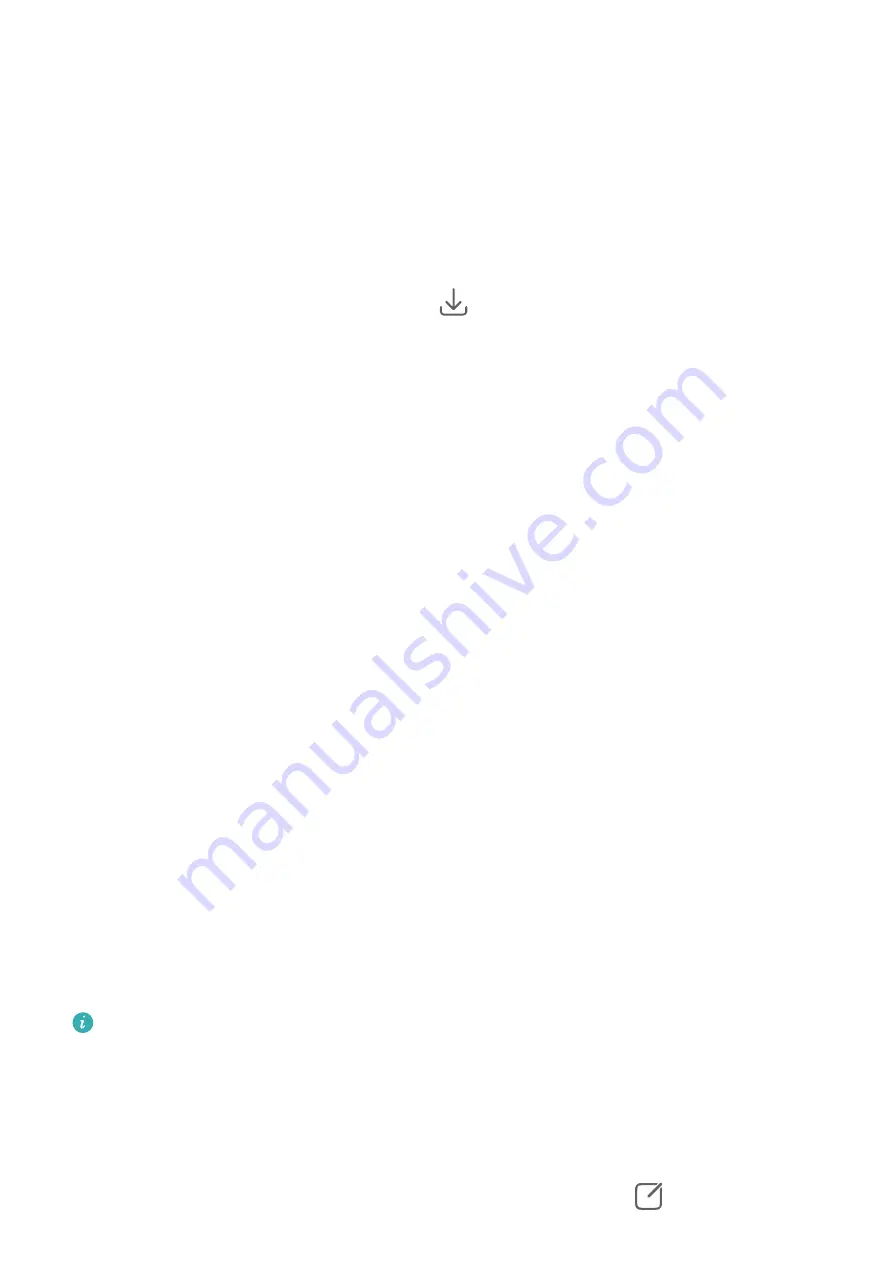
3
Touch the Other devices tab to view connected devices. If the device you want to browse
from is not connected, touch the device name and initiate a connection as prompted. You
can then:
•
Browse images or videos: Touch a connected device to view the albums stored on that
device.
•
Search for images: On the Albums tab, enter a keyword (such as "food" or
"landscapes") in the search bar. The search results will be displayed by device.
•
Save items from other devices to your phone: Touch the target device, touch and hold
to select images or videos, then touch
.
The saved items will be displayed in Gallery > Albums > From other devices.
To disable this feature, disable Multi-Device Gallery.
Make Quick Searches in Gallery
Quickly Search for Images in Gallery
Quickly locate an image by searching with keywords, such as a date, food, or category, in
Gallery.
1
Go to Gallery, touch the search bar at the top of the screen, then type in a keyword (such
as "food" or "scenery") or touch a suggested word to start searching.
2
Thumbnails of images related to that keyword will be displayed, and more keywords will
be suggested. Touch a suggested keyword or enter more keywords for more precise
results.
Quickly Search for Videos in Gallery
Your phone automatically analyzes and categorizes videos in Gallery when charging and with
the screen off. Suggested keywords will be displayed in the search bar for quick results on
related topics.
1
Go to Gallery, touch the search bar at the top of the screen, then type in a keyword (such
as "food" or "scenery") or touch a suggested word to start searching.
2
Thumbnails of videos related to that keyword will be displayed, and more keywords will
be suggested. Touch a suggested keyword or enter more keywords for more precise
results.
Key moments of videos in the search results will automatically be played in sequence for
you to see a preview.
Screenshots will not be analyzed.
Edit Images
Gallery offers a wide range of editing features for images.
Basic Editing
1
Open Gallery, touch the image you want to edit, and then touch
. You can then:
Camera and Gallery
91
Summary of Contents for P50 Pocket
Page 1: ...Pocket P50 User Guide ...






























