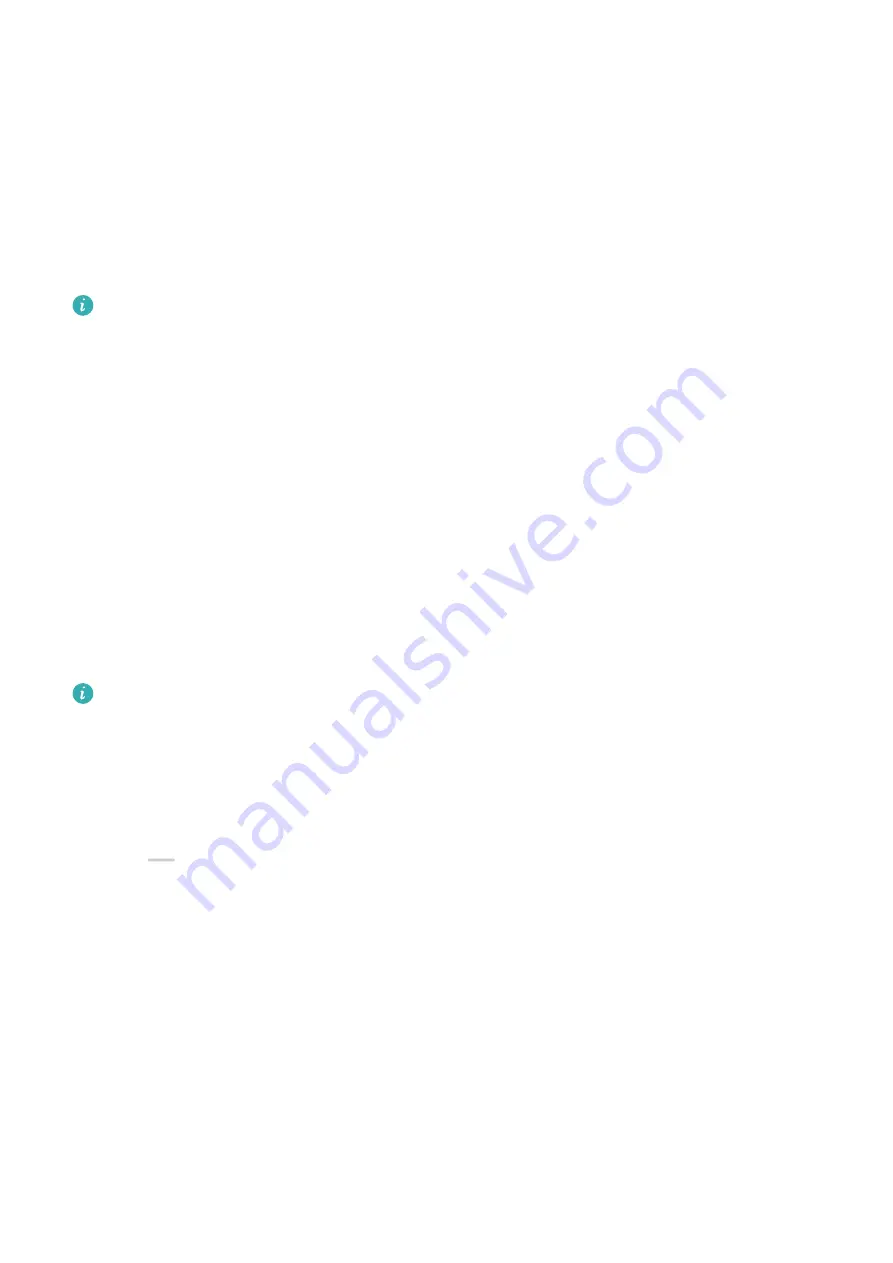
Share Your Phone's Mobile Data Network with Your Laptop
After Multi-Screen Collaboration is enabled between your phone and laptop, you can share
your phone's hotspot with your laptop in PC Manager.
1
Ensure that your phone is connected to the Internet using mobile data.
2
Open PC Manager and go to My devices > Phone > Instant Hotspot.
After Instant Hotspot is enabled, your laptop will use your phone's mobile data to access the
Internet.
•
Please ensure that your laptop is running PC Manager 11.0 or a later version.
•
The operations may vary between PC Manager versions.
Multi-screen Collaboration Between Your Tablet and
Phone
Multi-screen Collaboration Between Your Phone and Tablet
Connect your phone and tablet to use Multi-screen Collaboration for cross-device operations,
such as to display your phone screen on the tablet, use your phone apps on the tablet, drag
files across the two devices, and edit a file from your phone on the tablet.
Connect Your Phone and Tablet
Only certain Huawei and Honor tablets support this feature.
Connect your phone and tablet and enable Multi-Screen Collaboration using one of the
following methods (depending on your device model):
Connect over Bluetooth:
1
Swipe down from the upper right edge of the tablet screen to display Control Panel,
touch
to expand the shortcut switches panel, and enable Multi-Screen
Collaboration.
2
Swipe down from the upper right edge of the phone screen to display Control Panel and
enable Bluetooth.
3
Hold your phone close to your tablet and follow the onscreen instructions to establish a
connection.
Scan a QR code to connect:
1
Open Multi-Screen Collaboration on your tablet and touch Scan to connect on the
Multi-Screen Collaboration screen.
2
Ensure that your phone is connected to the Internet and connect your phone and tablet as
prompted.
Connect by tapping against an NFC-capable keyboard:
Smart Features
52
Summary of Contents for P50 Pocket
Page 1: ...Pocket P50 User Guide ...
















































