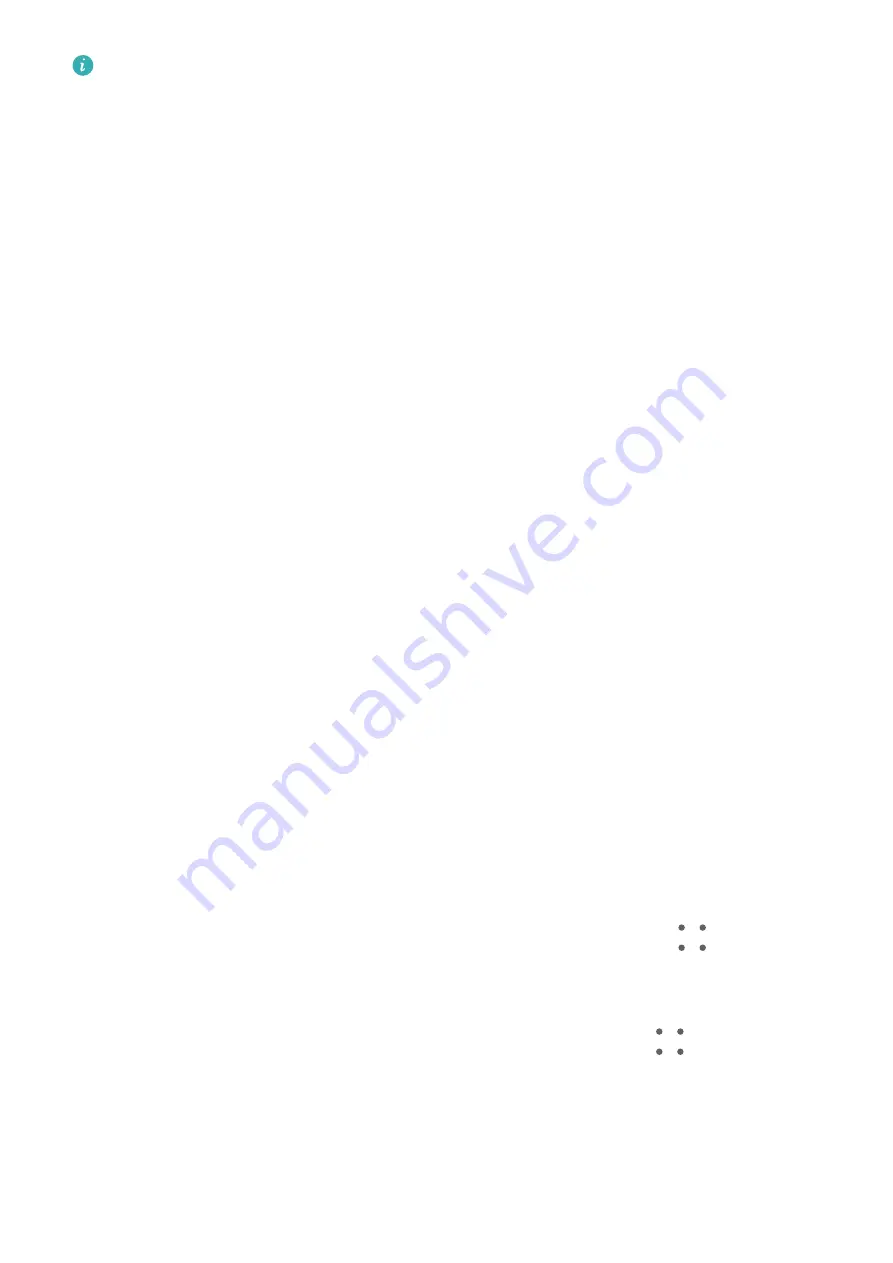
Ensure that PC Manager is running version 11.1 or later.
Print Images and Documents
Connect your phone to a Mopria-certified printer via Wi-Fi, and then you will be able to print
images and documents from your phone.
Connect Your Phone to a Printer
1
Check the printer manual or consult with its manufacturer to verify that it is Mopria-
certified.
If it is not, consult with its manufacturer to install the corresponding app or plug-in for it
on your phone.
2
Connect your phone and the printer to the same Wi-Fi network using any of the following
methods:
•
Connect to a Wi-Fi router: Enable Wi-Fi on the printer and connect it to the Wi-Fi
router. On your phone, go to Settings > Wi-Fi, enable Wi-Fi, touch the same Wi-Fi
router, and follow the onscreen instructions to complete the settings.
•
Connect with Wi-Fi Direct: If your printer supports Wi-Fi Direct, follow the instructions
in the printer manual to enable this feature. On your phone, go to Settings > Wi-Fi,
enable Wi-Fi, go to More settings > Wi-Fi Direct, then touch the printer to establish
the connection.
•
Connect to your printer's hotspot: If your printer can double as a wireless hotspot,
follow the instructions in the printer manual to enable the hotspot and set a password.
On your phone, go to Settings > Wi-Fi, enable Wi-Fi, touch the printer's hotspot, then
follow the onscreen instructions to complete the settings.
3
Go to Settings > More connections > Printing > Default Print Service, and enable
Default Print Service.
4
Select the printer from the search results and follow the onscreen instructions to add the
printer.
Print Files
To print files in Gallery and Notepad, do the following:
•
Print an image: Open Gallery. Open the image you want to print, go to
> Print or
export to PDF, select the printer, then follow the onscreen instructions to complete the
printing.
•
Print a note: Open Notepad. Open the note you want to print, touch
> Print, then
follow the onscreen instructions to complete the printing.
Connect to a VPN Network
A virtual private network (VPN) is a temporary connection that extends a private network
across a public network, encrypting data transmission to provide security.
Settings
145
Summary of Contents for P50 Pocket
Page 1: ...Pocket P50 User Guide ...
















































