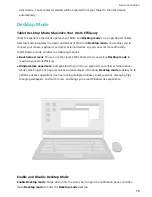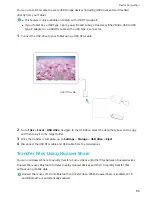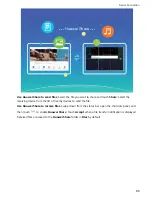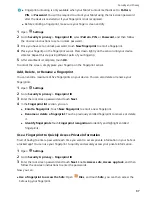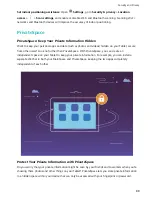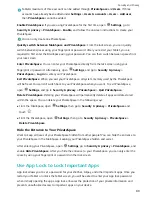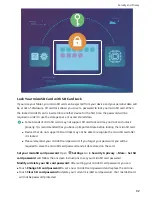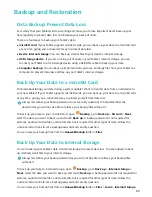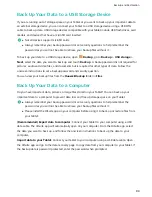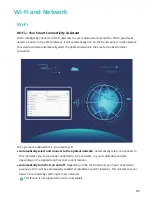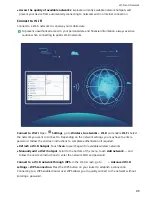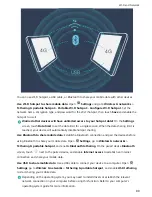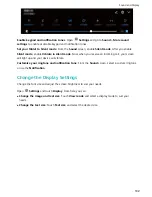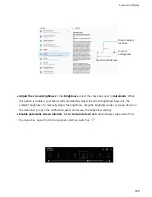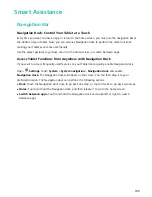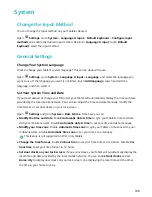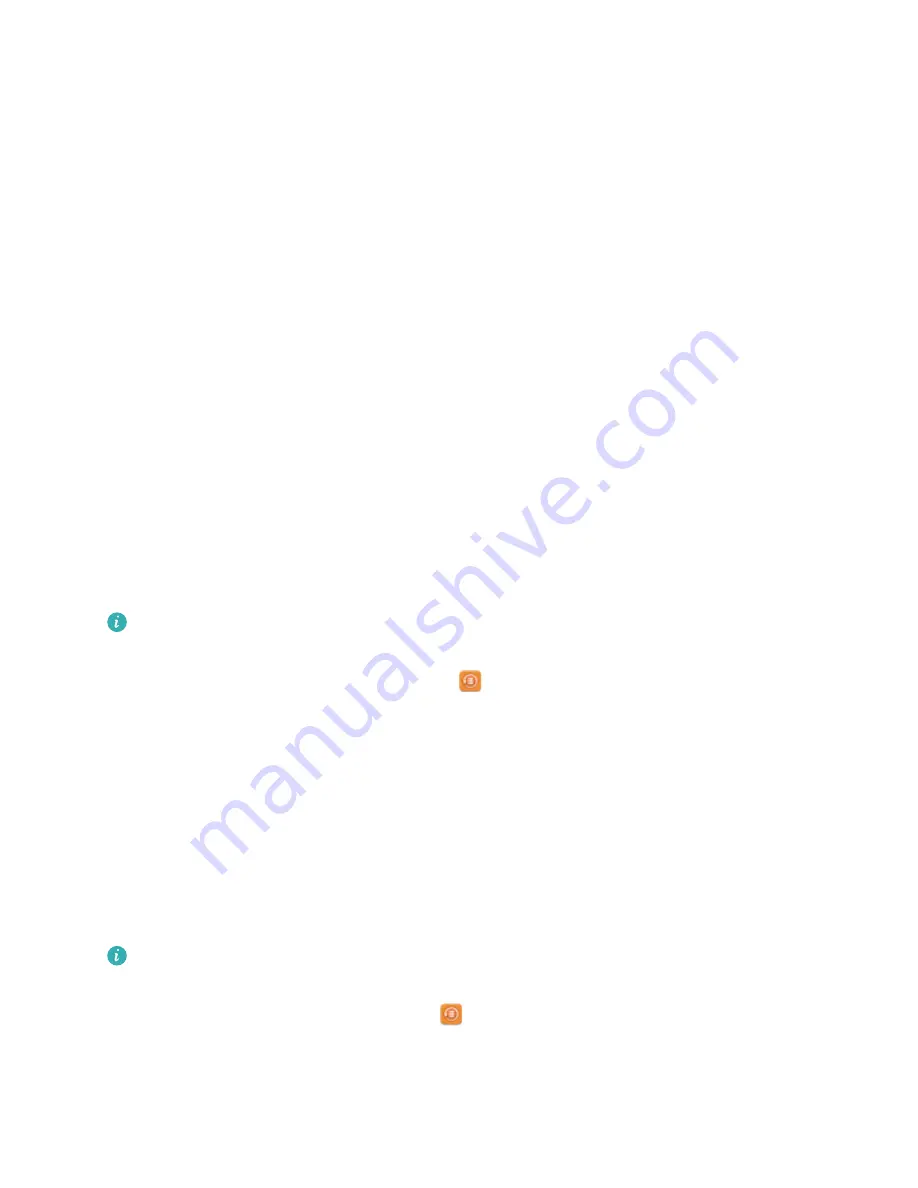
Backup and Restoration
Data Backup: Prevent Data Loss
Ever worry that your Tablet will stop working and cause you to lose important data? Back up your
data regularly to prevent data loss and increase your peace of mind.
There are four ways to back up your Tablet's data:
l
microSD card: If your Tablet supports microSD cards, you can back up your data to a microSD card
at any time, giving you a convenient way to prevent data loss.
l
Device internal storage: You can back up smaller files to your device's internal storage.
l
USB storage device: If you are running out of space in your Tablet's internal storage, you can
connect your Tablet to a USB storage device using a USB OTG cable to back up your data.
l
Computer backup: You can back up important data, pictures, and large files from your Tablet to a
computer to prevent data loss and free up your Tablet's internal storage.
Back Up Your Data to a microSD Card
Worried about losing your data during a system update? Want to transfer data from an old device to
your new Tablet? If your Tablet supports microSD cards, you can back up your data to a microSD card
at any time, giving you a convenient way to protect yourself from data loss.
Always remember your backup password or set security questions to help remember the
password as you will not be able to retrieve your backup files without it.
To back up your data to your microSD card, open
Backup, go to Back up > SD card > Next,
select the data you want to back up and touch Back up. A backup password is not required for
pictures, audio and video files, and documents but is required for other types of data. Follow the
onscreen instructions to set a backup password and security question.
You can view your backup files from the Huawei\Backup folder in Files.
Back Up Your Data to Internal Storage
You can back up your Tablet's data to internal storage to prevent data loss. You are advised to back
up relatively small files to your internal storage.
Always remember your backup password as you will not be able to retrieve your backup files
without it.
To back up your data to internal storage, open
Backup, go to Back up > Internal storage >
Next, select the data you want to back up and touch Back up. A backup password is not required for
pictures, audio and video files, and documents but is required for other types of data. Follow the
onscreen instructions to set a backup password and security question.
You can view your backup files from the Huawei\Backup folder in Files > Local > Internal storage.
93
Summary of Contents for MediaPad M5 Pro
Page 1: ...User Guide ...