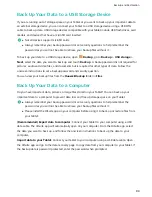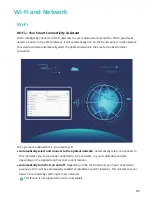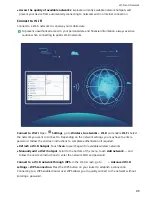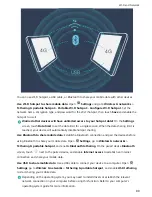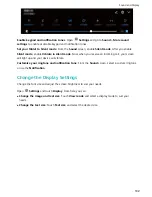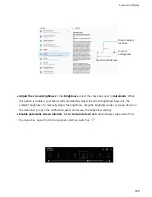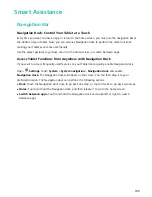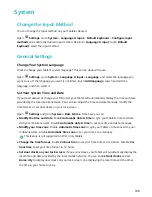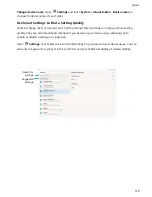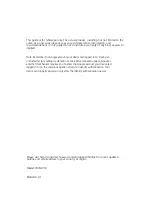2
Open
Settings. Go to Device connection > Printing > default print service and check that
default print service is enabled. Select a printer from the search results, or touch More > Add
printer and follow the onscreen instructions to manually add a printer.
3
You can now print directly from your Tablet:
l
Print an image: Go to Gallery. Open the image that you want to print, go to MORE > Print
or export to PDF, and then follow the onscreen instructions to send the image to the printer.
l
Print a webpage: In your browser, open the webpage that you want to print, and then select
the print option from the menu.
l
Print a document: Open the document that you want to print in a productivity app and select
the print option from the menu.
l
Print a note: Open
Notepad. Open the note that you want to print, go to
> Print,
and then follow the onscreen instructions to send the note to the printer.
Set Scheduled Power Offs
Want to power off your Tablet during certain hours of the day to save battery life and avoid being
disturbed? Use the automatic power on/off feature to power your device on and off at set times
during the day.
Open
Settings, go to Smart assistance > Scheduled power on/off, enable Scheduled power
off and Scheduled power on, and set power on and power off times as well as repetition settings.
Your device will power on and off automatically at the selected times.
To disable scheduled power on and off, disable Scheduled power off and Scheduled power on.
Enable Airplane Mode for Safer Flying and Longer Battery Life
Worried that it is not safe to leave your Tablet on during a flight? Want an easy way to increase your
Tablet's battery life when you do not plan on making or receiving any calls? You can enable Airplane
mode to fly safely and increase your battery life.
When flying, please follow the flight crew's instructions and either turn off your device or enable
Airplane mode.
If Airplane mode is enabled, your Tablet will automatically disable calls, mobile data services,
Bluetooth, and Wi-Fi. However, you can manually enable Bluetooth and Wi-Fi in Airplane mode.
Quickly enable or disable Airplane mode: Swipe down from the status bar to open the notification
panel. On the notification panel, touch
to display more shortcut switches. Touch
to enable
or disable Airplane mode.
Enable or disable Airplane mode from the Settings menu: Open
Settings, touch Wireless &
networks and enable or disable Airplane mode.
After you enable Airplane mode, an
icon will appear in the status bar.
System
108
Summary of Contents for MediaPad M5 Pro
Page 1: ...User Guide ...