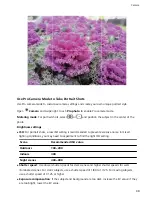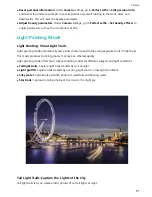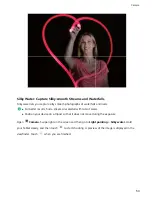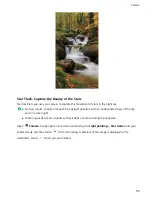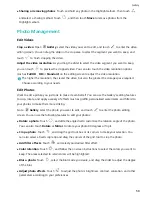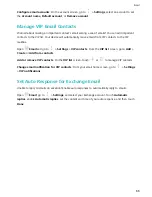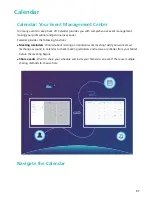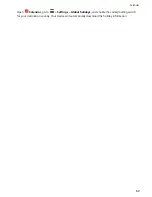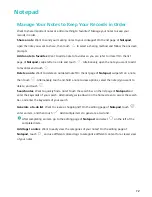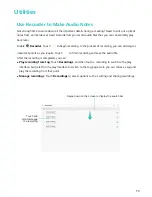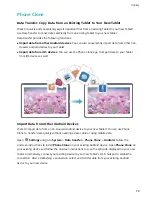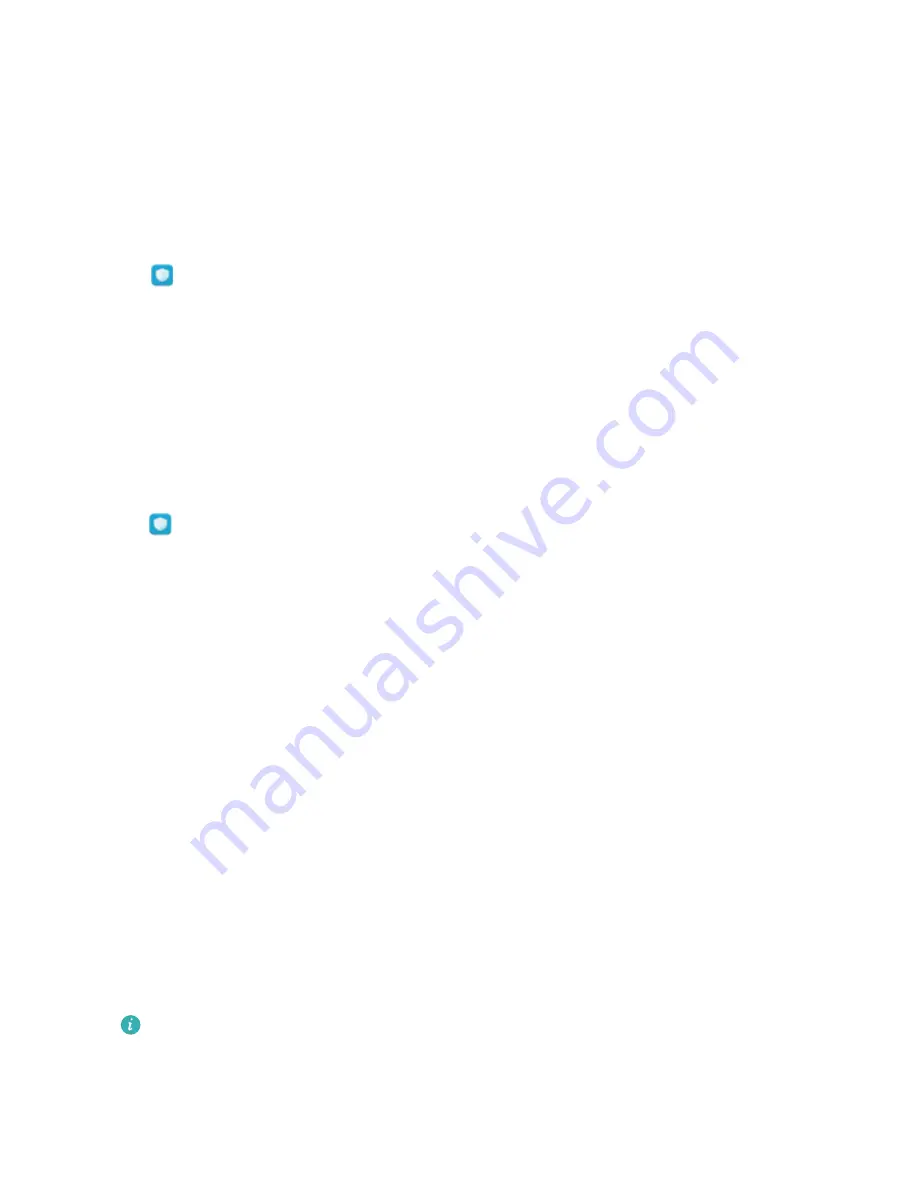
Tablet Manager
Use One-touch Optimization
Have you noticed that your Tablet has slowed down recently? Do you worry that it might be
vulnerable to malware and other security threats? Use one-touch optimization to make your Tablet
run smoother and protect it from security threats.
Go to
Tablet Manager and touch OPTIMIZE. Your Tablet will increase its running speed, check
for security risks, optimize power consumption, and monitor and intercept unknown phone numbers
and harassing calls.
Optimize Power Consumption
Running out of battery at an inopportune time can cause many inconveniences. Power saving features
can help to prolong the battery life of your Tablet, allowing you to play games or enjoy other features
for longer.
Open
and touch remaining to perform the following:
l
View power consumption details: Touch Battery usage to view power consumption details. In
the Battery usage details section, the blue marks beneath Charging indicate the times when your
device was charging. Gaps between the marks indicate times when your device was not charging.
This feature does not consume power. Touch Battery usage to view which apps and hardware are
consuming the most power.
l
Comprehensive power consumption check and optimization: Touch Optimize to check for
power consumption problems and automatically optimize performance.
l
Enable Power saving mode: Enable Power saving mode. Choose the appropriate power saving
mode based on your Tablet's battery level to extend battery life.
l
Adjust screen resolution to save power: Enable Smart resolution. Your device will
automatically lower the screen resolution to save power. You can also manually set the screen
resolution to save power when high resolution is unnecessary.
l
Display remaining battery percentage in status bar: Enable Battery percentage to display the
remaining battery percentage in the status bar.
l
Manage app launches to save power: Touch Launch to automatically or manually manage app
auto-launch, secondary launch, and background activity. The system will automatically manage
power usage to save power.
You will receive a notification when there are power-intensive apps running in the background.
Follow the onscreen instructions to optimize app settings.
63
Summary of Contents for MediaPad M5 Pro
Page 1: ...User Guide ...