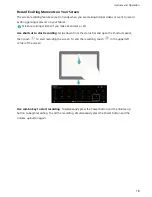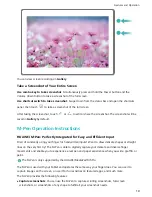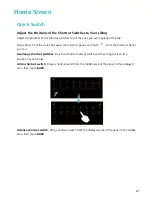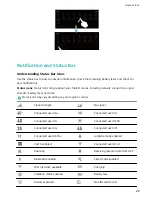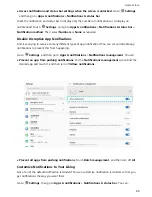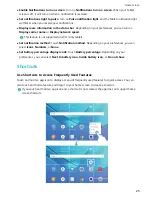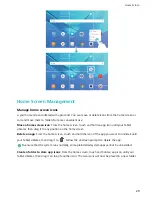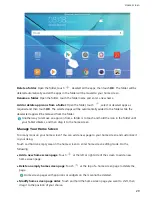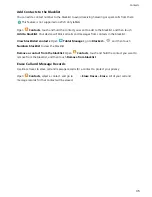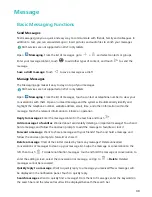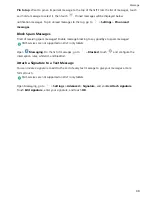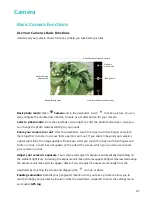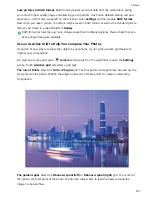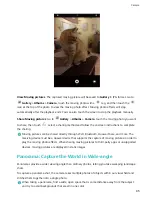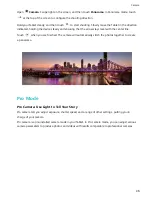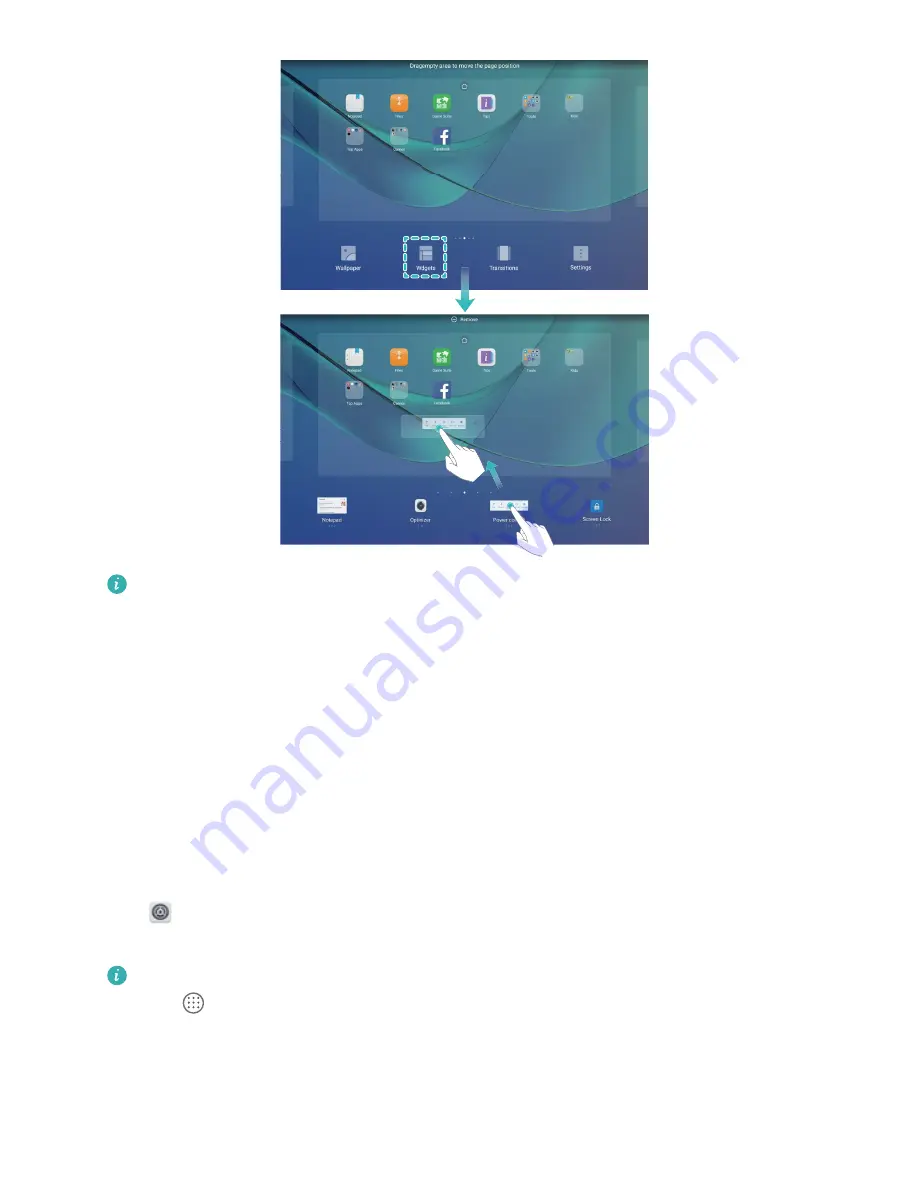
Check that there is enough empty space on the home screen to put the widget. If there is not
enough space, add an empty home screen page or free up some space on the current home
screen page.
Delete widgets: Touch and hold a widget on the home screen until your Tablet vibrates. Drag the
widget to Remove at the top of the screen.
Move widgets: Touch and hold a widget on the home screen until your Tablet vibrates. Drag the
widget to any position of the screen.
Use App Drawer to Store Apps
Want to store your apps in one location on your home screen to give your home screen a neater look?
You can enable the app drawer on your home screen to store all your apps and free up space on your
home screen.
Open
Settings, go to Display > Home screen style, and select Drawer. If you want to switch
back to a standard home screen, select Standard.
Add an app icon from the app drawer to the home screen: After you enable the app drawer,
touch
on the home screen to enter the app list. From the app list, touch and hold the app
icon that you want to add until your Tablet vibrates, and then drag it to the desired position on
the home screen.
Home Screen
31
Summary of Contents for MediaPad M5 Pro
Page 1: ...User Guide ...