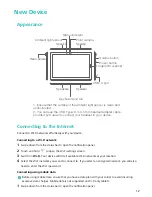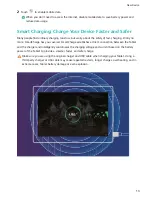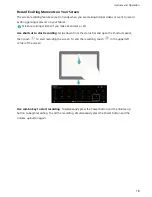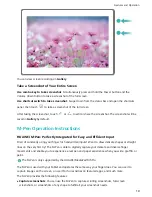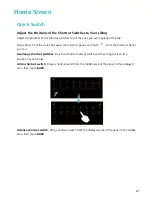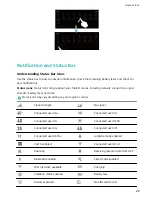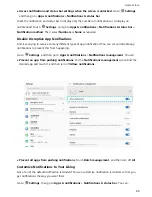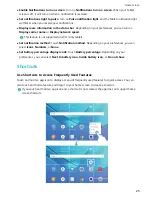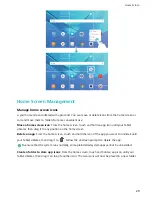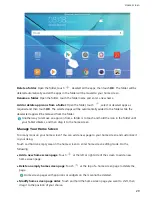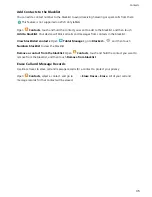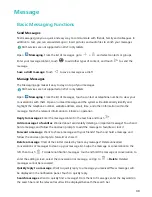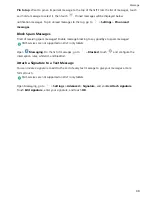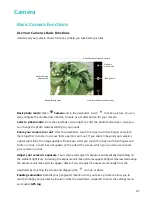Quickly access frequently used app features: Touch and hold an app icon on your home screen,
and then touch a frequently used feature to access it. Each app supports up to four frequently used
features. These are preset by the app and cannot be changed. For example, to take a selfie, touch and
hold the camera icon, and then touch Selfie in the pop-up menu.
Add shortcuts to your home screen: Touch and hold an app icon on your home screen to bring up
the menu. Touch and hold the desired feature, and then drag it to your home screen to create a
shortcut. For example, you can add a shortcut for the camera's selfie feature for quick access to the
selfie camera.
Consolidated Settings: Making Customization Simpler
Having a hard time finding the settings you need? Do you find manually changing your settings too
frustrating? EMUI 8.0 has made things simpler by grouping related settings together. A clustered
display makes the main settings screen clearer, and voice activation of settings has been added.
Update 1: Simplification and consolidation of settings
EMUI 8.0's settings menu is responsive to your usage habits, and will change the settings order and
clustering accordingly. This helps keep everything simple and clear.
Home Screen
26
Summary of Contents for MediaPad M5 Pro
Page 1: ...User Guide ...