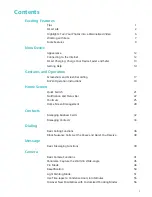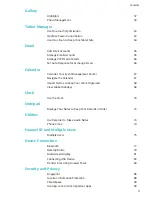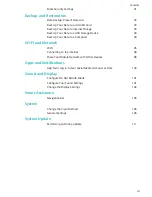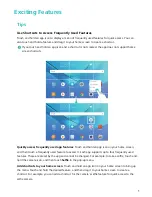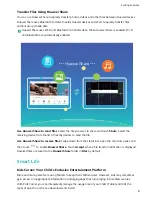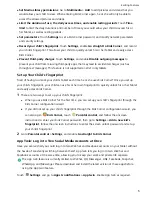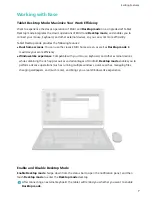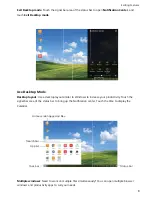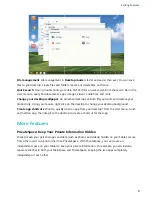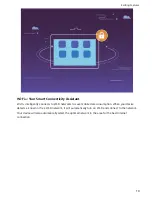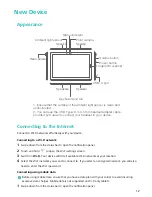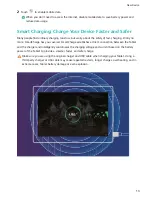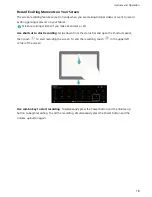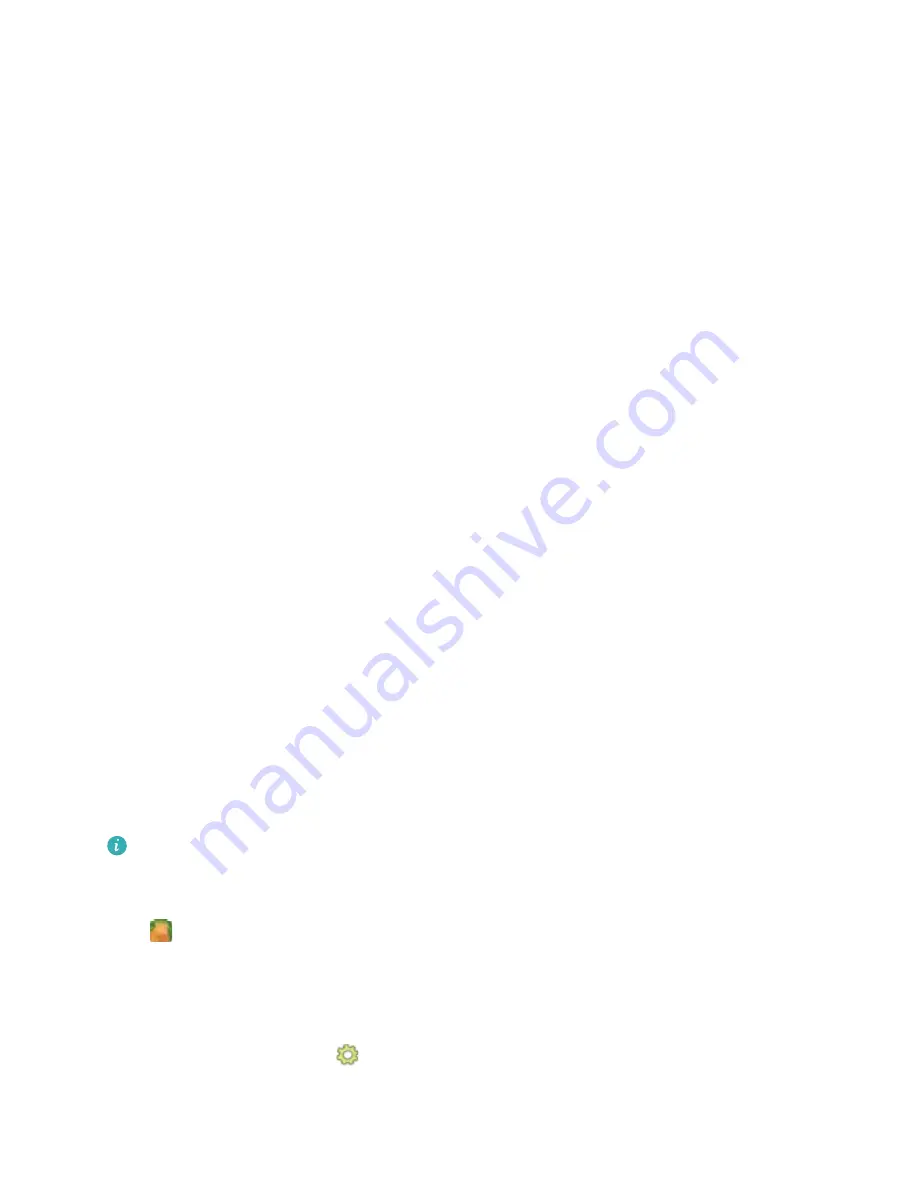
Kids Corner offers the following features:
l
App management: Control which apps your child can use.
l
Media library management: Control which pictures and videos your child can access from his or
her Tablet.
l
Time limit: Control the number of times your child can access Kids Corner, as well as his or her
usage time and resting period between each use on a daily basis.
l
Kids fingerprint: Your child can use his or her fingerprint to quickly and easily unlock his or her
Tablet and access Kids Corner.
l
Restrict outside data: Prevent malicious charges from third-party apps (such as through unwanted
text messages). This feature is not supported on Wi-Fi only tablets.
Multiple Users: Create Separate User Accounts on Your Tablet
Want to lend your Tablet to someone else but don't want them accessing your private files and
information? Add multiple users and user types to protect your information privacy when lending your
Tablet to others. Your settings and files will not be affected. You can also log in to your Tablet with
two user accounts, such as one for work and one for personal use, and quickly switch between them
with a single touch.
You can create three different types of users:
l
Owner: The Tablet's owner. Log in as the owner when you are using your device. As the owner, you
have access to all actions, such as adding or deleting users and guests, and giving users permission
to make calls and send text messages.
l
User: Add family members and close friends as users. Users can perform most actions but cannot
perform actions that will affect the owner, such as restoring the device to factory settings or
enabling Do not disturb mode.
l
Guests: Add casual acquaintances as guests. Guests can only perform a limited number of actions.
Enable Kids Corner
Worried about the various types of apps available online that are not suitable for your child? Enable
Kids Corner, the exclusive parental-controlled entertainment platform on your child's Tablet.
Before using Kids Corner, ensure that you have set a screen unlock password. Otherwise, go to
Settings > Security & privacy > Screen lock & passwords > Password, and set a screen
unlock password.
Open
Kids Corner. Follow the onscreen instructions to set a Kids Corner password, enter your
child's name, gender, date of birth, and record his or her fingerprint. Once the set up is complete, you
can start using Kids Corner.
In Kids Corner, you can:
l
Set parental controls: Go to
Parental control to control how your child uses his or her Tablet
(such as managing the available apps, images, and multimedia your child would have access to,
Exciting Features
3
Summary of Contents for MediaPad M5 Pro
Page 1: ...User Guide ...