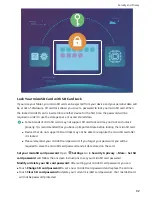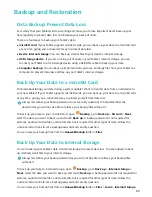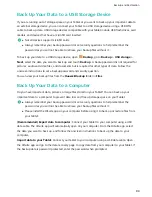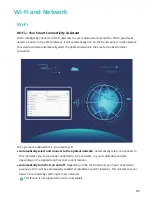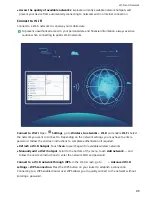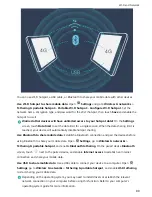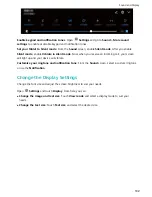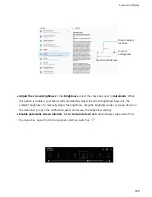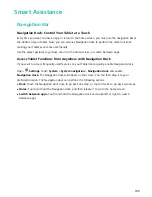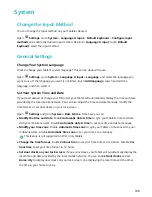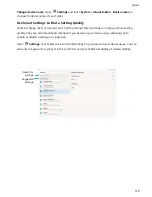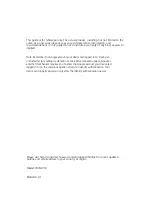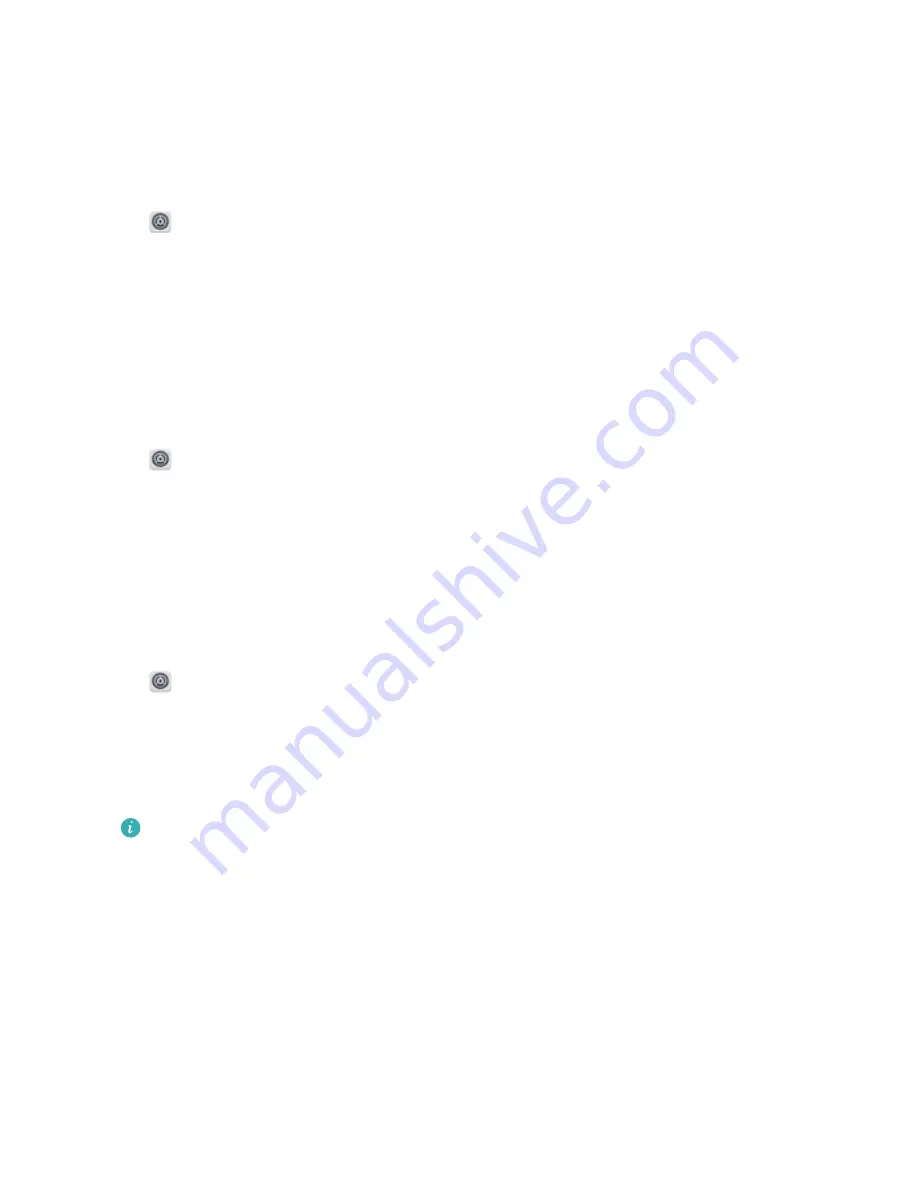
System
Change the Input Method
You can change the input method on your Tabletas desired.
Open
Settings. Go to System > Language & input > Default keyboard > Configure input
methods and enable the desired input method. Return to Language & input, touch Default
keyboard, select the input method.
General Settings
Change Your System Language
Want to change your Tablet's system language? This can be done with ease.
Open
Settings, go to System > Language & input > Language, and select the language you
want to use. If the language you want is not listed, touch Add language, search and add the
language, and then select it.
Set Your System Time and Date
If you travel abroad or change your SIM card, your Tablet will automatically display the time and date
provided by the local mobile network. You can also adjust the time and date manually, modify the
time format, or set dual clocks on your lock screen.
Open
Settings and go to System > Date & time. From here you can:
l
Modify the time and date: Enable Automatic date & time to sync your Tablet's time and date
with your mobile network. Disable Automatic date & time to set your time and date manually.
l
Modify your time zone: Enable Automatic time zone to sync your Tablet's time zone with your
mobile network. Disable Automatic time zone to set your time zone manually.
This feature is not supported on Wi-Fi only tablets.
l
Change the time format: Enable 24-hour time to set your time format to 24 hours. Disable 24-
hour time to set your time format to 12 hours.
l
Set dual clocks on your lock screen: If you are overseas, your Tablet will automatically display the
local time and date provided by the local mobile network. You can enable Dual clocks and set
Home city to display dual clocks on your lock screen: one displaying the local time and the other
the time in your home country.
106
Summary of Contents for MediaPad M5 Pro
Page 1: ...User Guide ...