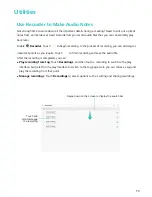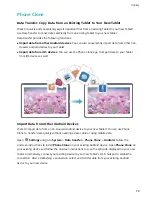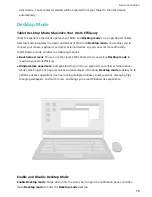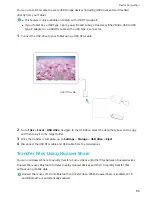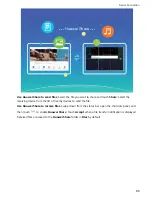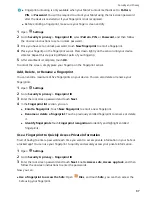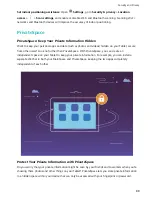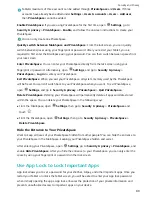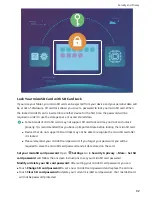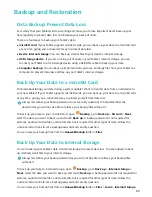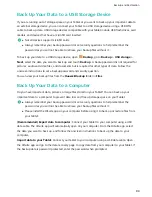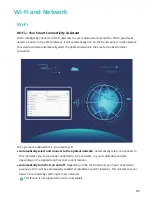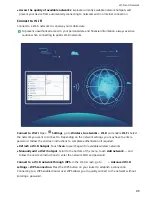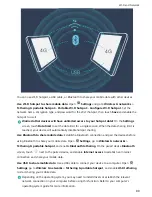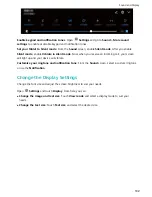l
Fingerprint unlocking is only available when your Tablet's unlock method is set to Pattern,
PIN, or Password. You will be required to unlock your Tablet using the lock screen password
after the device is restarted or if your fingerprint is not recognized.
l
Before enrolling a fingerprint, make sure your finger is clean and dry.
1
Open
Settings.
2
Go to Security & privacy > Fingerprint ID, select Pattern, PIN, or Password, and then follow
the onscreen instructions to set an unlock password.
3
Once you have set an unlock password, touch New fingerprint to enroll a fingerprint.
4
Place your fingertip on the fingerprint sensor. Press down lightly on the sensor until your device
vibrates. Repeat this step using different parts of your fingertip.
5
After enrollment is complete, touch OK.
To unlock the screen, simply place your fingertip on the fingerprint sensor.
Add, Delete, or Rename a Fingerprint
You can enroll a maximum of five fingerprints on your device. You can also delete or rename your
fingerprints.
1
Open
Settings.
2
Go to Security & privacy > Fingerprint ID.
3
Enter the lock screen password and touch Next.
4
In the Fingerprint list section, you can:
l
Enroll a fingerprint: Touch New fingerprint to enroll a new fingerprint.
l
Rename or delete a fingerprint: Touch a previously enrolled fingerprint to rename or delete
it.
l
Identify fingerprints:Touch Fingerprint recognition to identify and highlight enrolled
fingerprints.
Use a Fingerprint to Quickly Access Private Information
Tired of having to enter a password each time you want to access private information in your Safe or
a locked app? You can use your fingerprint to quickly and securely access your private information.
1
Open
Settings.
2
Go to Security & privacy > Fingerprint ID.
3
Enter the lock screen password and touch Next. Enable Access safe, Access app lock, and then
follow the onscreen instructions to enter the passwords.
Now you can:
l
Use a fingerprint to access the Safe: Open
Files, and touch Safe, you can then access the
Safe using your fingerprint.
Security and Privacy
87
Summary of Contents for MediaPad M5 Pro
Page 1: ...User Guide ...