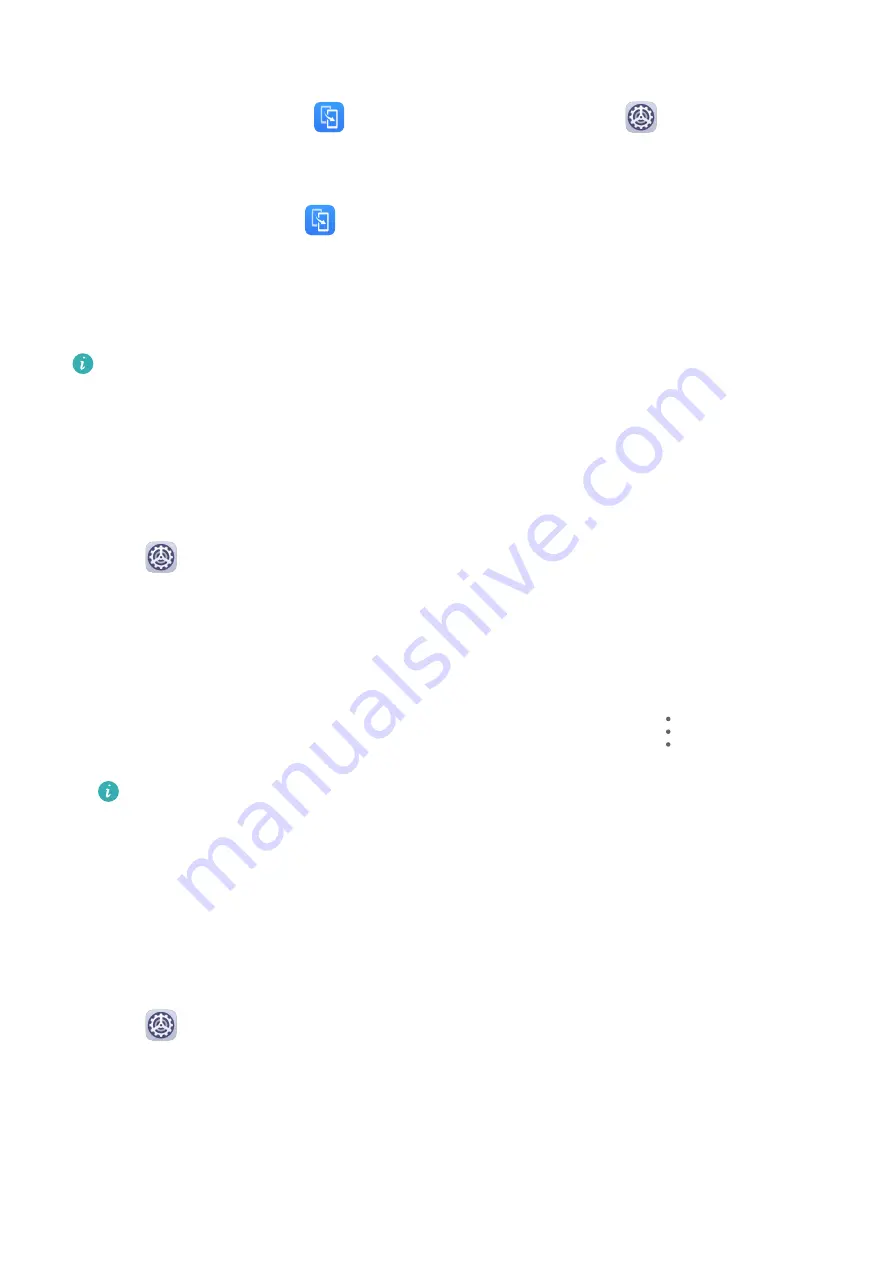
Clone Data from an iPhone or iPad
1
On your new device, open
Tablet Clone. Alternatively, go to
Settings > System &
updates > Tablet Clone, touch This is the new device, then touch iPhone/iPad.
2
Follow the onscreen instructions to download and install Tablet Clone on your old device.
3
On your old device, open
Tablet Clone and touch This is the old device. Follow the
onscreen instructions to connect your old device with your new device by scanning a code
or connecting manually.
4
On your old device, select the data you want to clone, then follow the onscreen
instructions to complete the data cloning.
Tablet Clone is only available on devices running iOS 8.0 or later.
Back Up with an External Storage Device
Back Up with a Memory Card
Insert a memory card in your device so you can conveniently back up your data to keep it
safe.
1
Go to
Settings > System & updates > Backup & restore > Data backup > External
storage and touch Memory card.
2
Touch BACK UP, select the data you want to back up, then touch Back up.
3
Follow the onscreen instructions to set the password and password hint. The data will be
encrypted and backed up. The password will be required if you want to restore your data
backup.
To reset the password, go to the Memory card backup screen, then
> Reset
password.
The new password is only valid for backups created thereafter.
4
After the backup is complete, you can find your data backup in the Huawei folder in Files
> Categories > Memory card.
You can go to the Memory card backup screen and enable Auto-backup. Your device will
then automatically back up your data every seven days when it is being charged, the screen
is turned off, and the battery level is at least 75%.
Restore Your Backup from a Memory Card
1
Go to
Settings > System & updates > Backup & restore > Data backup > External
storage and touch Memory card.
2
Select the backup you want to restore from the RESTORE FROM BACKUP list.
3
Select the data you want to restore, touch Restore, and enter the password as prompted.
Settings
89
Summary of Contents for MatePad
Page 1: ...User Guide ...



















