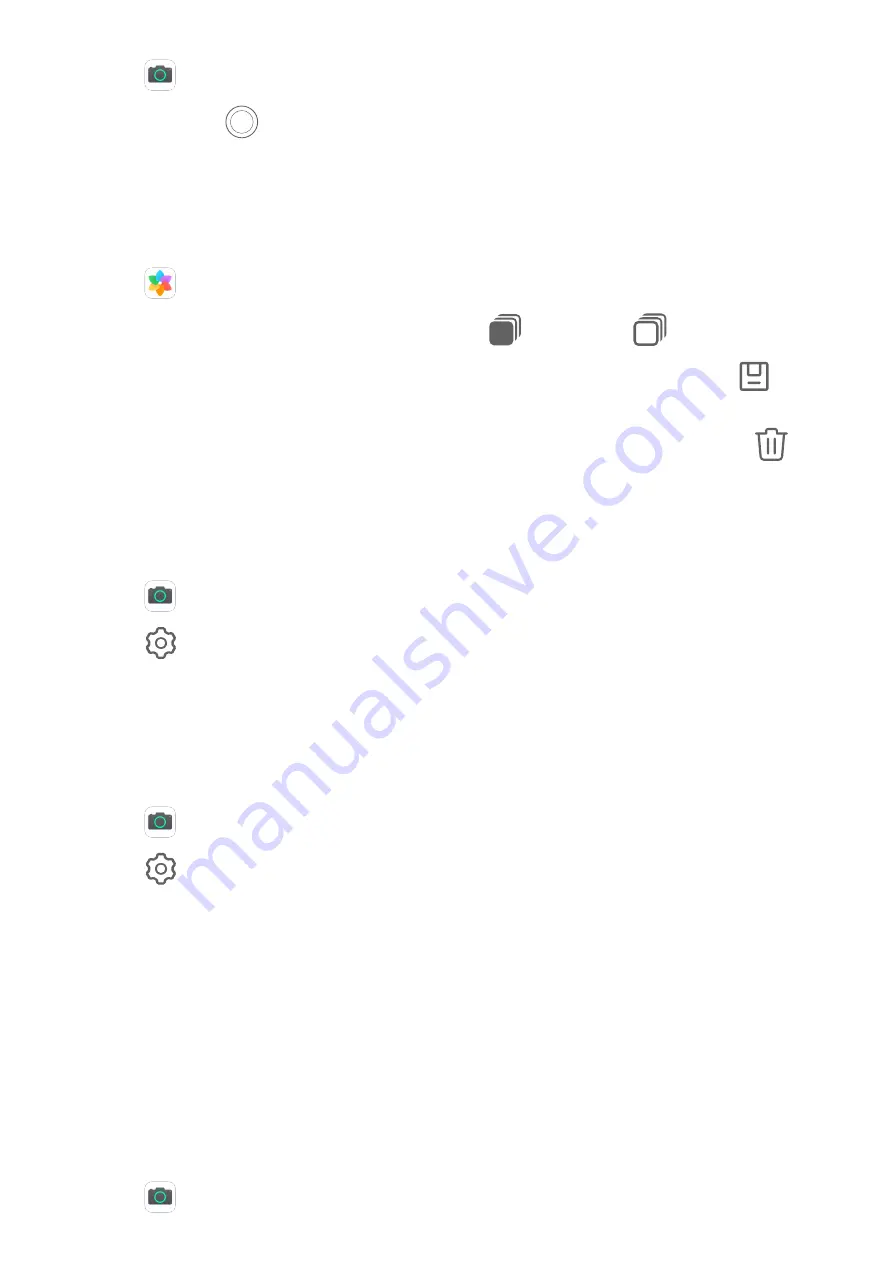
1
Open
Camera and select Photo mode.
2
Touch and hold
or press and hold one of the Volume buttons to take a burst photo.
When shooting, you'll see a counter, which indicates how many photos you've taken so
far.
3
Lift your finger to stop shooting.
Once you have finished, select photos you want to keep from the burst.
1
Open
Gallery.
2
Touch a burst photo (which will be tagged with
), then touch
.
3
Swipe through the burst photos, select the ones you want to keep, then touch
and
follow the onscreen instructions.
4
To delete the whole burst photo, touch and hold to select the photo, then touch
.
Take Timed Photos
The camera timer allows you to set a time delay so you can get into position after you have
touched the shutter button.
1
Open
Camera.
2
Go to
> Timer and select a delay option.
3
Return to the viewfinder and touch the shutter button. Your device will take a photo when
the countdown ends.
Use Audio Control to Take Photos
You can use your voice to take photos without having to touch the shutter button.
1
Open
Camera.
2
Go to
> Audio control, enable Audio control, and select an audio control option.
3
Go back to the viewfinder, then say your command to take a photo.
AI Camera
AI Camera
AI camera is a pre-installed camera feature that helps you take better photos by intelligently
identifying objects and scenes and optimising the camera settings accordingly.
AI camera is able to identify a variety of scenes, such as stages, beaches, blue skies, greenery,
and text.
1
Open
Camera and select Photo mode.
Camera and Gallery
24
Summary of Contents for MatePad
Page 1: ...User Guide ...






























