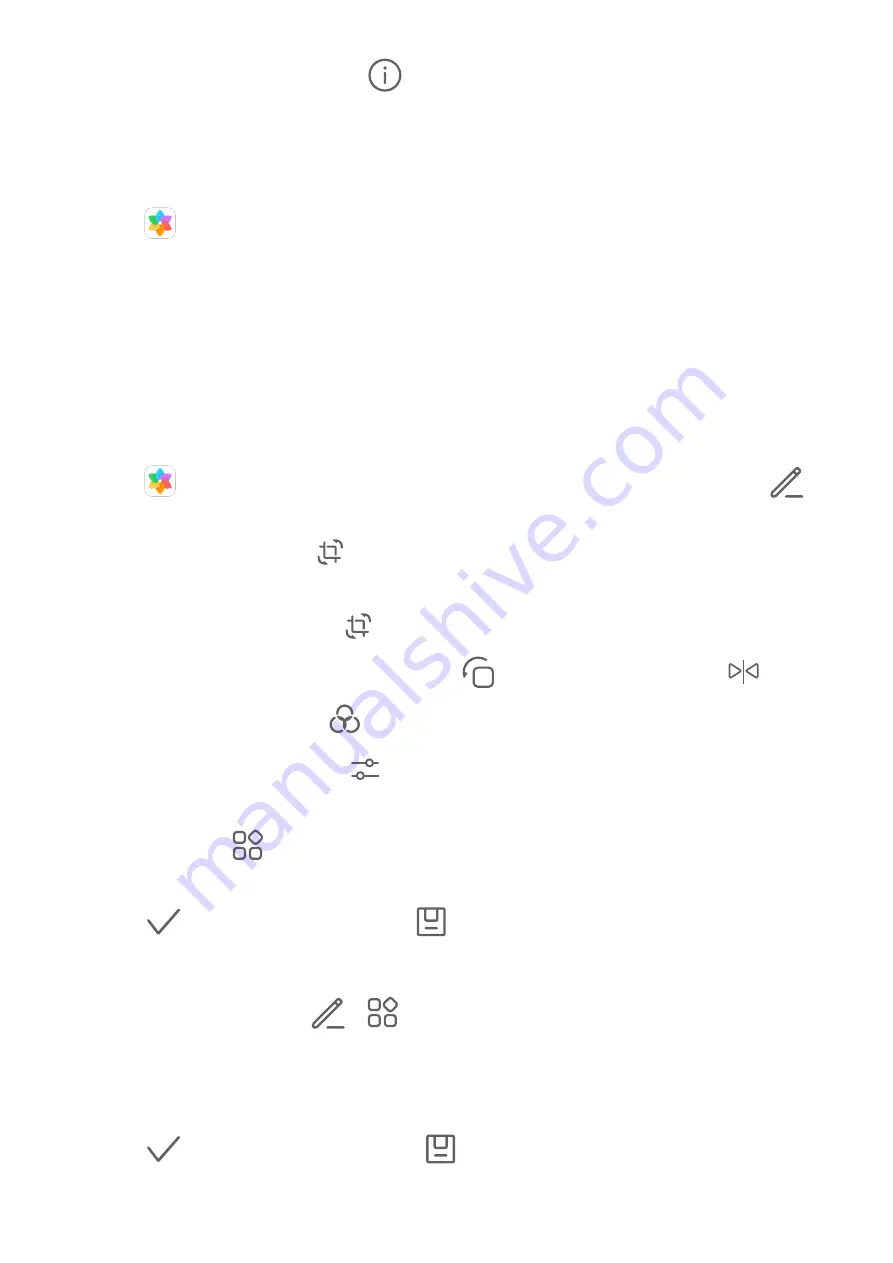
2
When in Full screen mode, touch
to view details about the photo or video, such as
the storage path, resolution, and size.
Search for Photos
Quickly locate a photo by searching with keywords in Gallery.
1
Open
Gallery, then touch the search box.
2
Enter a keyword (such as "food", "scenery", or "flower").
3
Photos related to that keyword will be displayed. Touch a suggested keyword or enter
more keywords for more precise results.
Edit Photos and Videos
Gallery offers a wide range of editing features for photos and videos.
Basic Editing
1
Open
Gallery, touch the thumbnail of the photo you want to edit, then touch
to
access the editing features.
•
Crop and rotate: Touch
, select a frame, then drag the grid or its corners to select
which part you want to keep.
To rotate the photo, touch
and drag the angle wheel to the desired orientation.
To rotate the photo by 90 degrees, touch
. To mirror the photo, touch
.
•
Add a filter effect: Touch
to select a filter.
•
Adjust photo effects: Touch
to adjust the brightness, contrast, saturation, and
other qualities of the photo.
•
Other: Touch
to edit the photo in other ways, such as adding a colour splash, blur,
doodle, or text element.
2
Touch
to save your edits, or touch
to save the photo.
Add Stickers to Photos
1
Touch a photo, then go to
>
> Stickers.
2
Select the type of sticker you want to add, such as Time, Location, Weather, or Mood.
3
Select a sticker and drag it to change its position. You can also edit the text of some types
of stickers.
4
Touch
to save your edits and touch
to save the photo.
Camera and Gallery
33
Summary of Contents for MatePad
Page 1: ...User Guide ...
















































