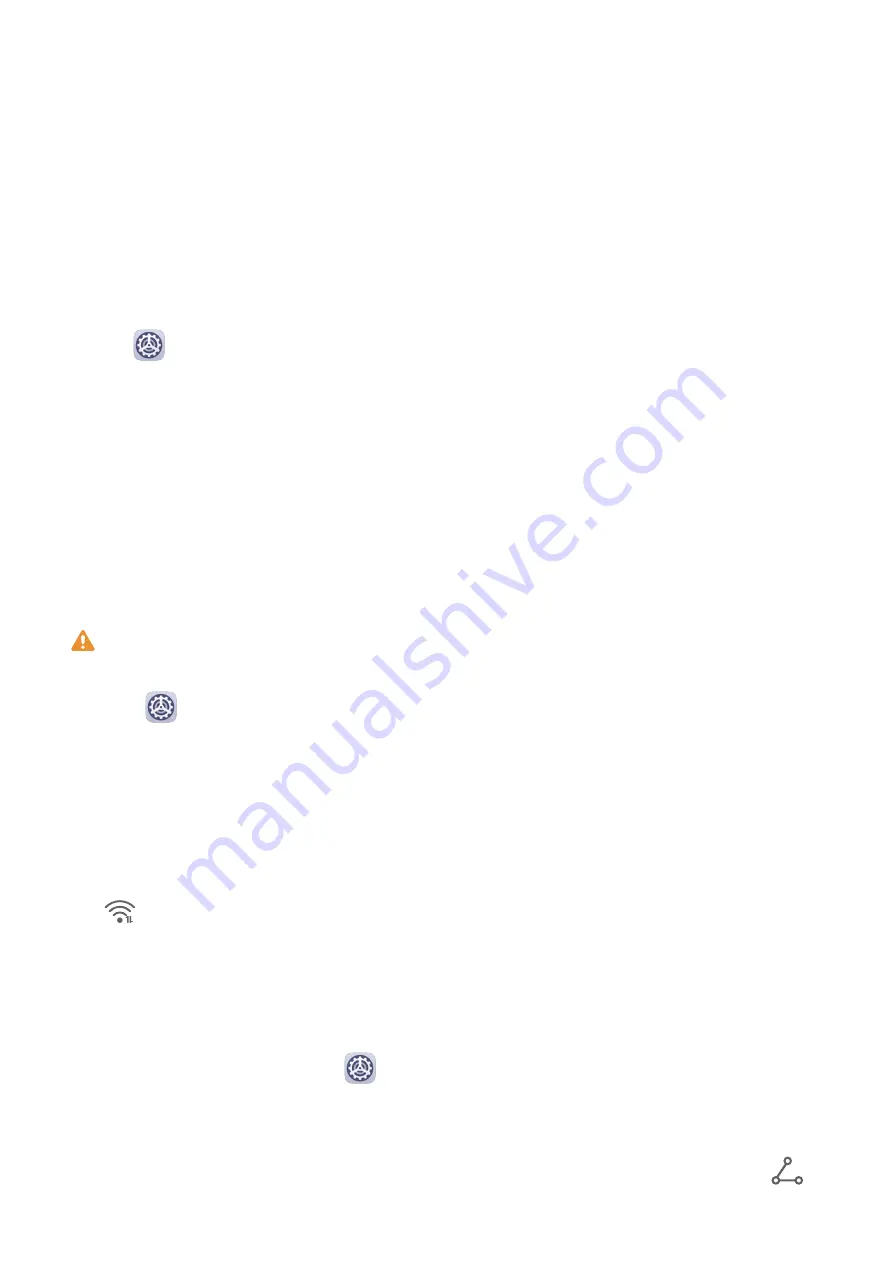
Settings
Search for Items in Settings
Search for Items in Settings
Tired of trudging through layers of settings? Just search for them using the search box.
•
Swipe down from the middle of the screen to display the search box. Enter the name of a
setting to obtain search results.
•
Open
Settings, and enter the name of a setting in the search box at the top of the
screen, to obtain search results.
Wi-Fi
Connect to a Wi-Fi Network
Connecting to the Internet over Wi-Fi is an effective way to save mobile data. You can also
enable Wi-Fi security monitoring to avoid risky hotspots and ensure safe Internet access.
Connect to a Wi-Fi Network
Be extra careful when connecting to a free public Wi-Fi hotspot to avoid security risks
and economic loss resulting from the leakage of your personal data.
1
Go to
Settings > Wi-Fi, and enable Wi-Fi.
2
Connect to a Wi-Fi network on the Wi-Fi screen using either of the following methods:
•
Select a Wi-Fi network to connect to under Available networks. A password is
required for encrypted networks.
•
To manually add a Wi-Fi network, scroll down to the bottom of the screen, touch Add
network, and enter the SSID and password as prompted to complete the connection.
The
icon displayed on the status bar indicates that the device is connected to Wi-Fi.
Wi-Fi Direct
You can use Wi-Fi Direct to transfer data between Huawei devices. Wi-Fi Direct can transfer
bigger files more quickly than Bluetooth, without having to pair the devices.
1
On the receiving device, go to
Settings > Wi-Fi and enable Wi-Fi.
2
Go to More settings > Wi-Fi Direct to start searching for nearby devices that have Wi-Fi
Direct enabled.
3
On the sending device, touch and hold to select the files you want to share, touch
,
and select Wi-Fi Direct.
61
Summary of Contents for MatePad
Page 1: ...User Guide ...
















































