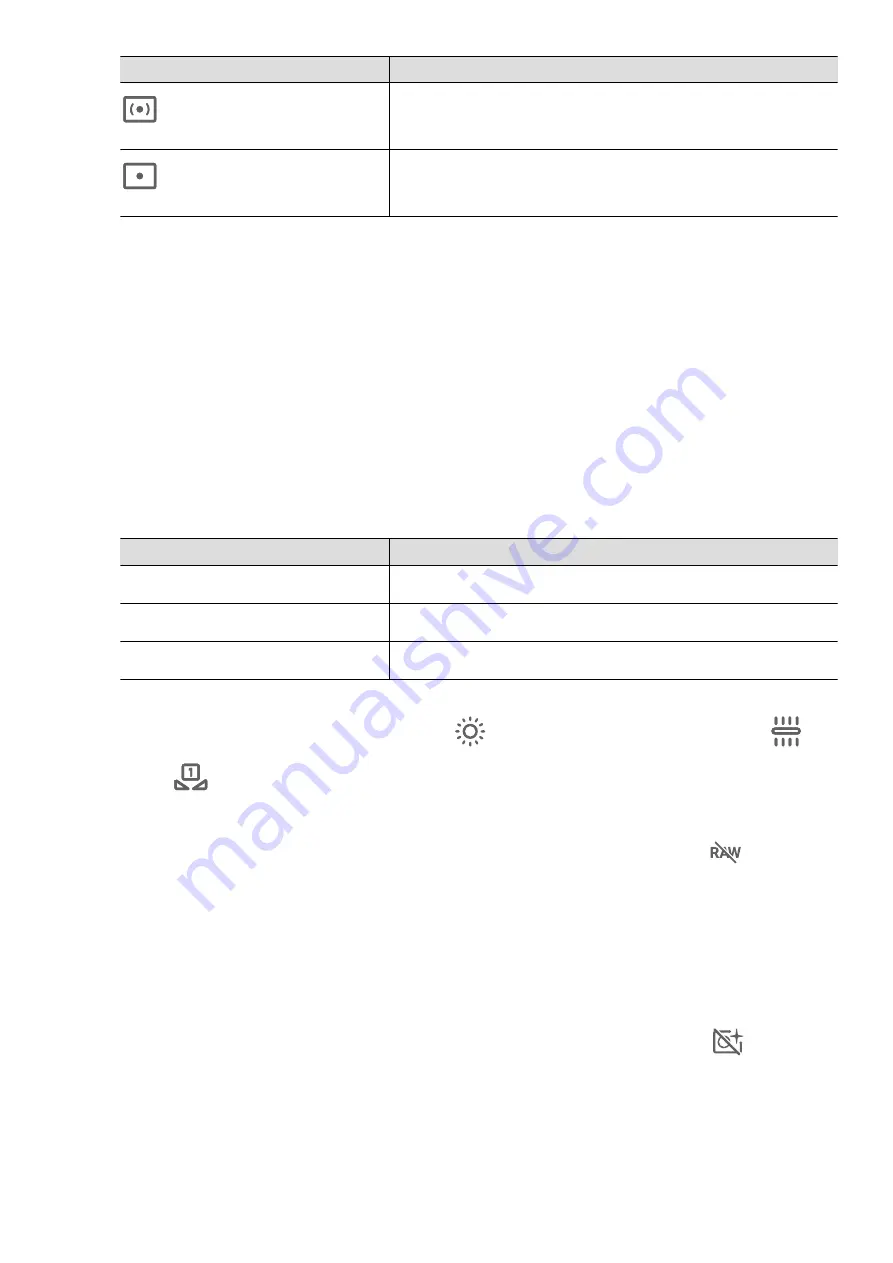
Metering Mode
Description
Centre
Places more emphasis on light levels at the centre of
the screen. Applicable when shooting portraits.
Spot
Concentrates on the light in a small area of the
screen, such as the subject's eyes.
•
Adjust the ISO sensitivity: Touch ISO and drag the slider.
In low-light conditions, increase the ISO sensitivity. In well-lit environments, lower the
ISO sensitivity to avoid image noise.
•
Adjust the shutter speed: Touch S and drag the slider.
The shutter speed affects the amount of light allowed to enter the camera lens. When
you are shooting stationary scenes or portraits, lower the shutter speed. When you are
shooting moving scenes or objects, increase the shutter speed.
•
Adjust EV exposure compensation: Touch EV and drag the slider.
Increase the EV value in low-light conditions and lower the value in well-lit
environments.
•
Adjust the focus: Touch AF and select a focus mode.
Focusing Mode
Applicable Scenario
AF-S (single)
Stationary subjects
AF-C (continuous)
Moving subjects
MF (manual)
Touch the subject on which you want to focus.
•
Adjust the colour cast: Touch WB and select a mode.
When shooting in bright sunlight, select
. In low-light environments, select
.
Touch
to adjust the colour temperature.
•
Save RAW format photos: RAW format records more detail and allows you to have a
wider range of post-processing options. On the Pro mode screen, touch
to enable
RAW.
Afterwards, photos that you take will be saved in RAW and standard formats. The RAW
format photos will be saved to the RAW photo album in Gallery.
RAW format photos take up more storage space than standard format photos. Make
sure that your device has sufficient storage space.
•
Enable AF assist light: For better focus in low-light environments, touch
to enable
AF assist light.
3
Touch the shutter button to shoot a photo or video.
Record Videos
Camera and Gallery
29
Summary of Contents for MatePad
Page 1: ...User Guide ...






























