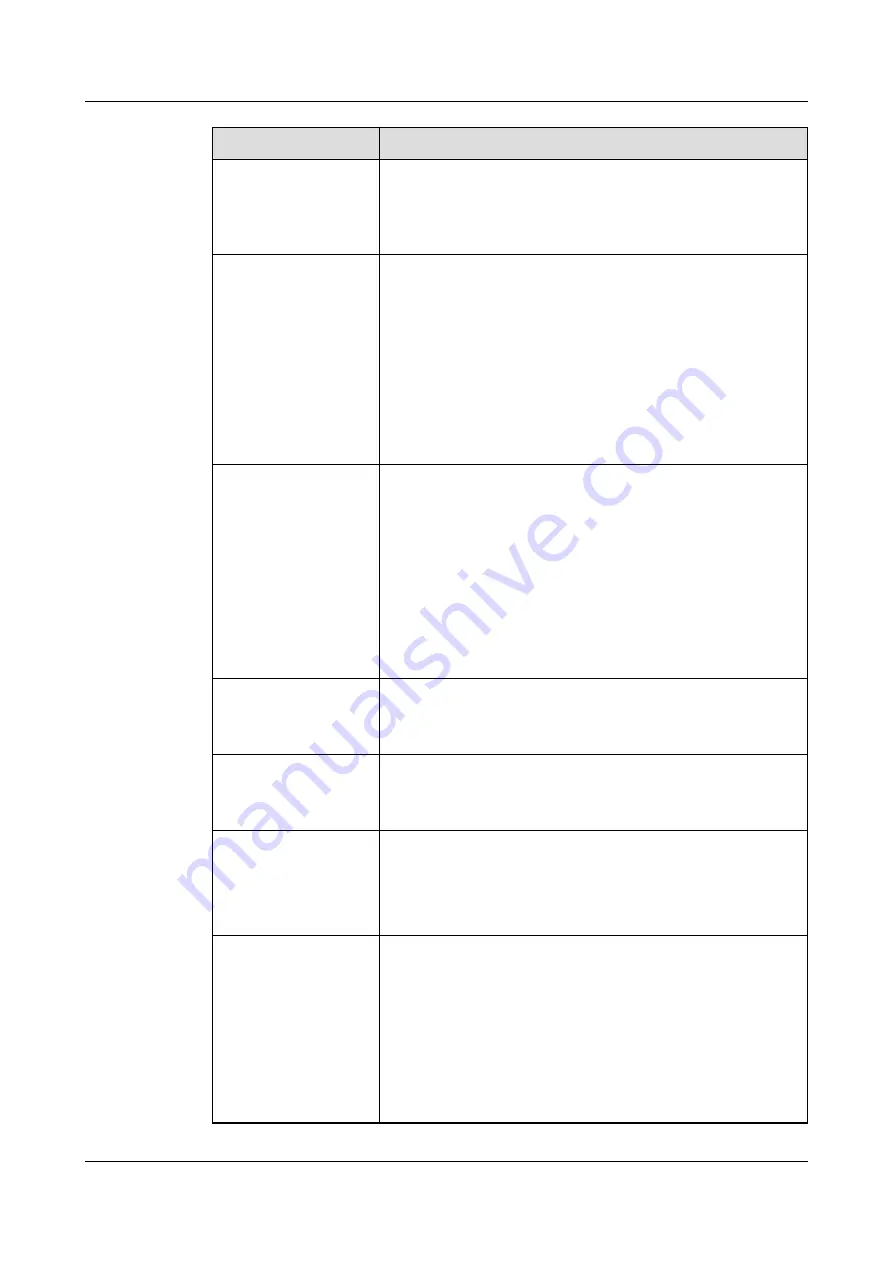
Parameter
Description
Bit rate type
The parameter is available only when you set
Coding protocol
to
H.264
.
The bit rate is the number of data bits transmitted in a unit of
time.
Bit rate value
The parameter is available only when you set
Bit rate type
to
Constant bit rate
.
Increasing the bit rate value improves the video quality but
consumes more bandwidth.
NOTE
l
To ensure the video quality, you must set a proper bit rate value based
on the site requirements.
l
To ensure video smoothness, the actual bandwidth is greater than the
bit rate value. When the bit rate is low, the required bandwidth is
generally 1.2 times of the bit rate.
Bit rate control mode
The parameter is available only when you set
Bit rate type
to
Constant bit rate
. The options are as follows:
l
Frame rate priority
: The frame rate stability is preferentially
ensured. However, if the scenario is complex or if the object
moves quickly in an image, the actual bit rate can be greater
than the preset value.
l
Image quality priority
: The image quality is preferentially
ensured. However, if the scenario is complex or if the object
moves quickly in an image, frame loss may occur or live
video may not be played smoothly.
Bit rate upper limit
The parameter is available only when you set
Bit rate type
to
Variable bit rate
.
The bit rate range is associated with the resolution.
Frame rate
The frame rate is the number of frames displayed in a second.
Increasing the frame rate improves the video quality but
consumes more bandwidth.
Image quality
The parameter is available only when you set
Coding protocol
to
H.264
and
Bit rate type
to
Variable bit rate
.
NOTICE
Better image quality indicates that more network bandwidth is consumed.
Configure a proper image quality value based on the site requirements.
I-frame interval
The parameter is available only when you set
Coding protocol
to
H.264
.
I-frame is an intra-coded frame that represents a fixed image
independent of other picture types. Each group of pictures (GOP)
begins with this type of frame.Decreasing the I-frame interval
improves the video quality but consumes more bandwidth.
NOTE
It is recommended that the I-frame interval be set to two times of the
frame rate.
IPC6122-P
Configuration Guide
6 Setting Video Parameters
Issue 02 (2016-04-06)
Huawei Proprietary and Confidential
Copyright © Huawei Technologies Co., Ltd.
34
















































