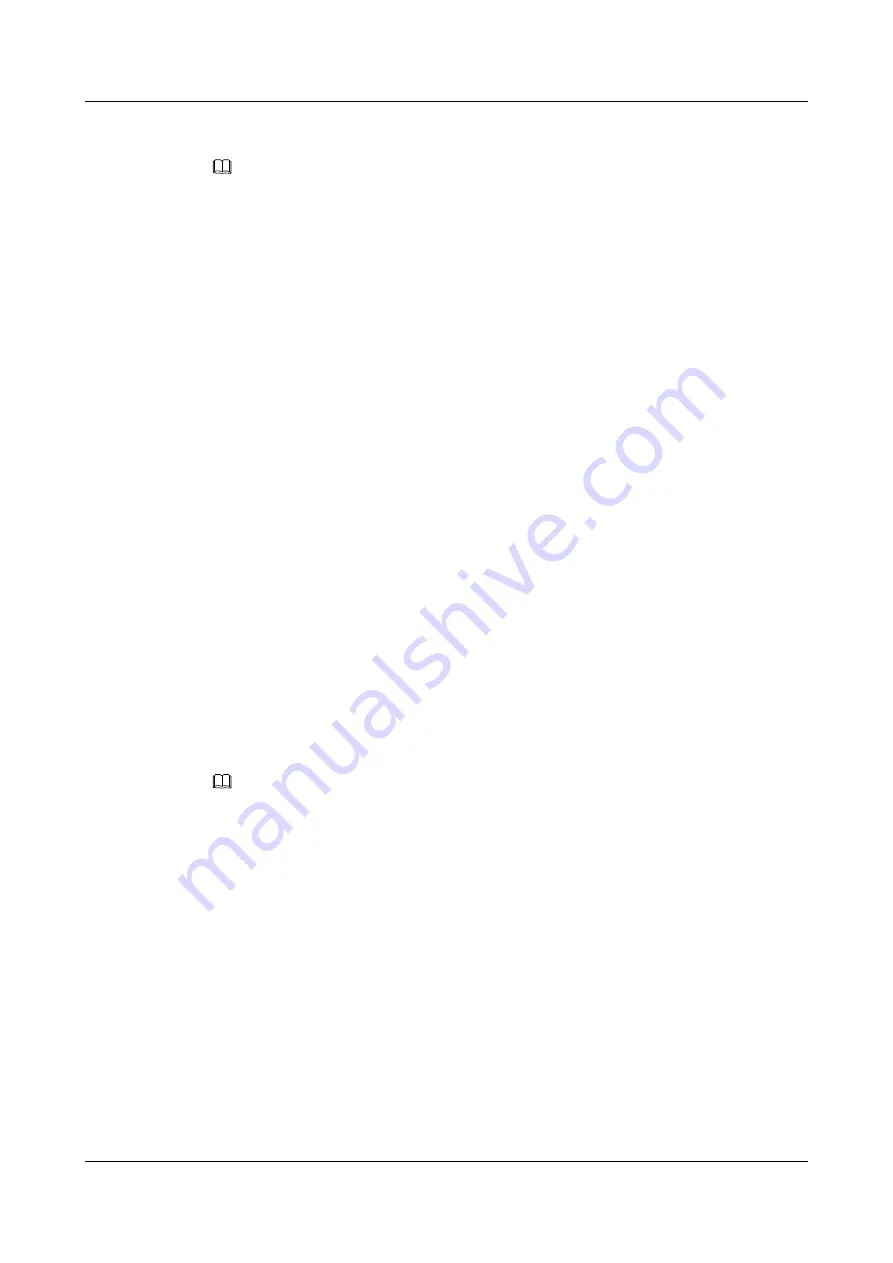
Using the Call Park Function
NOTE
Before using the call park function, ensure that your account has been assigned the call park rights. For
any questions, contact your system administrator.
Step 1
During a call, press
More
to navigate to
Park
.
Step 2
Press
Park
.
In the Asterisk network environment, after you press
Park
, the phone enters the screen for
confirming the park operation and plays an announcement, telling you the access code for
retrieving the parked call. Press
Done
to park the call.
----End
Retrieving a Parked Call
Step 1
On the home screen of another phone, press
More
to navigate to
Unpark
.
Step 2
Press
Unpark
.
Step 3
Enter the call park number and press
Unpark
.
----End
In the Asterisk network environment, you can directly dial the call retrieval access code to
retrieve a parked call.
6.23 Directed Call Park
You can specify the number for retrieving a parked call. Then, you can retrieve the call only
on the phone where the call is parked or on the phone corresponding to the specified number.
After a call is successfully parked, the user who parks the call is placed on hold.
NOTE
Before using the directed call park function, ensure that your account has been assigned the directed call
park service rights. For any questions, contact your system administrator.
Parking a Call
Step 1
During a call, press
More
to navigate to
DPark
.
Step 2
Enter the number for retrieving the call and press
Park
.
----End
Retrieving a Parked Call
Step 1
On the home screen of the phone corresponding to the specified number, press
Unpark
.
Step 2
Enter the number of the user who has parked the call and press
Unpark
.
----End
eSpace 7910&7950 IP Phone
User Guide
6 Phone Usage
Issue 03 (2017-06-30)
Huawei Proprietary and Confidential
Copyright © Huawei Technologies Co., Ltd.
89






























