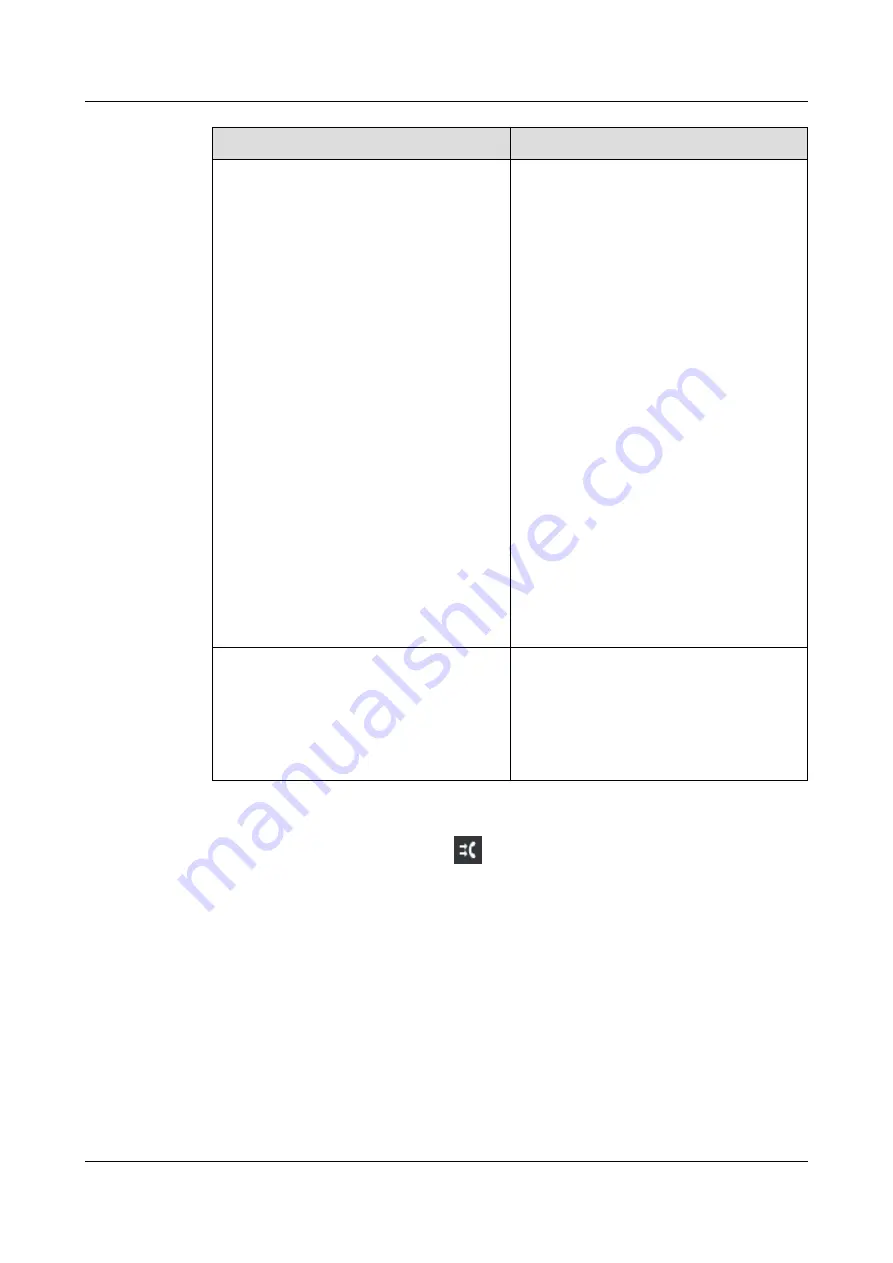
Where to Set
How to Set
Call Settings
on the phone web page
To enable call forward
1. Choose
Call Settings
>
Call Forward
.
2. Select a forward mode, and click
Enable
.
3. Select
Voicemail
or
Number
.
l
Voicemail: Incoming calls are
forwarded to the voicemail.
l
Number: Incoming calls are
forwarded to the associated number.
NOTE
l
If the
Number
or
Voicemail
option is
not displayed, contact your system
administrator.
l
In local call forward no answer, the no-
answer time can be set, and the value
ranges from 5s to 50s.
4. Click
Save
.
To disable call forward
1. Choose
Call Settings
>
Call Forward
.
2. Select a forward mode, and click
Disable
.
3. Click
Save
.
Idle line button or programmable button on
the expansion module
For detailed configurations, see
After the setting is completed, the button
LED will be steady green. Then, you can
use this button to enable or disable call
forward.
When the call forward function is set,
is displayed in the status bar of the phone screen.
If you have enabled call forward all, the home screen also displays the message "Forwarded to
***" (***: phone number) or "Forwarded to voicemail".
Assume that call forward offline has been enabled on phone B and the call forward
destination is phone C. When phone A calls phone B that is offline,
l
Phone A's screen displays a message indicating that the call has been forwarded. This
message disappears in 5s.
l
Phone C's screen displays a message indicating that the incoming call is from phone A
and forwarded by phone B.
l
After the call is ended, phone C's call history adds a call record with phone A, and phone
A's call history adds a call record with phone B.
eSpace 7910&7950 IP Phone
User Guide
6 Phone Usage
Issue 03 (2017-06-30)
Huawei Proprietary and Confidential
Copyright © Huawei Technologies Co., Ltd.
85






























