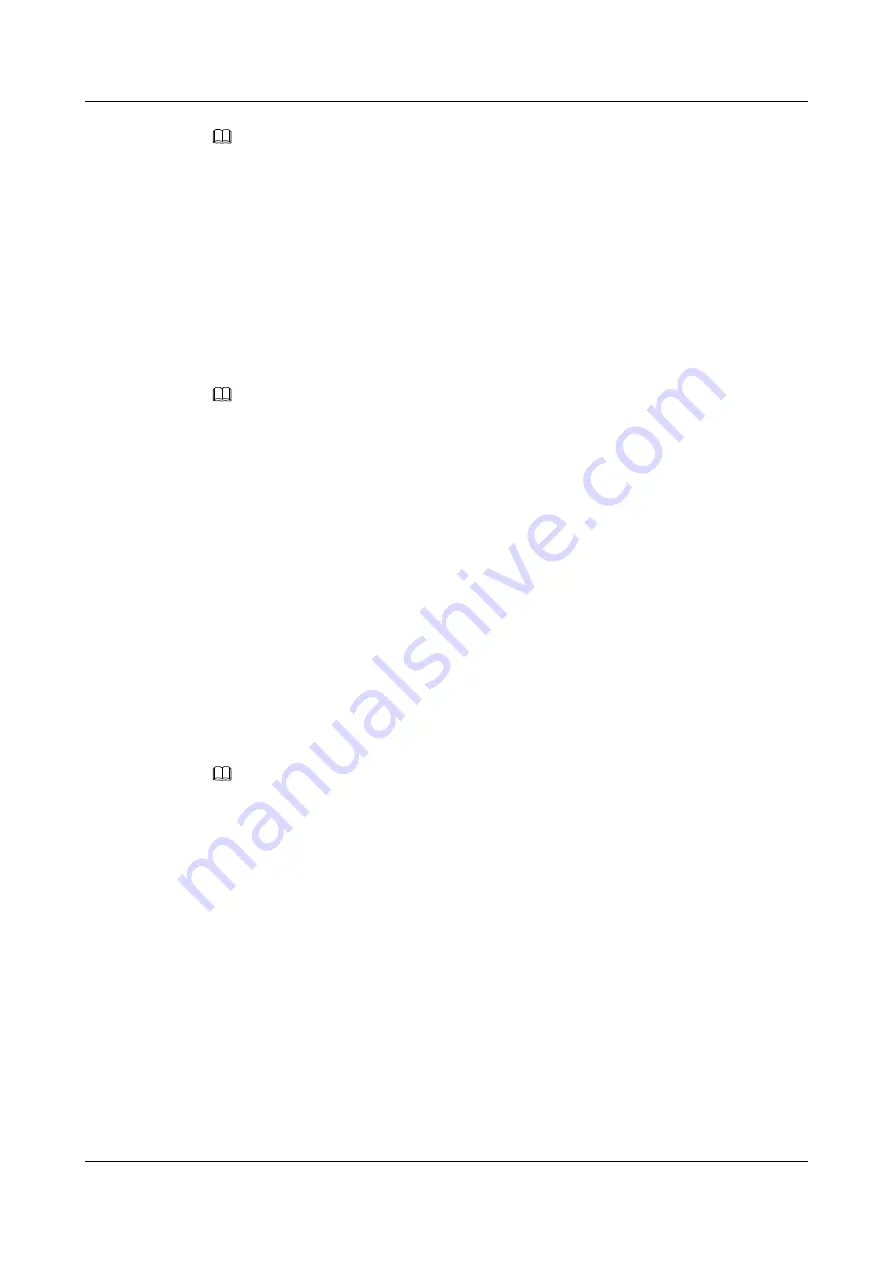
NOTE
l
You can select
Ringtone
and press
Modify
to select a ringtone for the group.
l
Add
is displayed only when there is at least one contact in the group.
l
A contact can be added to a group after added to my contacts.
Step 5
Press
Select
to select a contact.
You can press
Clear
to deselect a contact.
Step 6
Press
Done
to add a contact to a group.
Step 7
Press
Done
to save the settings.
----End
NOTE
On the
Groups
screen, you can select a group, and press
Details
to view and call the contacts in the
group.
6.13.8 Modifying Groups
Adding Group Members
Step 1
Press the Contacts button.
The
Contacts
screen is displayed.
Step 2
Press the Right arrow button to switch to the
Groups
screen.
Step 3
Select a group, press
More
to navigate to
Edit
, and press
Edit
.
The
Edit
screen is displayed.
Step 4
Select
Ringtone
and press
Add
.
The
Add
screen is displayed.
NOTE
l
You can select
Ringtone
and press
Modify
to select a ringtone for the group.
l
The
Add
softkey is available in the
Group Member
option only when the contact that you want to
add to the group exists in your contact list.
l
Only contacts in your contact list can be added to a group.
Step 5
Select a contact to be added to the group and press
Select
.
You can press
Clear
to deselect a contact.
Step 6
Press
Done
. The contact is added to the group.
Step 7
Press
Done
to save the settings.
----End
Deleting Group Members
Step 1
Press the Contacts button.
The
Contacts
screen is displayed.
eSpace 7910&7950 IP Phone
User Guide
6 Phone Usage
Issue 03 (2017-06-30)
Huawei Proprietary and Confidential
Copyright © Huawei Technologies Co., Ltd.
77






























