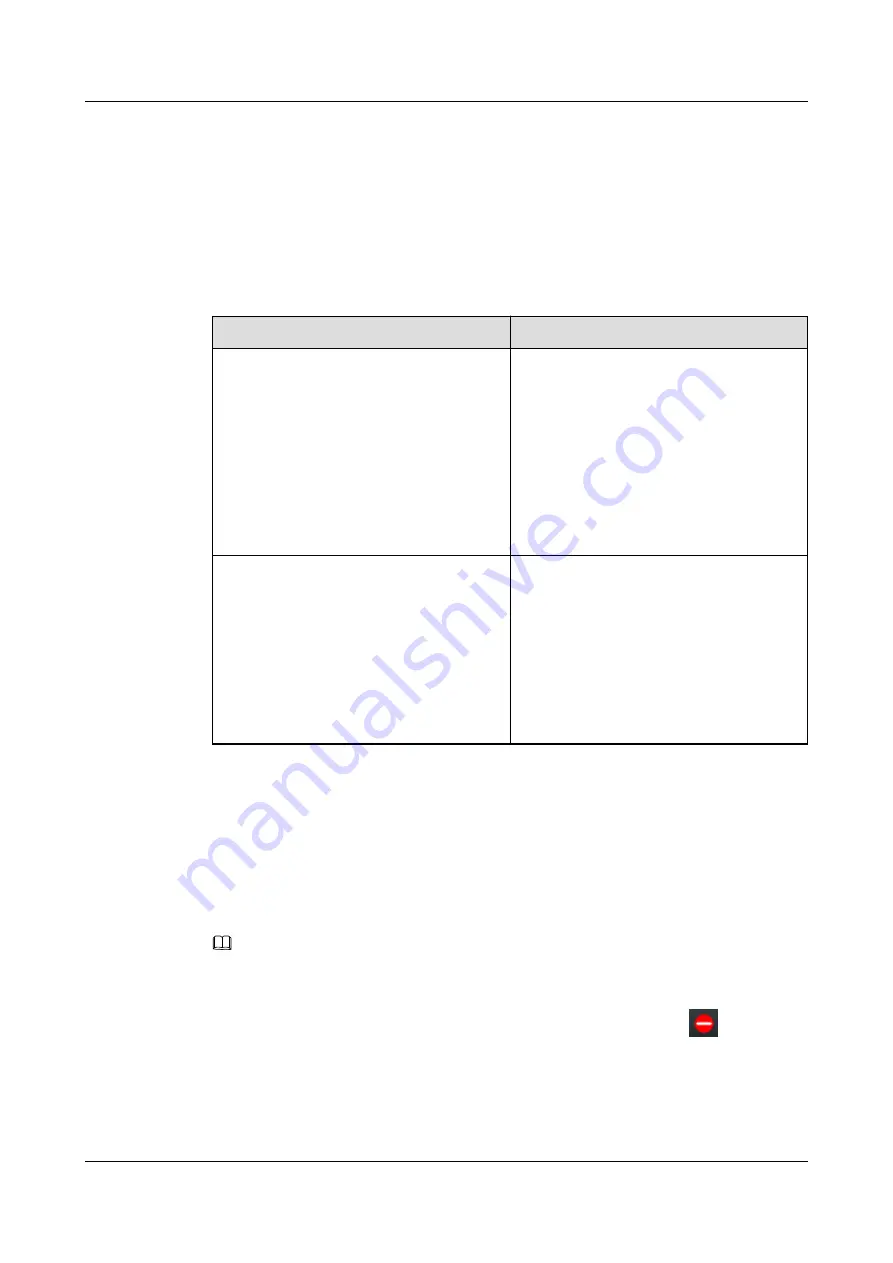
l
On the LCD screen, choose
Apps
>
Preferences
>
Call Settings
>
DND
.
l
One the web page, choose
Call Settings
>
DND
.
Setting DND
In the EC6.X or UC2.X network environment, you can set the DND function on your phone
LCD screen or web page. For detailed operations, see
.
Table 6-9
Setting DND
Where to Set
How to Set
Call Settings
on the phone LCD screen
1. Choose
Apps
>
Preferences
>
Call
Settings
>
DND
.
2. Select a DND mode.
l
Server DND
: The phone does not
receive any calls.
l
Local DND
: Two options:
Incoming
call rejected
and
Incoming call
muted
, are available.
3. Press
Select
.
Call Settings
on the phone web page
1. Choose
Call Settings
>
DND
.
2. Select a DND mode.
l
Server DND
: The phone does not
receive any calls.
l
Local DND
: Two options:
Incoming
call rejected
and
Incoming call
muted
, are available.
3. Click
Save
.
Enabling or Disabling DND
In the IMS+UC network environment, press
Status
on the home screen, and select
DND
to
enable DND, or select
Idle
or
Busy
to disable DND.
In the EC6.X or UC2.X network environment, you can press
DND
on the home screen to
enable or disable (if already enabled) DND.
NOTE
If you have assigned the DND function to a line button or programmable button, you can also press the
line button or programmable button to enable or disable DND.
When DND is enabled,
DND enabled
is displayed on the home screen and
is displayed
in the status bar.
eSpace 7910&7950 IP Phone
User Guide
6 Phone Usage
Issue 03 (2017-06-30)
Huawei Proprietary and Confidential
Copyright © Huawei Technologies Co., Ltd.
97






























