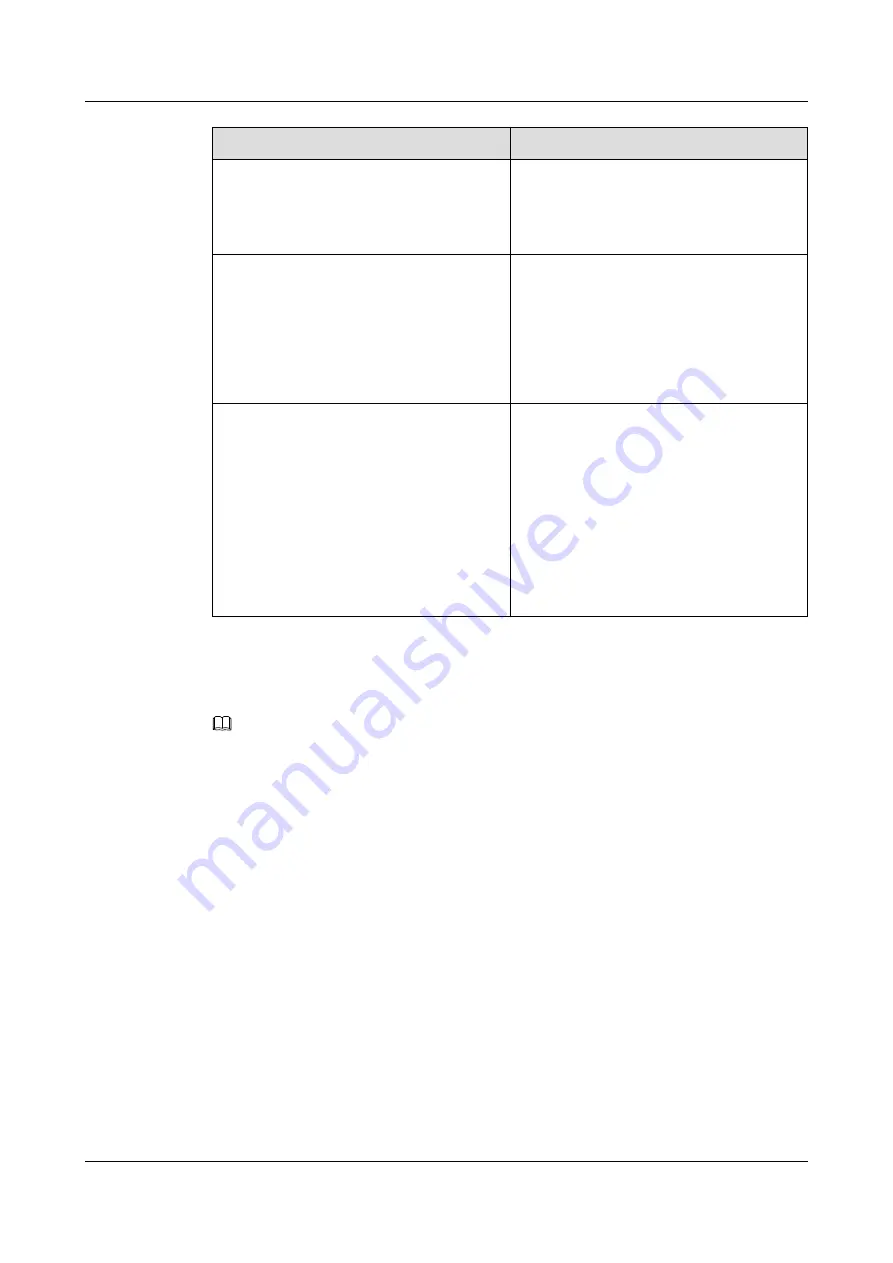
If You Want to...
Then...
Split a conference
1. Select the profile picture of the
conference to split.
A confirmation dialog box is displayed.
2. Press
OK
.
Place a conference on hold
l
Placing a conference on hold: Press
Hold
.
NOTE
The hold operation does not take effect on the
merged conference (for example,
Conference 1
).
l
Resuming a conference: Press
Resume
to resume a conference in hold state.
End a conference
1. Press
More
to navigate to
End
and press
End
.
The message "End the conference?" is
displayed.
2. Press
OK
.
NOTE
l
When the initiator presses
End
, the
conference is ended.
l
When a participant presses
End
, only the
participant leaves the conference.
7.6 Group Conference
NOTE
l
Ensure that your login mode is account login and has been assigned the instant conference rights.
l
Ensure that on the phone web page, you have enabled conference right and the instant conference
rights and set the conference type to
Instant conference
.
l
For any questions, contact your system administrator.
You can perform the following operations to create a group conference:
Step 1
Press the Contacts button.
The
Contacts
screen is displayed.
Step 2
Press the Right arrow button to switch to the
Groups
screen.
Step 3
Select a group and press
Conf
.
The
Participant List
screen is displayed.
l
Adding participants: Press
Add
.
l
Deleting participants: Select a participant to delete, press
More
to navigate to
Delete
and
press
Delete
.
Step 4
Press
Done
.
The conference screen is displayed, on which you can see the security conference ID.
eSpace 7910&7950 IP Phone
User Guide
7 eSpace UC-Related Functions
Issue 03 (2017-06-30)
Huawei Proprietary and Confidential
Copyright © Huawei Technologies Co., Ltd.
127























