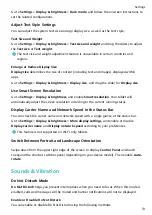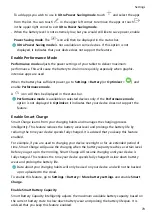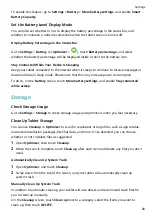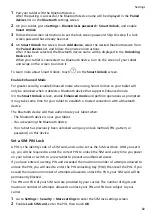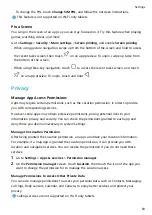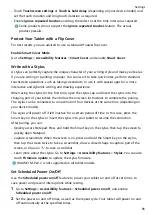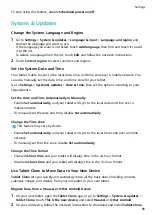3
On the old device, open the Tablet Clone app, touch This is the old device, and follow
the onscreen instructions to connect the old device with your new device by scanning a
code or connecting manually.
4
On your old device, select the data you want to clone, then touch NEXT > Transfer to
start cloning.
Migrate Data from an iPhone or iPad
1
On the new tablet, open the Tablet Clone app, or go to Settings > System & updates >
Tablet Clone, touch This is the new device, and select iPhone/iPad.
2
Follow the onscreen instructions to download and install Tablet Clone on your old device.
3
On the old device, open the Tablet Clone app, touch This is the old device, and follow
the onscreen instructions to connect the old device with your new device by scanning a
code or connecting manually.
4
On your old device, select the data you want to clone, then follow the onscreen
instructions to complete the data cloning.
Restore Your Tablet to Default Settings
Reset Network Settings
This operation will reset your Wi-Fi, mobile data network, and Bluetooth settings. It will not
change any other settings on your tablet or delete any data.
Go to Settings > System & updates > Reset, touch Reset network settings, then follow the
onscreen instructions to reset network settings.
Restore All Settings
This operation will reset all network settings, your lock screen password, and the home
screen layout. If your tablet supports fingerprint or facial recognition, the enrolled
fingerprints and facial data will be deleted as well. Other data or files will not be deleted
from your tablet. This operation does not restore the settings of Find Device, Users &
accounts, Device administrators, or app settings either.
Go to Settings > System & updates > Reset, touch Reset all settings, and follow the
onscreen instructions to complete the operation.
Restore Factory Settings
This operation will erase data on your tablet, including your accounts, app data and system
settings, installed apps, music, images, all files in the internal storage, security chip contents,
and locally-stored system, app, and personal data related to HUAWEI IDs. Make sure to back
up your data before restoring your tablet to its factory settings.
Go to Settings > System & updates > Reset > Reset tablet, touch Reset tablet, and follow
the onscreen instructions to restore factory settings.
Settings
87