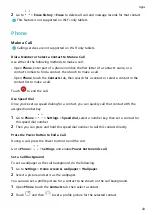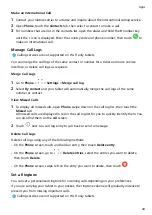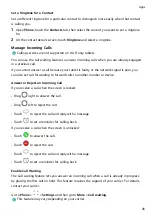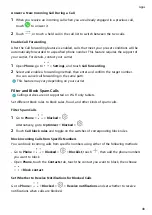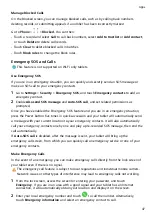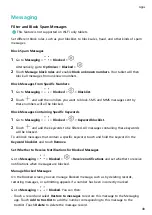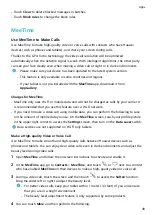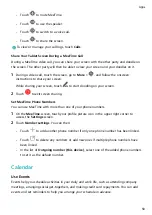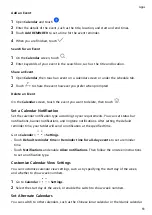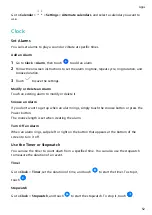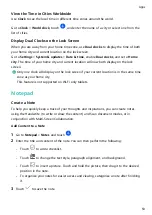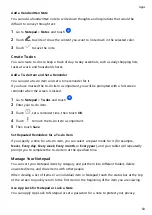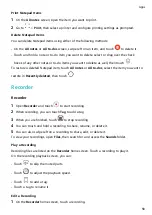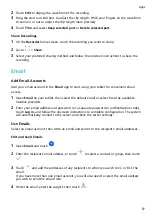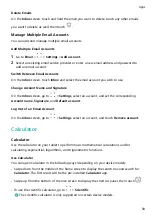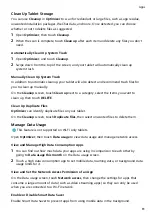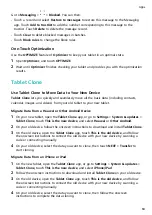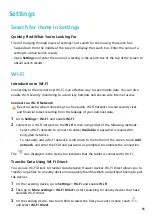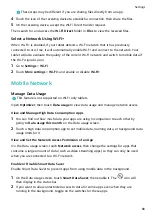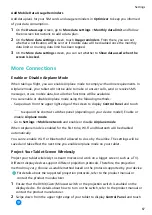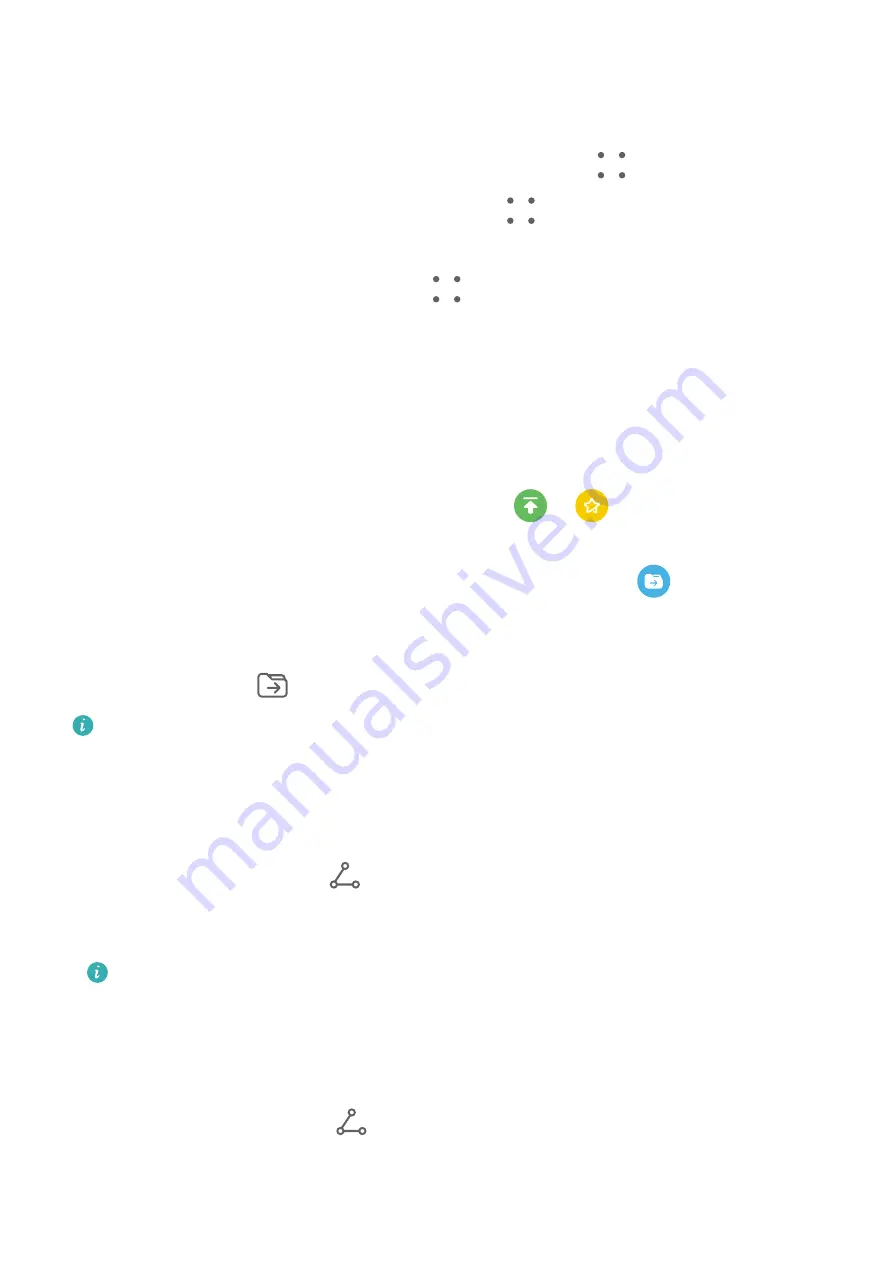
Enable the app lock for Notepad: Go to Settings > Security > App Lock, enter the lock
screen password or customize the app lock password as prompted, and then turn on the
switch next to Notepad.
Lock a note: Open the note you need to lock in Notepad, go to
> Add lock, and follow
the onscreen instructions. To unlock your note, go to
> Remove lock.
If your device supports fingerprint or face unlock, you can use fast authentication by
performing the following: Go to Notepad >
> Settings > Note lock, then enable Unlock
with Fingerprint ID and Unlock with Face Recognition.
Sort Notepad Items by Category
You can sort the Notepad items into different folders by category and add labels in different
colors.
Sort Notepad items using the following methods:
•
On the All notes screen, swipe left on a note, select
or
to move this note to the
top, or add a star icon to it.
•
On the All notes or All to-dos screen, swipe left on an item, touch
, and select a
category for it.
•
Touch and hold a note or to-do item, select the ones you want to classify under the same
category, then touch
to move them to the target category.
Items in an Exchange account cannot be moved.
Share Notepad Items
You can share Notepad items in the following ways:
•
To share a single note or to-do item, open the one you want to share from the All notes or
All to-dos screen, then touch
and share it as prompted.
Notes can be shared by touching As image, As text, Export as document, or To another
device.
Handwritten notes do not support Export as document, and other types of notes can
be exported into TXT or HTML files when using Export as document. You can view
saved notes as follows: Open Files, search for and touch Documents, then touch
Notepad.
•
To share multiple notes, access the All notes screen, touch and hold a note, select the ones
you want to share, then touch
and share them as prompted.
Apps
55