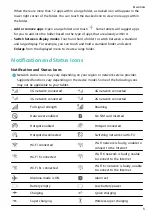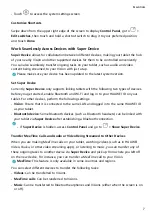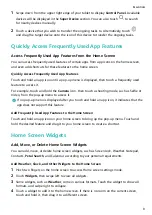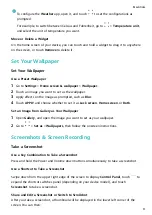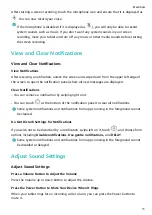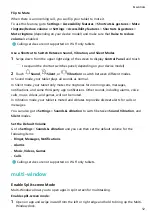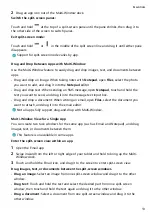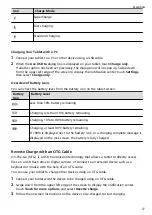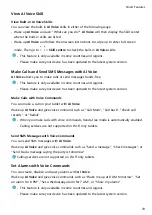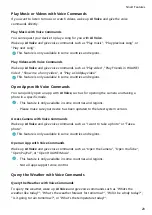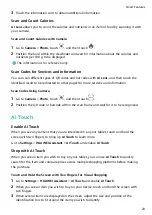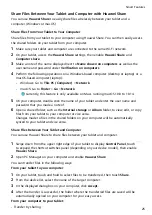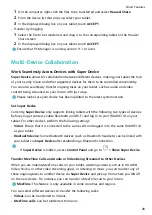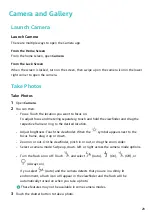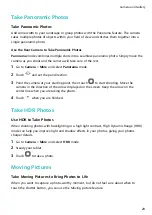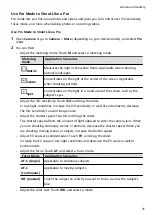Icon
Charge Mode
SuperCharge
Fast charging
Standard charging
Charging Your Tablet with a PC
1
Connect your tablet to a PC or other device using a USB cable.
2
When the Use USB to dialog box is displayed on your tablet, touch Charge only.
If another option has been set previously, the dialog box will not pop up. Swipe down
from the upper left edge of the screen to display the notification center, touch Settings,
then select Charge only.
Overview of Battery Icons
You can check the battery level from the battery icon on the tablet screen.
Battery
Icon
Battery Level
Less than 10% battery remaining.
Charging, less than 10% battery remaining.
Charging, 10% to 90% battery remaining.
Charging, at least 90% battery remaining.
If 100% is displayed next to the battery icon, or a charging complete message is
displayed on the lock screen, the battery is fully charged.
Reverse Charge with an OTG Cable
On-The-Go (OTG) is a USB transmission technology that allows a tablet to directly access
files on a USB flash drive or digital camera, or connect to an external device such as a
keyboard or mouse, with the help of an OTG cable.
You can use your tablet to charge other devices using an OTG cable.
1
Connect your tablet with the device to be charged using an OTG cable.
2
Swipe down from the upper left edge of the screen to display the notification center,
touch Touch for more options, and select Reverse charge.
3
Follow the onscreen instructions on the device to be charged to start charging.
Essentials
17