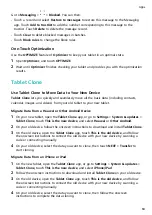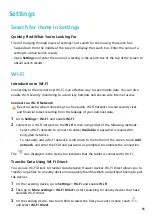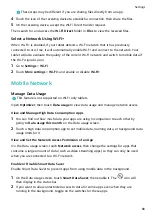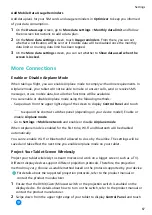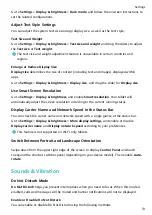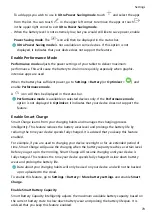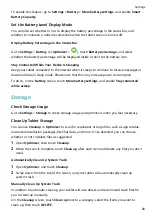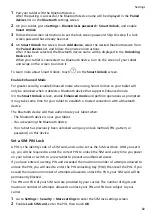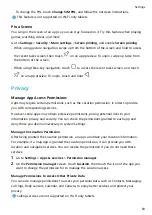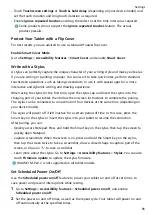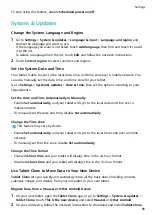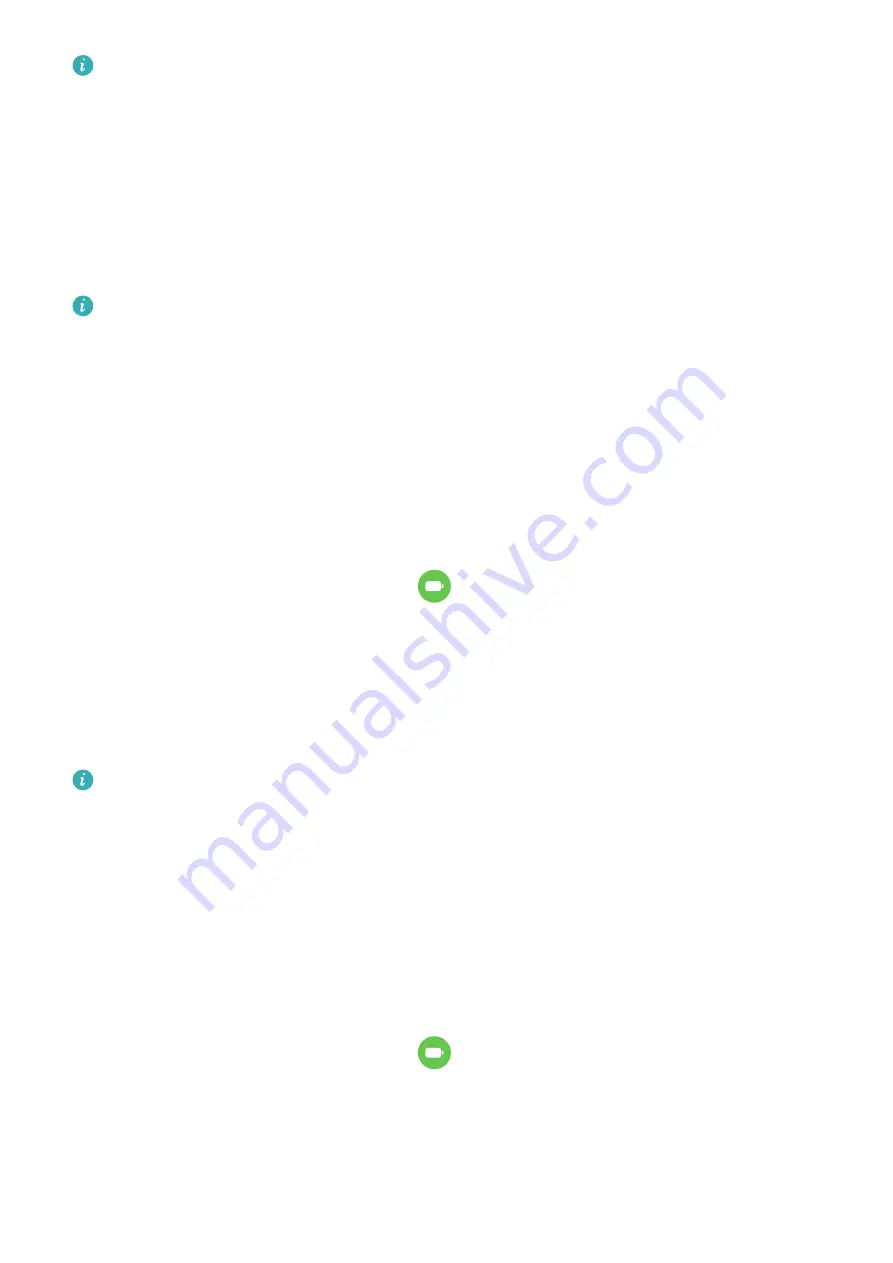
Only certain apps support App Twin.
Go to Settings > Apps & services > App Twin and turn on the switch for the app that you
want to create a twin of.
The twin app will then be displayed on the home screen.
View or Change App Settings
Go to Settings > Apps & services > Apps and touch an app. You can force stop it, uninstall
it, view and change the app permissions, set notification modes, and more.
Some apps cannot be uninstalled.
Check the App Version or Change the App Settings
Go to Settings > Apps & services > Apps and touch the app you are interested in to go to its
details screen. The version of the app is displayed next to the app icon.
Battery
Check the Power Consumption of Your Tablet
Go to Settings > Battery (or Optimizer >
), and you can:
•
View Power consumption details to learn about the power consumption and the power
usage ranking of apps.
•
Touch a time slot in the Battery level chart to learn about the power consumption for the
corresponding period.
•
Touch an app and view its Battery usage details, or touch Force stop to close the app.
Some pre-installed apps cannot be closed.
Enable Power Saving Mode
Optimizer provides two power saving modes:
•
Power Saving mode reduces power consumption by limiting background app activity,
visual effects, and sounds.
•
Ultra Power Saving mode strictly controls background apps to ensure that your tablet can
stay on for as long as possible. In this mode, you will only be able to use selected apps, and
all system switches, except for Wi-Fi and mobile data, will be turned off.
Go to Settings > Battery (or Optimizer >
), select a power saving mode:
•
When the battery level is extremely low, enable Ultra Power Saving mode. Your tablet will
then display a black home screen.
Settings
78