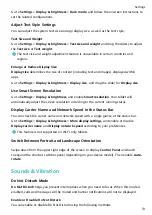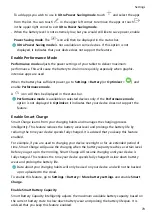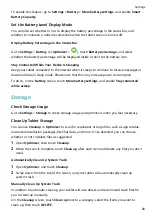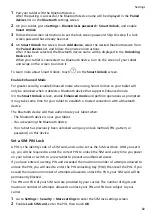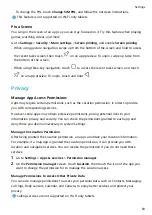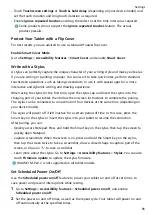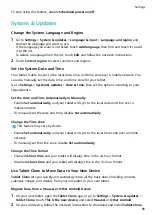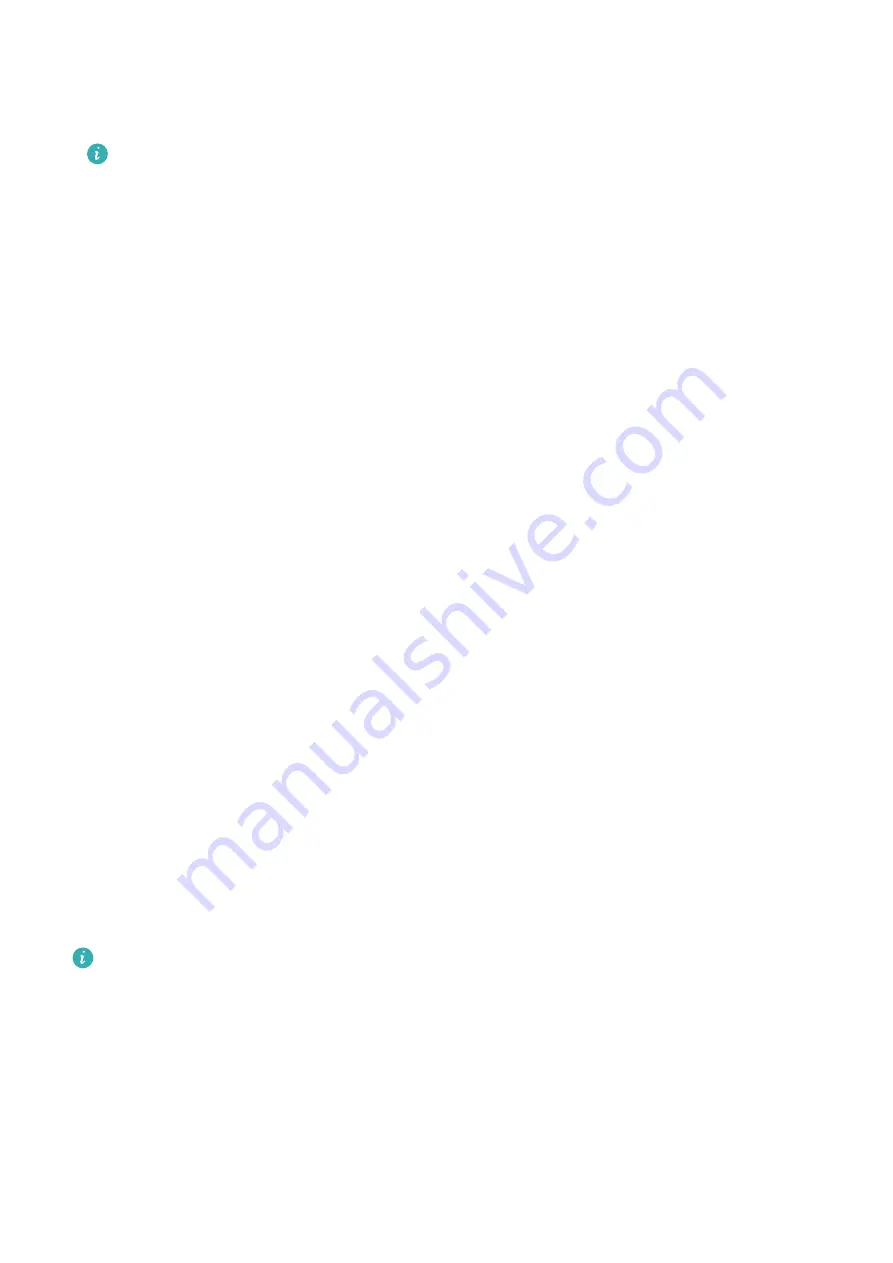
•
Touch Touchscreen settings or Touch & hold delay (depending on your device model) and
set the touch duration and long touch duration as required.
•
Enable Ignore repeated touches and drag the slider to set the time interval as required.
Some products do not support the Ignore repeated touches feature. The actual
product prevails.
Protect Your Tablet with a Flip Cover
For best results, you are advised to use a standard Huawei flip cover.
Enable Smart Cover Mode
Go to Settings > Accessibility features > Smart Cover, and enable Smart Cover.
Write with a Stylus
A stylus can perfectly capture the unique character of your writing style and make you feel as
if you are writing or painting on paper. You can use it to take quick notes, perform standard
touchscreen operations, such as taking screenshots, or use it with special apps for a more
interactive and dynamic writing and drawing experience.
When using the stylus for the first time, open the stylus cap and insert the stylus into the
charging port of your tablet, then follow the onscreen instructions to complete the pairing.
The stylus can be connected to a maximum of four devices at the same time (depending on
your device model).
The stylus will power off if left inactive for a certain period of time. In this case, press the
Smart key on the stylus or insert the stylus into your tablet to resume the connection.
After pairing, you can:
•
Quickly access Notepad: Press and hold the Smart key on the stylus, then tap the screen to
quickly open Notepad.
•
Capture screenshots: When the screen is on, press and hold the Smart key on the stylus,
then tap the screen twice to take a screenshot, draw a closed shape to capture part of the
screen, or draw an "S" to take a scrollshot.
•
Learn more about the stylus: Go to Settings > Accessibility features > Stylus. You can also
touch Firmware update to update the stylus firmware.
HUAWEI M-Pen 2 is not supported on all tablet models.
Set Scheduled Power On/Off
Use the Scheduled power on/off feature to power your tablet on and off at set times, to
save power and prevent interruptions while resting.
1
Go to Settings > Accessibility features > Scheduled power on/off, and enable
Scheduled power on/off.
2
Set the power on and off times, as well as the repeat cycle. Your tablet will power on and
off automatically at the specified times.
Settings
85