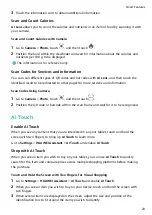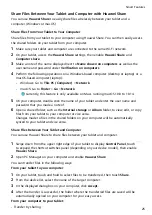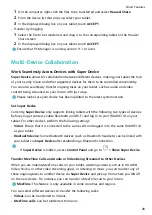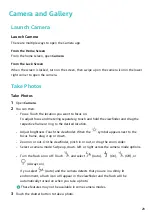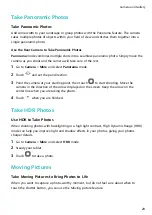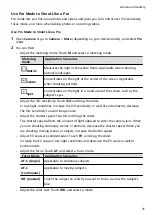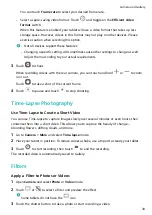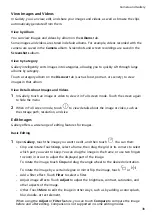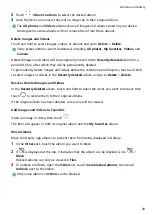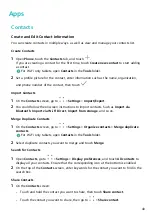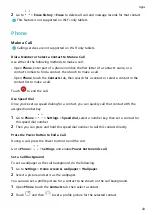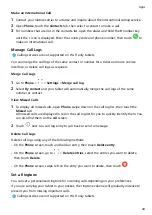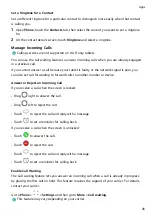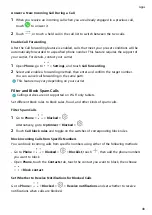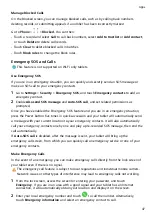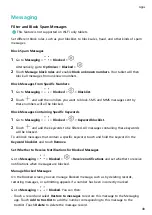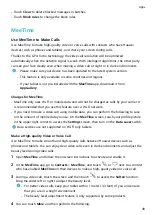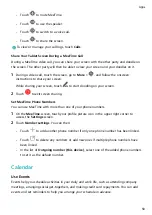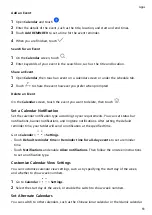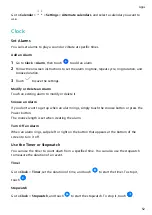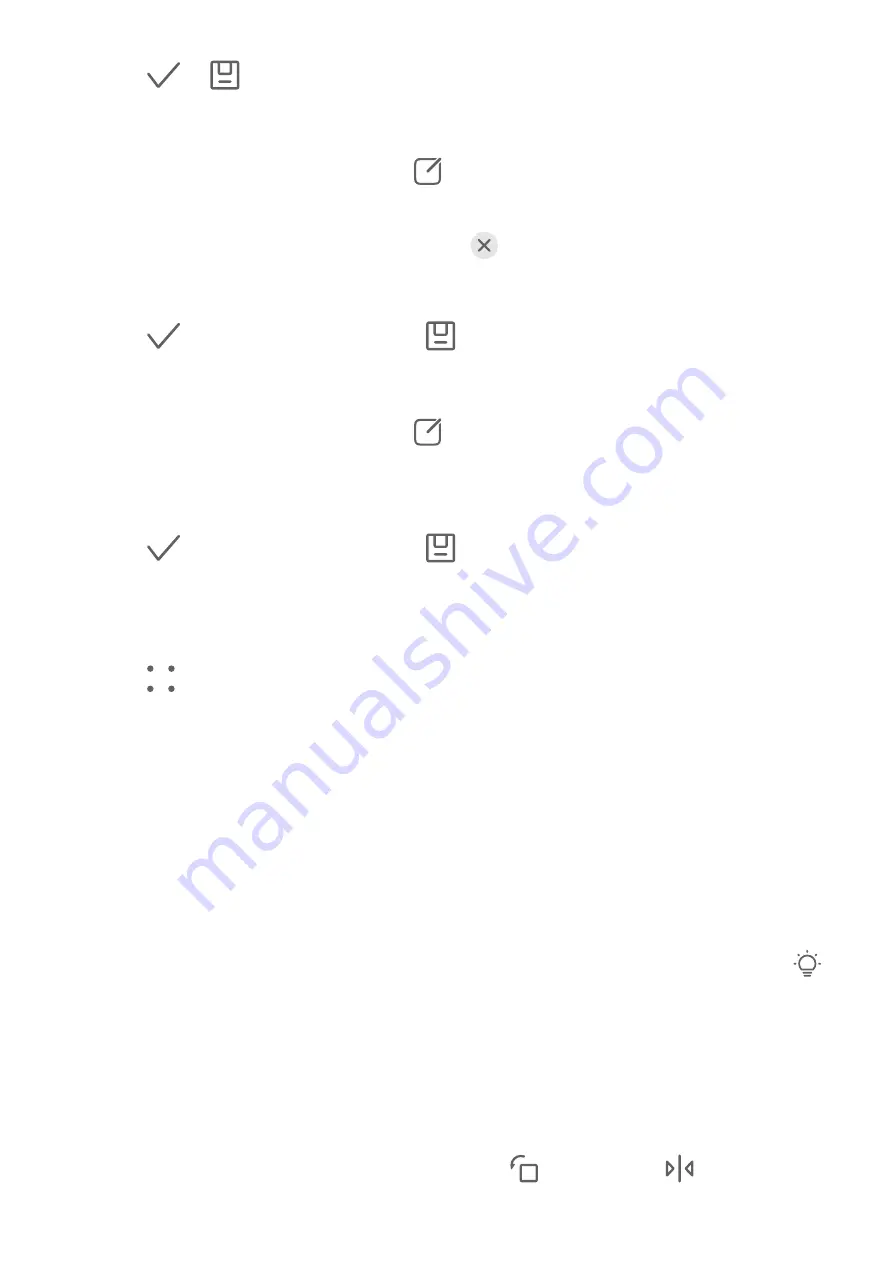
2
Touch
or
to save the edits.
Add Stickers to Images
1
In Gallery, touch an image, then go to
> More > Stickers.
2
Select a sticker and drag it anywhere you like. Touch and hold the dot on the corner of the
sticker and drag it to resize the sticker. Touch
to delete the sticker.
You can also edit the text in some types of stickers. Touch the editable area which is
typically encircled with dash lines to enter the new text.
3
Touch
to save your edits and touch
to save the image.
Pixelate Images
1
In Gallery, touch an image, then go to
> More > Mosaic.
2
Select a mosaic style and size to cover parts of the image.
3
To remove the mosaic, touch Eraser and wipe it off the image.
4
Touch
to save your edits and touch
to save the image.
Rename Images
1
In Gallery, touch the image thumbnail you want to rename.
2
Go to
> Rename and enter a new name.
3
Touch OK.
Collage
You can use the collage feature in Gallery to quickly combine multiple images into one for
easier sharing.
1
You can access the collage feature in the following ways (depending on your device
model):
•
On the Discover tab, touch Create collage, select some images, then touch Create.
•
On the Photos or Albums tab, touch and hold to select some images, then go to
> Collage.
2
Select a template. You can then:
•
Relocate an image: Touch and hold the image and drag it to a different position.
•
Adjust the displayed portion of an image: Slide on the image, or pinch in or out on it
so that only the part you want to see is displayed in the grid.
•
Rotate an image: Touch the image, then touch
to rotate it or
to flip it.
Camera and Gallery
37