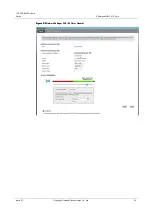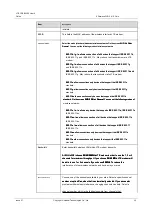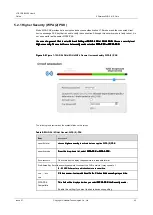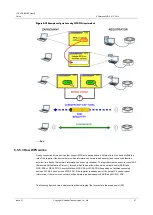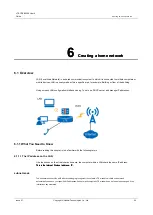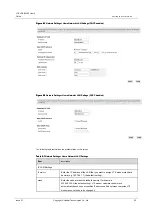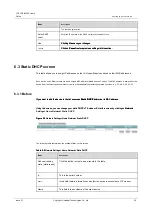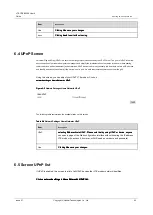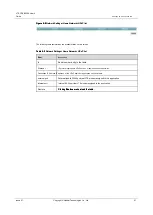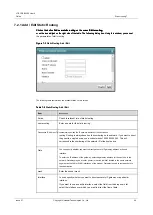LTE CPE B2368 User's
Guide
5 Wireless WiFi 2.4 / 5 GHz
Issue 01
Copyright © Huawei Technologies Co., Ltd.
50
step 4
Over the next two minutes, press a button on the other device. The registrar then
step 4
Over the next two minutes, press a button on the other device. The registrar then
sends the network name (SSID) and security key via a secure connection to the enrollee.
If you need to check whether there is a successful connection using WPS, refer to the configuration interface of
the access point (AP). If you see the list of wireless client devices connected via WPS was successful.
---- End
5.5.5.2 Creating a wireless network via PIN
The method of entering a PIN ensures that the creation of wireless networks will surely required between
two devices, not strictly between two nearby devices that activate WPS. The method of entering a PIN
requires logging into the configuration interface of each device you want to connect.
When using the method of entering your PIN you must first enter the PIN code of the wireless client device to the LTE
modem. Then, once the WPS function on the first active device will be displayed PIN for the other device. In the event that
both the PIN codes are identical, the first device sends information about the network and other access devices, and enable
them to access the network.
The following steps describe how to create a wireless network between the access point / wireless router
(hereinafter referred to as AP) and client device by entering a PIN.
Step 1
Make sure the WPS function is activated on both devices.
Step 1
Make sure the WPS function is activated on both devices.
step 2
Go to the section WPS AP configuration interface. The procedure can be found in the instruction manual.
step 2
Go to the section WPS AP configuration interface. The procedure can be found in the instruction manual.
step 3
Locate PIN to connect WPS client device. It can be located directly on
step 3
Locate PIN to connect WPS client device. It can be located directly on
equipment or in the respective configuration interface.
step 4
Enter the PIN code to the client device configuration interface AP.
step 4
Enter the PIN code to the client device configuration interface AP.
step 5
Activate the WPS function on both devices ranging up to two minutes apart.
step 5
Activate the WPS function on both devices ranging up to two minutes apart.
step 6
To activate, use the WPS configuration interface, no physical button on itself
step 6
To activate, use the WPS configuration interface, no physical button on itself
equipment.
step 7
After connecting your computer to the wireless client devices try to connect to the Internet.
step 7
After connecting your computer to the wireless client devices try to connect to the Internet.
If the Internet is available, the network configuration via WPS successful.
If an Internet connection is not available, refer to the configuration interface of the access point (AP). If you see
the list of wireless client devices connected via WPS was successful.
The following figure shows a wireless client device (laptop) that connects to the access point (AP) by
entering a PIN.