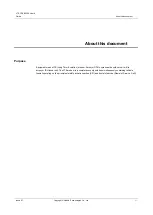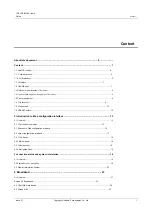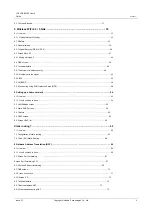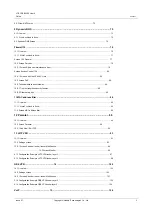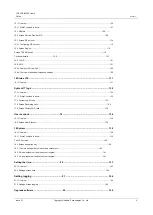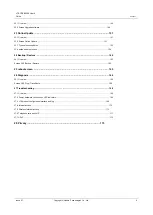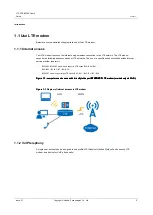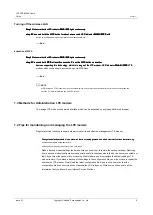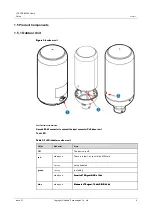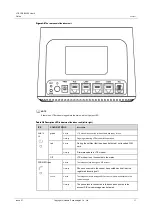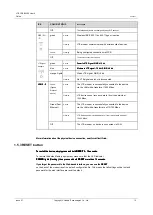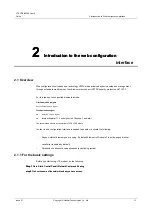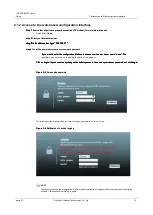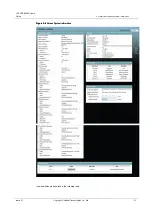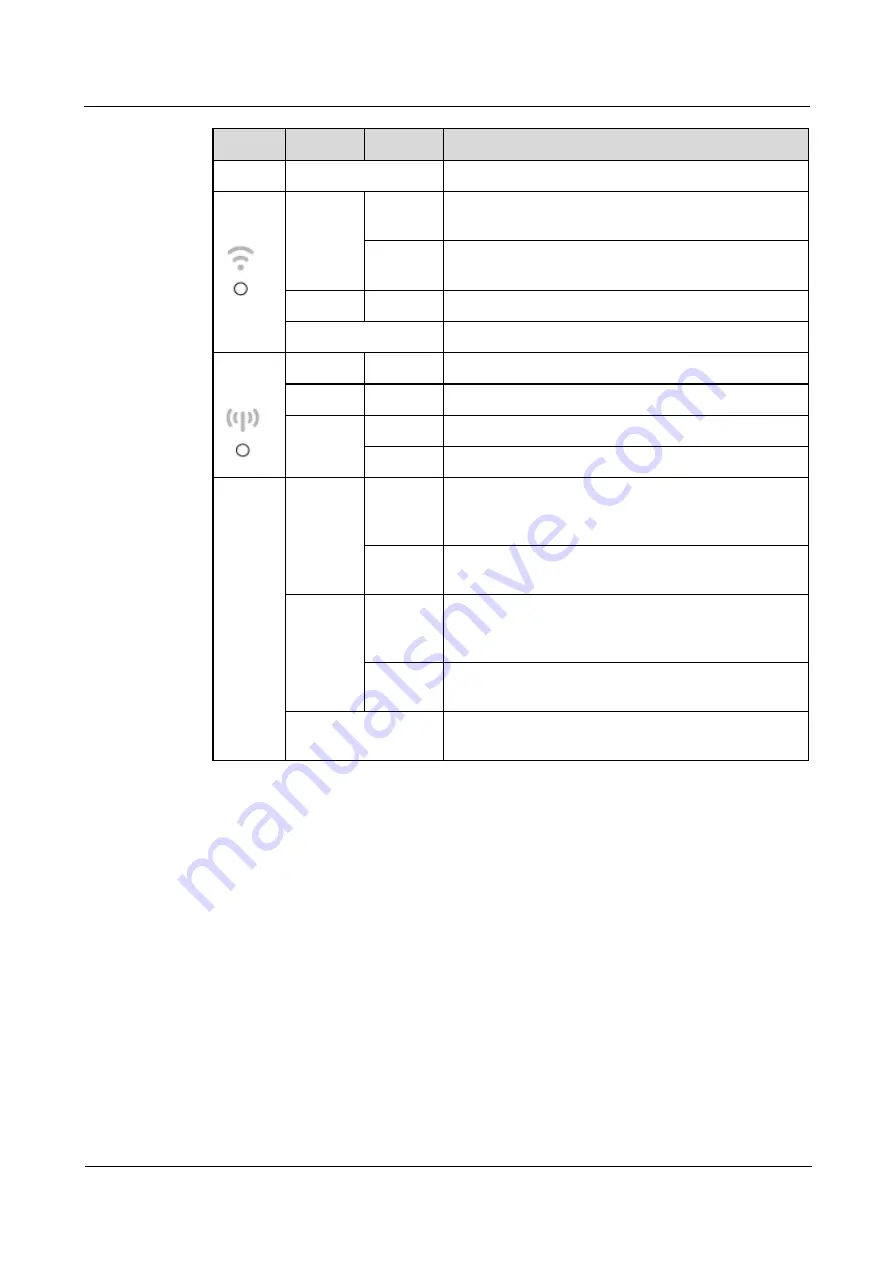
LTE CPE B2368 User's
Guide
Content
Issue 01
Copyright © Huawei Technologies Co., Ltd.
12
ICE
COLOR STATUS
Description
Off
The telephone jack is not assigned to any SIP account.
WPS / Wi
- Fi
green
Shines
Wireless IEEE 802.11ac 802.11bgn or is active.
Flashing
LTE modem communicates with wireless client devices.
Yellow
Flashing
Being configured connection via WPS.
Off
The wireless network is turned off.
LTE Signal
Strength
green
Shines
Powerful LTE Signal: SINR ≥ 10 db
Powerful LTE Signal: SINR ≥ 10 db
Powerful LTE Signal: SINR ≥ 10 db
blue
Shines
Moderate LTE signal: 10 db> SINR ≥ 4 db
Moderate LTE signal: 10 db> SINR ≥ 4 db
Moderate LTE signal: 10 db> SINR ≥ 4 db
orange Lights
Weak LTE signal: SINR <4 db
Flashing
No LTE signal search or disconnected.
LAN 0 - 2
LAN 0 - 2
LAN 0 - 2
Yellow
(Gigabit
Ethernet
above)
Shines
The LTE modem is successfully connected to the device
via the LAN with a transfer at 1000 Mbps.
Flashing
LTE device sends / receives data to / from the network at
1000 Mbps.
Green (Fast
Ethernet)
Shines
The LTE modem is successfully connected to the device
via the LAN with a transfer rate of 10/100 Mbps.
Flashing
LTE device sends / receives data to / from the network speed of
10/100 Mbps.
Off
The LTE modem no device is connected via LAN.
More information about the physical device connection, see
Quick Start Guide.
More information about the physical device connection, see
Quick Start Guide.
1.5.3 RESET button
To restart the device, simply press and hold
RESET
3 - 10 seconds.
To restart the device, simply press and hold
RESET
3 - 10 seconds.
To restart the device, simply press and hold
RESET
3 - 10 seconds.
To restart the device, simply press and hold
RESET
3 - 10 seconds.
To restart the device, simply press and hold
RESET
3 - 10 seconds.
To restore the default factory equipment, make sure that the LED indicator
POWER
lights (flashing), then press and hold
RESET
more than 10 seconds.
POWER
lights (flashing), then press and hold
RESET
more than 10 seconds.
POWER
lights (flashing), then press and hold
RESET
more than 10 seconds.
POWER
lights (flashing), then press and hold
RESET
more than 10 seconds.
If you forget the password to the Web-based interface, you can use the
RESET
If you forget the password to the Web-based interface, you can use the
RESET
on the back of the modem reset the default configuration file. This means that all settings will be lost and
password for the web interface are reset to default.