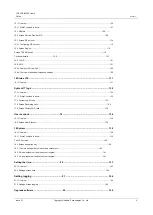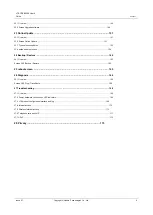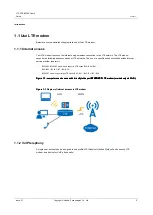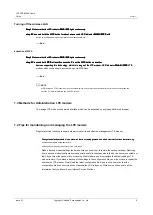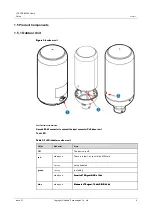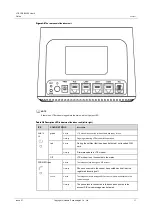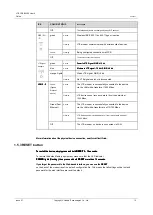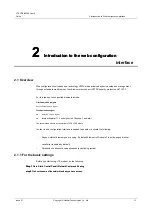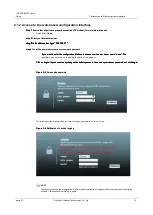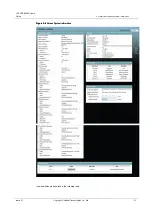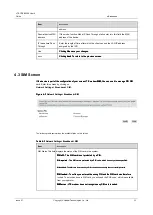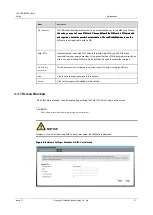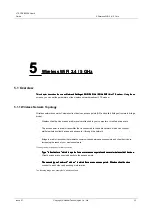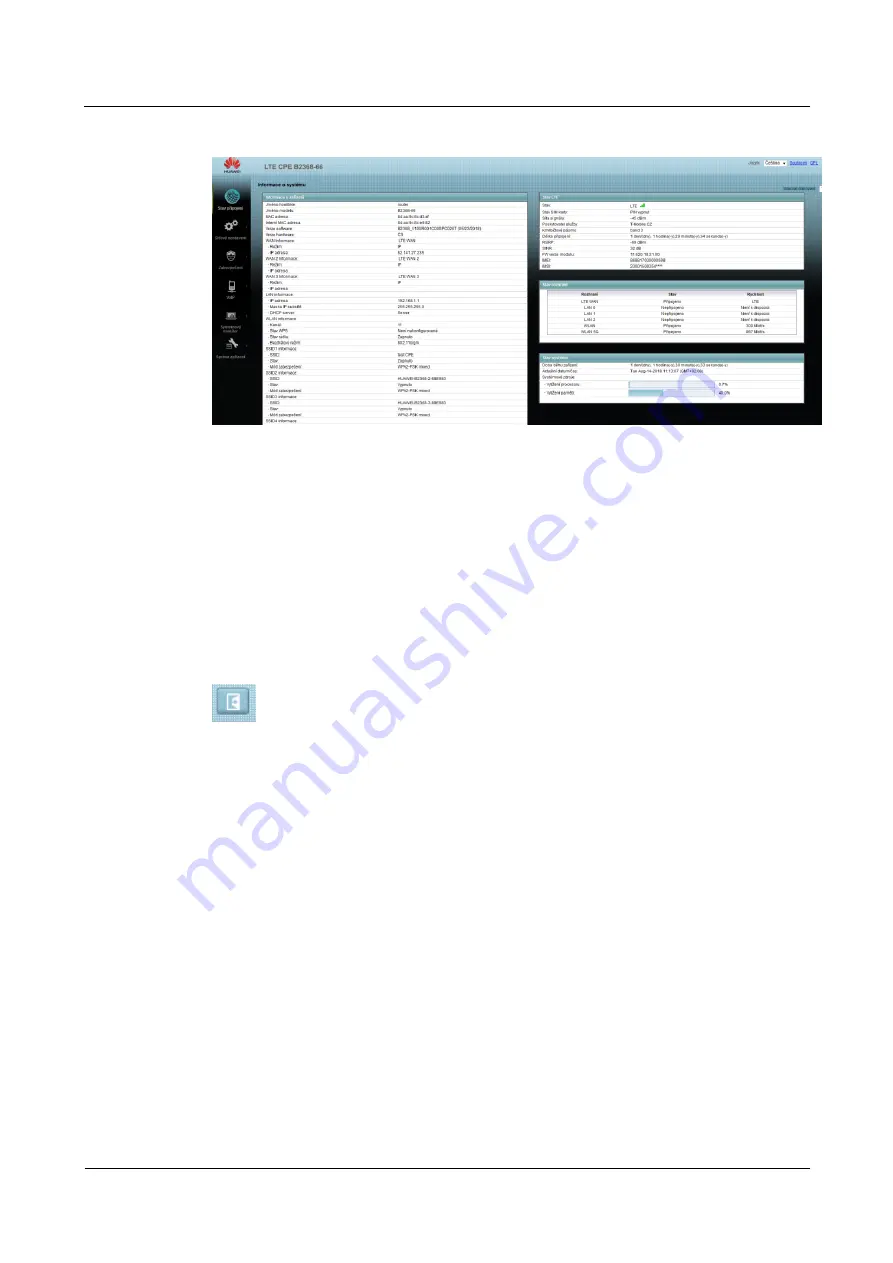
LTE CPE B2368 User's
Guide
2 Introduction to Web configuration interface
Issue 01
Copyright © Huawei Technologies Co., Ltd.
18
Figure 2-9
Layout configuration interface
Figure 2-9
Layout configuration interface
As seen from the figures above, the main screen is divided into the following parts:
•
upper panel
•
main window
•
navigation bar
2.2.1 Top Panel
On the top panel, a link to their privacy policy and information about the GPL (using open-source tools).
Clicking on the logout icon in the upper right corner, you can log out of the configuration interface.
2.2.2 Main Window
In the main window, there is important information and a field for entering the setting values. Content main window
dedicated the rest of this document.
After clicking on the button
System Information
on the screen
connection status
screen appears
Information
After clicking on the button
System Information
on the screen
connection status
screen appears
Information
After clicking on the button
System Information
on the screen
connection status
screen appears
Information
After clicking on the button
System Information
on the screen
connection status
screen appears
Information
After clicking on the button
System Information
on the screen
connection status
screen appears
Information
After clicking on the button
System Information
on the screen
connection status
screen appears
Information
about the system.
screen
System Information
is further discussed in Section 3.3 System Information screen.
about the system.
screen
System Information
is further discussed in Section 3.3 System Information screen.
about the system.
screen
System Information
is further discussed in Section 3.3 System Information screen.
about the system.
screen
System Information
is further discussed in Section 3.3 System Information screen.
If you click on
LAN equipment
on the screen
System Information (A
in Figure 2-9) screen displays
If you click on
LAN equipment
on the screen
System Information (A
in Figure 2-9) screen displays
If you click on
LAN equipment
on the screen
System Information (A
in Figure 2-9) screen displays
If you click on
LAN equipment
on the screen
System Information (A
in Figure 2-9) screen displays
If you click on
LAN equipment
on the screen
System Information (A
in Figure 2-9) screen displays
If you click on
LAN equipment
on the screen
System Information (A
in Figure 2-9) screen displays
status.
screen
connection status
is further discussed in section 3.2 Status Screen Connection.
status.
screen
connection status
is further discussed in section 3.2 Status Screen Connection.
status.
screen
connection status
is further discussed in section 3.2 Status Screen Connection.
status.
screen
connection status
is further discussed in section 3.2 Status Screen Connection.
2.2.3 User account
using the menu
Device Management> Manage Account
You can set passwords for each user account.
using the menu
Device Management> Manage Account
You can set passwords for each user account.
using the menu
Device Management> Manage Account
You can set passwords for each user account.
For more information, see 18 user account.
2.2.4 Navigation Bar
The navigation pane contains individual parts of menus that allow you to set the relevant functions of an LTE modem.