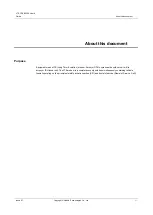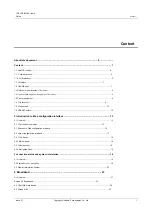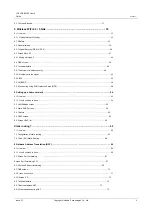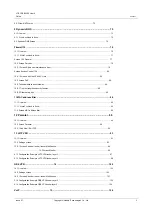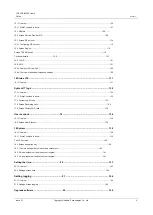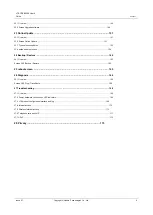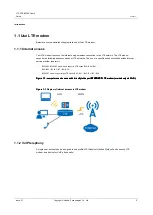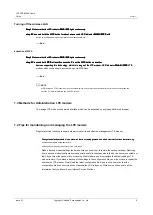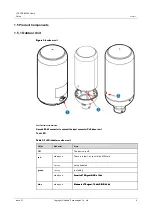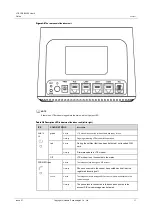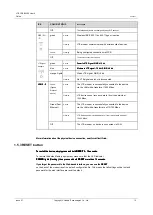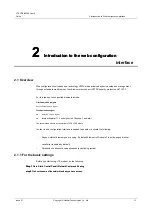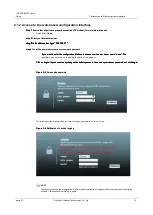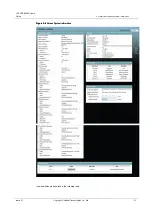LTE CPE B2368 User's
Guide
Content
Issue 01
Copyright © Huawei Technologies Co., Ltd.
8
Turning off the wireless LAN
Step 1
Make sure that the LED indicator
PWR / SYS
lights continuously.
Step 1
Make sure that the LED indicator
PWR / SYS
lights continuously.
Step 1
Make sure that the LED indicator
PWR / SYS
lights continuously.
Step 1
Make sure that the LED indicator
PWR / SYS
lights continuously.
step 2
Press and hold the WPS button for about one second. LED indicator
WLAN / WPS
with
step 2
Press and hold the WPS button for about one second. LED indicator
WLAN / WPS
with
step 2
Press and hold the WPS button for about one second. LED indicator
WLAN / WPS
with
step 2
Press and hold the WPS button for about one second. LED indicator
WLAN / WPS
with
switch on or off depending on the status of the wireless network.
---- End
activation of WPS
Step 1
Make sure that the LED indicator
PWR / SYS
lights continuously.
Step 1
Make sure that the LED indicator
PWR / SYS
lights continuously.
Step 1
Make sure that the LED indicator
PWR / SYS
lights continuously.
Step 1
Make sure that the LED indicator
PWR / SYS
lights continuously.
step 2
Press and hold
WPS
at least five seconds. Press the WPS button on another
step 2
Press and hold
WPS
at least five seconds. Press the WPS button on another
step 2
Press and hold
WPS
at least five seconds. Press the WPS button on another
step 2
Press and hold
WPS
at least five seconds. Press the WPS button on another
devices supporting this technology, which is in range of the LTE modem. LED indicator
WLAN / WPS
LTE
devices supporting this technology, which is in range of the LTE modem. LED indicator
WLAN / WPS
LTE
devices supporting this technology, which is in range of the LTE modem. LED indicator
WLAN / WPS
LTE
modem when connecting to another device via WPS flash.
---- End
NOTE
WPS function on LTE modem and the connected wireless devices must be activated within a time span of more than two
minutes. For more information see 5.4 WPS screen.
1.3 Methods for Administration LTE modem
To manage LTE modem used a web interface which can be accessed by any (supported) web browser.
1.4 Tips for maintaining and managing the LTE modem
Regular exercise following to ensure maximum security and effective management LTE modem.
•
Change the default password. Use a password that is not easily guessed, and which consists of various characters - eg.
Change the default password. Use a password that is not easily guessed, and which consists of various characters - eg.
Change the default password. Use a password that is not easily guessed, and which consists of various characters - eg.
numbers and letters at the same time.
•
Write down your password and store it in a safe place.
•
Make a backup modem settings (and make sure you know how to restore the backup settings). Restoring
from a backup modem configuration is especially useful in situations where the device becomes unstable or
fault. If you forget the password to access the Web interface, you must restore the default settings LTE
modem factory. If you made a backup of the settings in the configuration file, you will not have to repeat the
entire setup LTE modem. Simply load the latest configuration file. Keep in mind, however, that the
configuration file does not store account passwords VoIP telephony. Write down and keep safe all the
information that you transmit your Internet Service Provider.