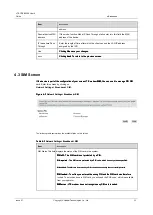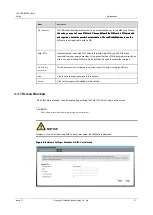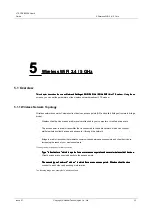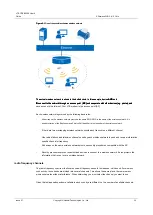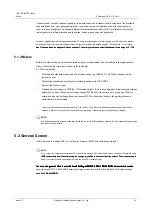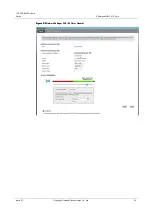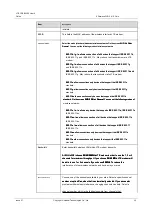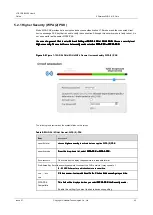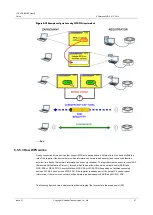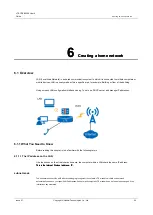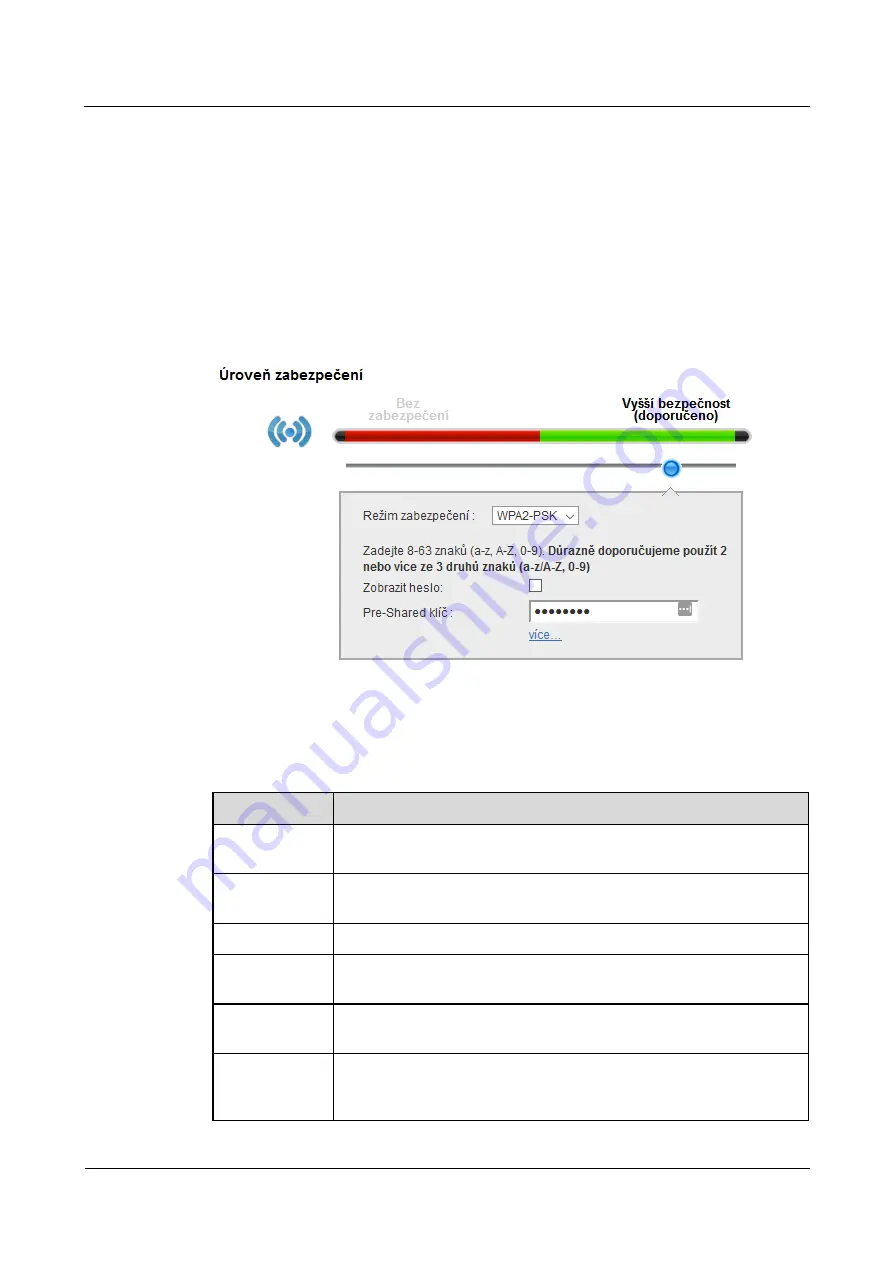
LTE CPE B2368 User's
Guide
5 Wireless WiFi 2.4 / 5 GHz
Issue 01
Copyright © Huawei Technologies Co., Ltd.
40
5.2.1 Higher Security (WPA (2) PSK)
Mode WPA-PSK provides data encryption and access authentication. LTE modem and the connected client
device exchange PSK key that is used to verify the connection. Although this security mode is fairly robust, it is
not as powerful as the newer WPA2-PSK.
the screen
In general
Click to enter
Network Settings> WiFi 2.4 GHz / 5 GHz WiFi.
Choose a security level
the screen
In general
Click to enter
Network Settings> WiFi 2.4 GHz / 5 GHz WiFi.
Choose a security level
the screen
In general
Click to enter
Network Settings> WiFi 2.4 GHz / 5 GHz WiFi.
Choose a security level
the screen
In general
Click to enter
Network Settings> WiFi 2.4 GHz / 5 GHz WiFi.
Choose a security level
the screen
In general
Click to enter
Network Settings> WiFi 2.4 GHz / 5 GHz WiFi.
Choose a security level
Higher security.
Then select from a list
security mode
selection
WPA-PSK
or
WPA2-PSK.
Higher security.
Then select from a list
security mode
selection
WPA-PSK
or
WPA2-PSK.
Higher security.
Then select from a list
security mode
selection
WPA-PSK
or
WPA2-PSK.
Higher security.
Then select from a list
security mode
selection
WPA-PSK
or
WPA2-PSK.
Higher security.
Then select from a list
security mode
selection
WPA-PSK
or
WPA2-PSK.
Higher security.
Then select from a list
security mode
selection
WPA-PSK
or
WPA2-PSK.
Higher security.
Then select from a list
security mode
selection
WPA-PSK
or
WPA2-PSK.
Figure 5-5
Figure 1-1 WiFi 2.4GHz / 5GHz WiFi> General: Increased safety WPA (2) -PSK
Figure 5-5
Figure 1-1 WiFi 2.4GHz / 5GHz WiFi> General: Increased safety WPA (2) -PSK
The following table summarizes the available fields on this screen.
Table 5-3
WiFi 2.4 / 5GHz> General: WPA (2) -PSK
Table 5-3
WiFi 2.4 / 5GHz> General: WPA (2) -PSK
Item
Description
security level
choose
higher security
to activate data encryption WPA (2) PSK.
choose
higher security
to activate data encryption WPA (2) PSK.
choose
higher security
to activate data encryption WPA (2) PSK.
security mode
From the drop-down list, select
WPA-PSK
or
WPA2-PSK.
From the drop-down list, select
WPA-PSK
or
WPA2-PSK.
From the drop-down list, select
WPA-PSK
or
WPA2-PSK.
From the drop-down list, select
WPA-PSK
or
WPA2-PSK.
Show password
Check this box to display the password in a readable format.
Pre-Shared Key Enter the security password to connect to a WiFi network. It may consist of
8 - 63 ASCII characters, a distinction is case sensitive.
8 - 63 ASCII characters, a distinction is case sensitive.
8 - 63 ASCII characters, a distinction is case sensitive.
more ... / hide
more
Click on
more...
to view additional fields. Click on
hide more
Again you hide.
Click on
more...
to view additional fields. Click on
hide more
Again you hide.
Click on
more...
to view additional fields. Click on
hide more
Again you hide.
Click on
more...
to view additional fields. Click on
hide more
Again you hide.
Click on
more...
to view additional fields. Click on
hide more
Again you hide.
WPA-PSK
Compatible
This field will be displayed when you select
WPA2-PSK
like
Security mode.
This field will be displayed when you select
WPA2-PSK
like
Security mode.
This field will be displayed when you select
WPA2-PSK
like
Security mode.
This field will be displayed when you select
WPA2-PSK
like
Security mode.
Enable this setting if you want to enable devices supporting