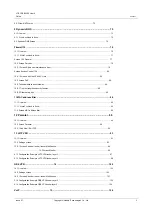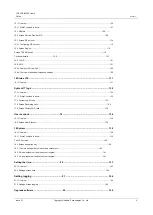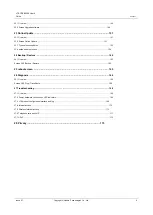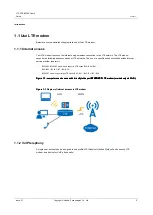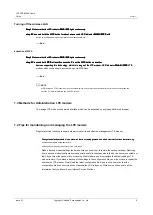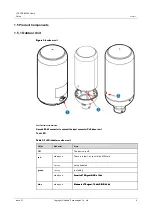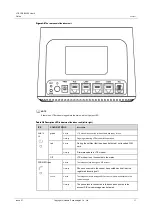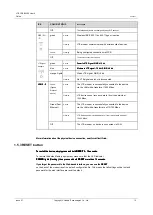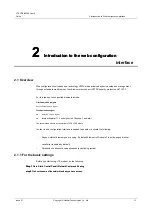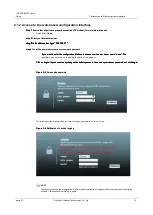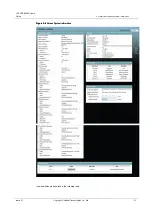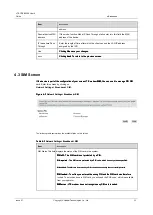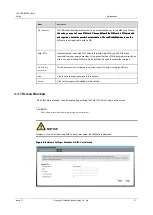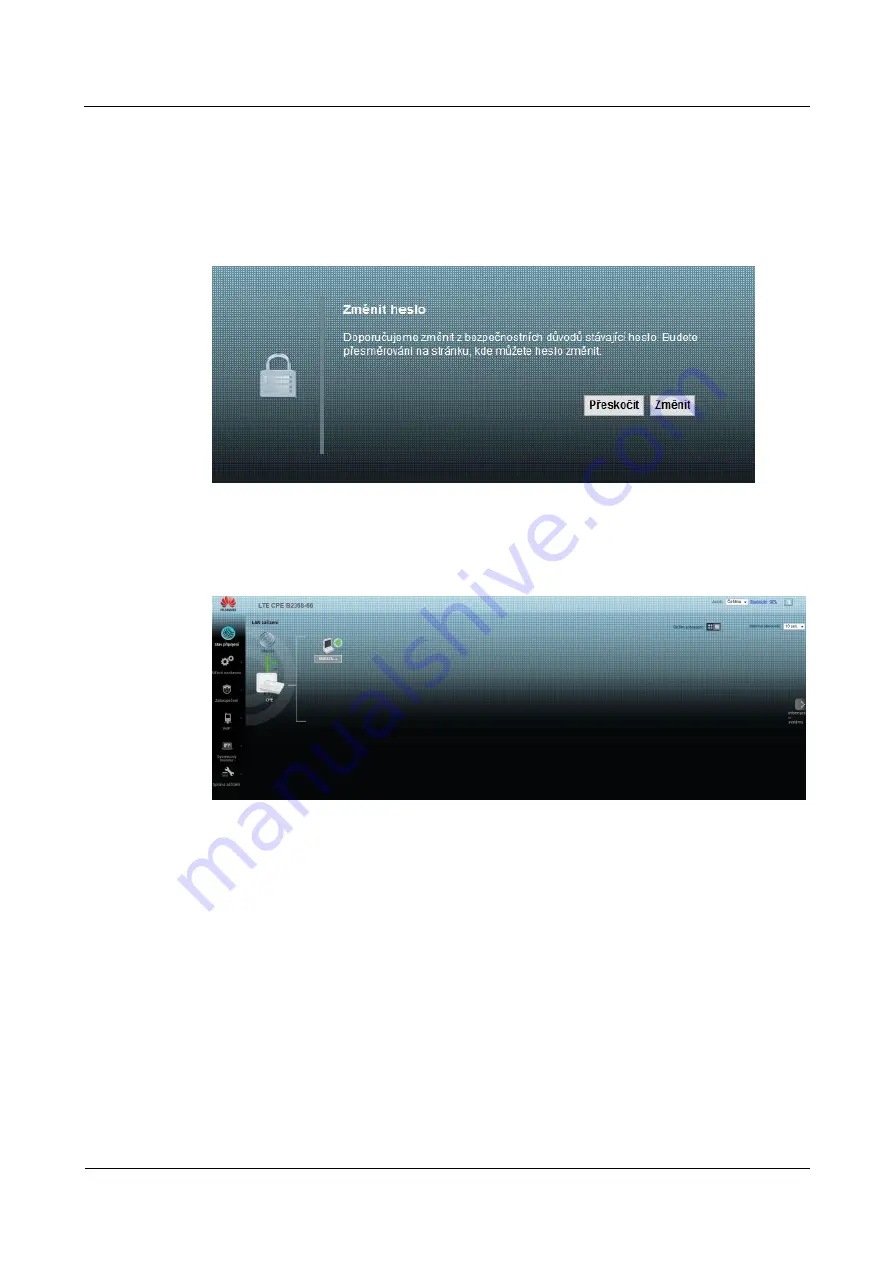
LTE CPE B2368 User's
Guide
2 Introduction to Web configuration interface
Issue 01
Copyright © Huawei Technologies Co., Ltd.
17
step 5
The following screen appears when you still did not change the default password.
step 5
The following screen appears when you still did not change the default password.
We strongly recommend that you change the default password. Enter the new password, confirm it by entering it again and click
on
Change.
If you do not want to change the password, you can select
Skip
on
Change.
If you do not want to change the password, you can select
Skip
on
Change.
If you do not want to change the password, you can select
Skip
on
Change.
If you do not want to change the password, you can select
Skip
and go directly to the main menu.
Figure 2-7
Screen prompting you to change your password
Figure 2-7
Screen prompting you to change your password
step 6
The default screen -
Connection status.
step 6
The default screen -
Connection status.
step 6
The default screen -
Connection status.
step 6
The default screen -
Connection status.
Figure 2-8
connection status
Figure 2-8
connection status
step 7
Click on the link
System Information
go to the same screen that offers
step 7
Click on the link
System Information
go to the same screen that offers
step 7
Click on the link
System Information
go to the same screen that offers
step 7
Click on the link
System Information
go to the same screen that offers
Technical data on the LTE modem and other system information.
---- End
2.2 Layout configuration interface
Click on
Connection Status> System Information
to display the following screen. (For more information
Click on
Connection Status> System Information
to display the following screen. (For more information
Click on
Connection Status> System Information
to display the following screen. (For more information