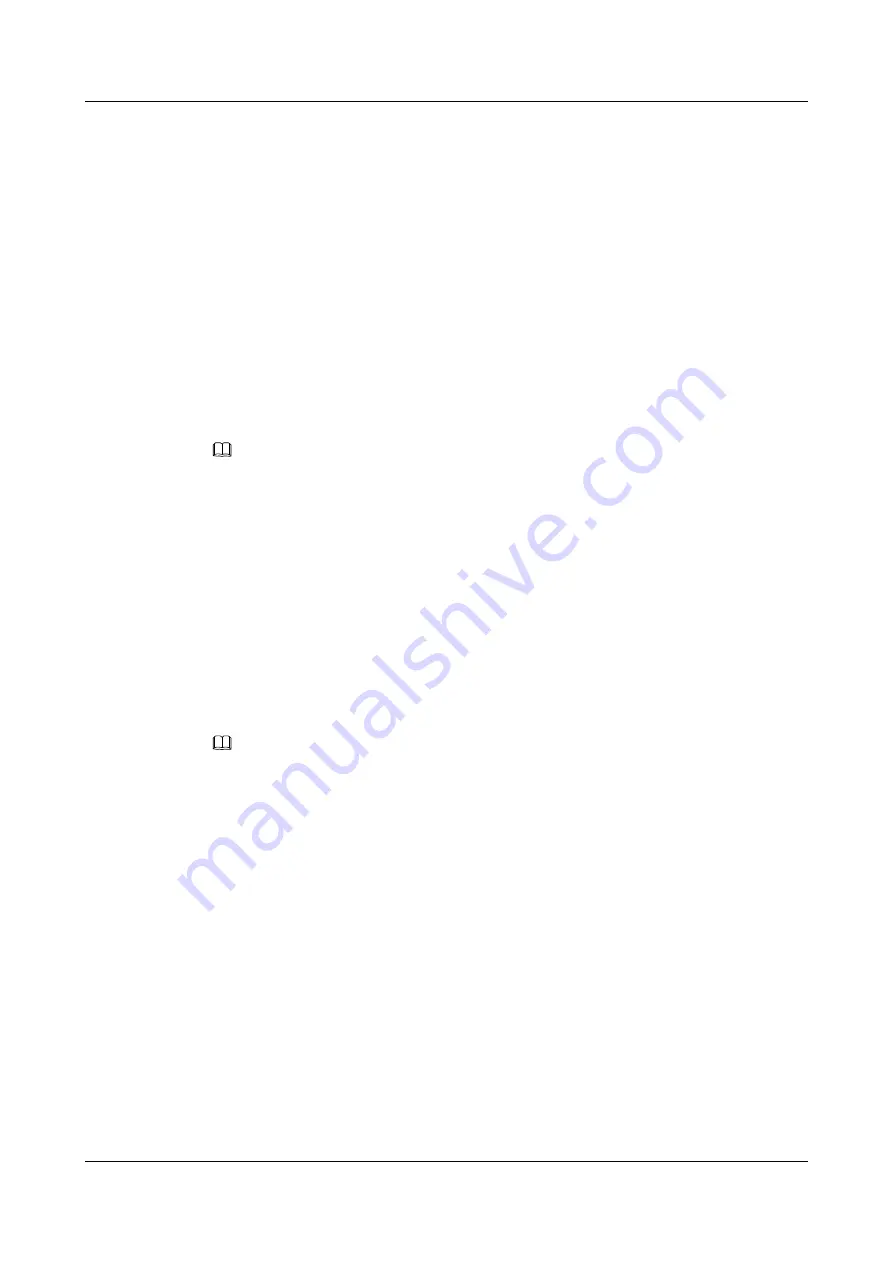
Procedure
Step 1
Run:
system-view
The system view is displayed.
Step 2
Run:
bfd
cfg-name
The BFD session view is displayed.
Step 3
Run:
wtr
wtr-value
The WTR is configured.
By default, the WTR is 0.
NOTE
l
As a BFD session takes effect on a unidirectional path, the WTR time at both ends of the path must be
the same. If the WRT time on one end is different from that on the other end, applications on the two
ends detect different BFD status after the BFD status on one end changes.
l
To modify a parameter after a BFD session has been created, run a corresponding command (such as
process-interface-status
,
min-tx-interval
,
min-rx-interval
,
detect-multiplier
,
tos-exp
,
wtr
, or
description
). The modification takes effect immediately without the
commit
command configured.
----End
3.7.4 Adding the Description of a BFD Session
Descriptions of BFD sessions help you distinguish between different BFD sessions.
Context
NOTE
The
description
command takes effect only on statically configured BFD sessions not on BFD sessions
that are dynamically configured or BFD sessions that are created by using automatically negotiated
discriminators.
Perform the following procedure on the router:
Procedure
Step 1
Run:
system-view
The system view is displayed.
Step 2
Run:
bfd
cfg-name
The BFD session view is displayed.
Step 3
Run:
description
description
The description of a BFD session is added.
Huawei AR2200-S Series Enterprise Routers
Configuration Guide - Reliability
3 BFD Configuration
Issue 01 (2012-01-06)
Huawei Proprietary and Confidential
Copyright © Huawei Technologies Co., Ltd.
160






























