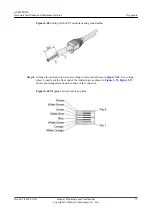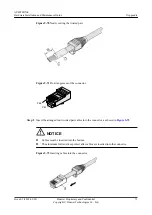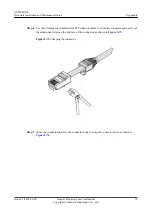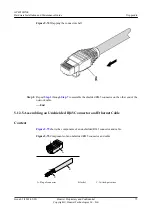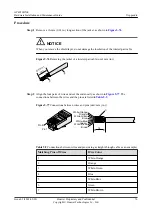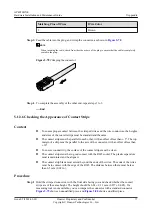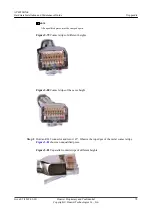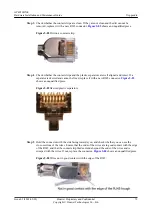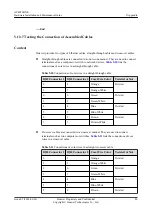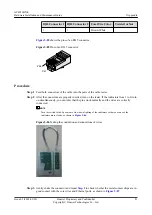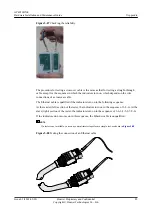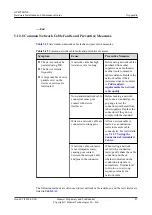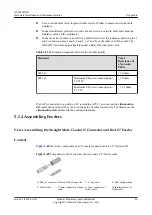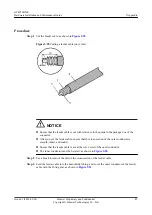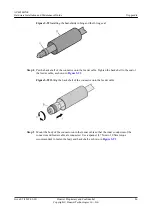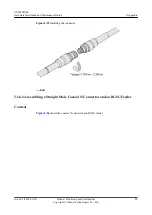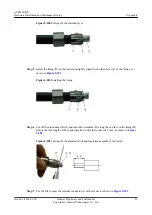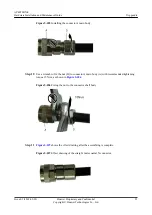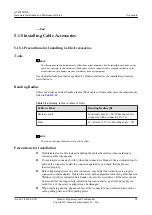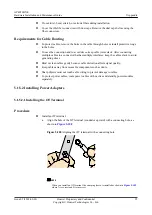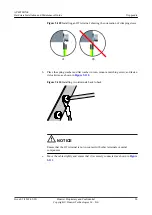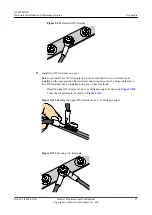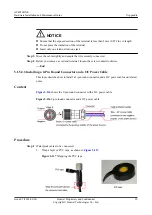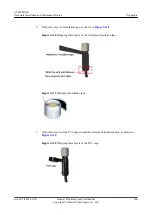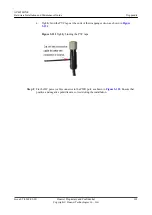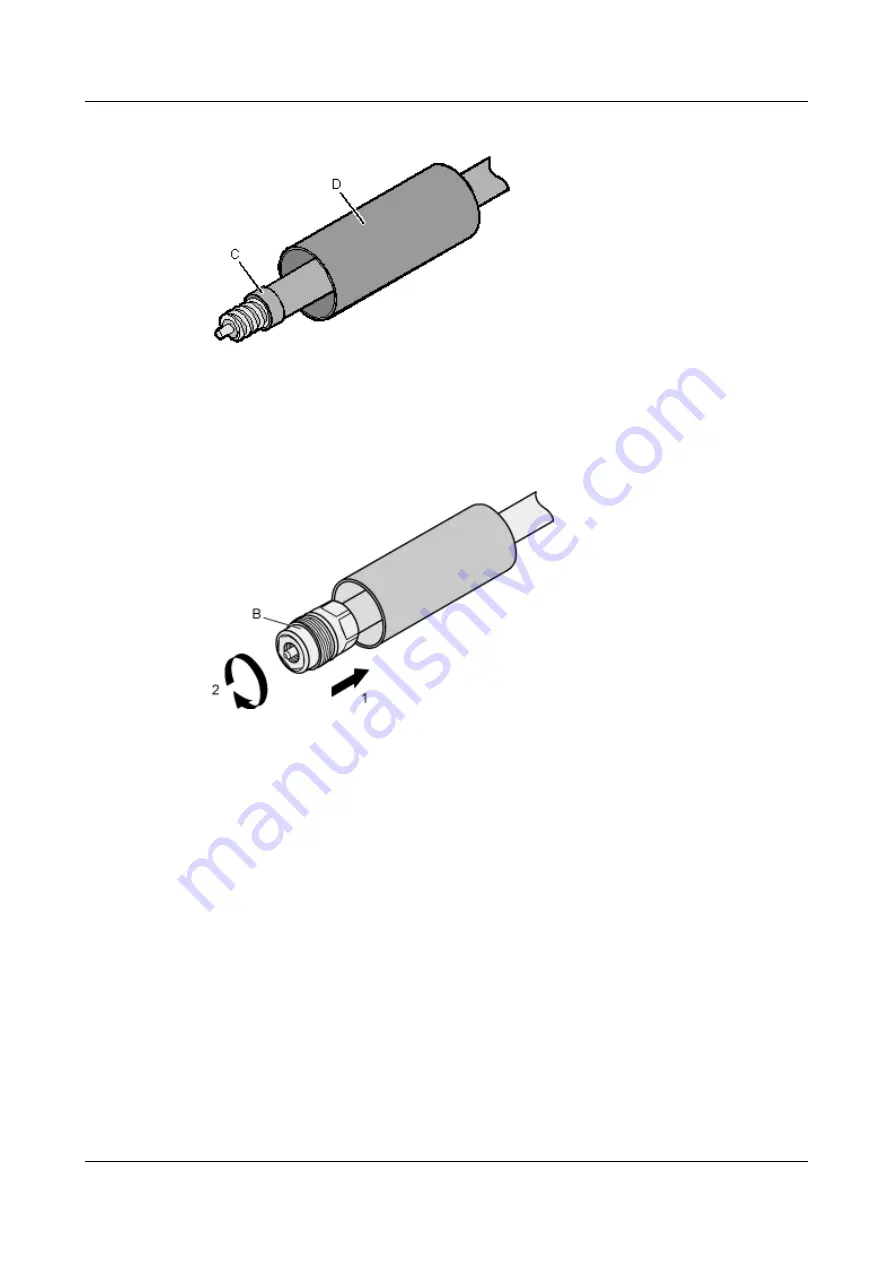
Figure 5-91
Installing the heat-shrink tubing and the O-ring seal
Step 4
Put the back shell of the connector onto the feeder cable. Tighten the back shell to the end of
the feeder cable, as shown in
Figure 5-92
Putting the back shell of the connector onto the feeder cable
Step 5
Mount the body of the connector onto the feeder cable so that the inner conductors of the
connector and feeder cable are connected. Use a spanner (27 N•m to 30 N•m torque
recommended) to fasten the body and back shell, as shown in
AP4050DN-E
Hardware Installation and Maintenance Guide
5 Appendix
Issue 05 (2018-02-02)
Huawei Proprietary and Confidential
Copyright © Huawei Technologies Co., Ltd.
86