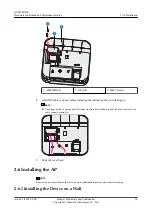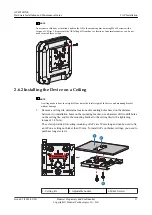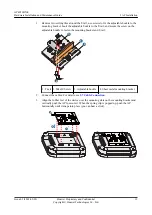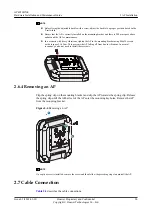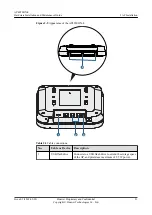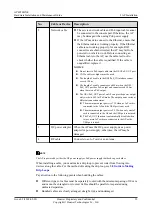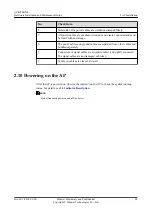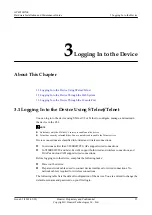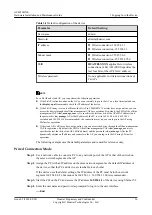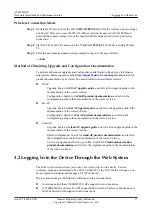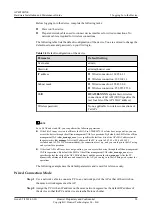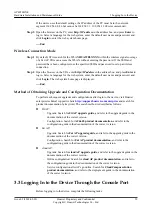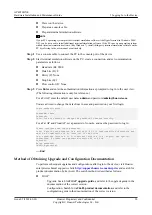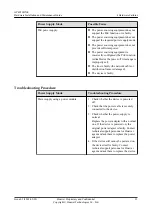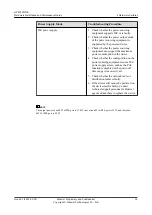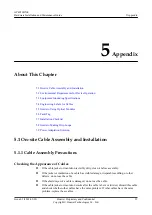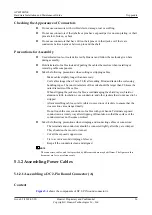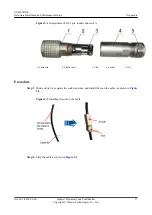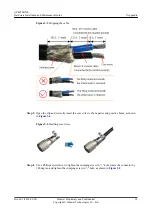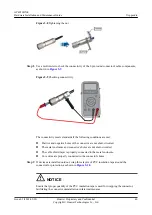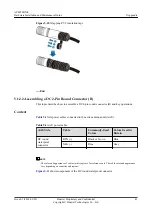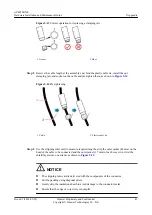Before logging in to the device, complete the following tasks:
l
Power on the device.
l
Prepare network cables used to connect device interfaces for wired connections. No
network cable is required for wireless connections.
The following table lists the default configuration of the device. You are advised to change the
default user name and password on your first login.
Table 3-2
Default configuration of the device
Parameter
Default Setting
User name
admin
Password
IP address
l
Wired connection: 169.254.1.1
l
Wireless connection: 192.168.1.1
Subnet mask
l
Wired connection: 255.255.0.0
l
Wireless connection: 255.255.255.0
SSID
HUAWEI-XXXX
, applicable to wireless
connections of Fat APs (
XXXX
specifies the
last four bits of the AP's MAC address.)
Wireless password
None, applicable to wireless connections of
Fat APs
NOTE
For a Fit AP and cloud AP, you can perform the following operations:
l
If the Fit AP in any version is offline or the Fit AP in V200R007C10 or later does not go online, you can
access the device through the offline management VAP for operations. By default, the SSID of the offline
management VAP is
hw_manage_xxxx
(
xxxx
specifies the last four bits of the AP's MAC address) and
the password is
hw_manage
. After the IP address of the PC is set to 169.254.2.x/24 (169.254.2.1
excluded and 169.254.2.100 recommended), the connection is set up, , and you can log in to the AP using
web system for operations.
l
If the cloud AP is offline or does not go online, you can access the device through the offline management
VAP for operations. By default, the SSID of the offline management VAP is
hw_manage_xxxx
(
xxxx
specifies the last four bits of the AP's MAC address) and the password is
hw_manage
. After the PC
dynamically obtains an IP address and connects to the AP, you can log in to the AP using web system for
operations.
The following example uses the default parameters and is used for reference only.
Wired Connection Mode
Step 1
Use a network cable to connect a PC to any network port of the AP or that of the switch on
the same network segment as the AP.
Step 2
Assign the PC with an IP address on the same network segment as the default IP address of
the device so that the PC and device are reachable to each other.
AP4050DN-E
Hardware Installation and Maintenance Guide
3 Logging In to the Device
Issue 05 (2018-02-02)
Huawei Proprietary and Confidential
Copyright © Huawei Technologies Co., Ltd.
28