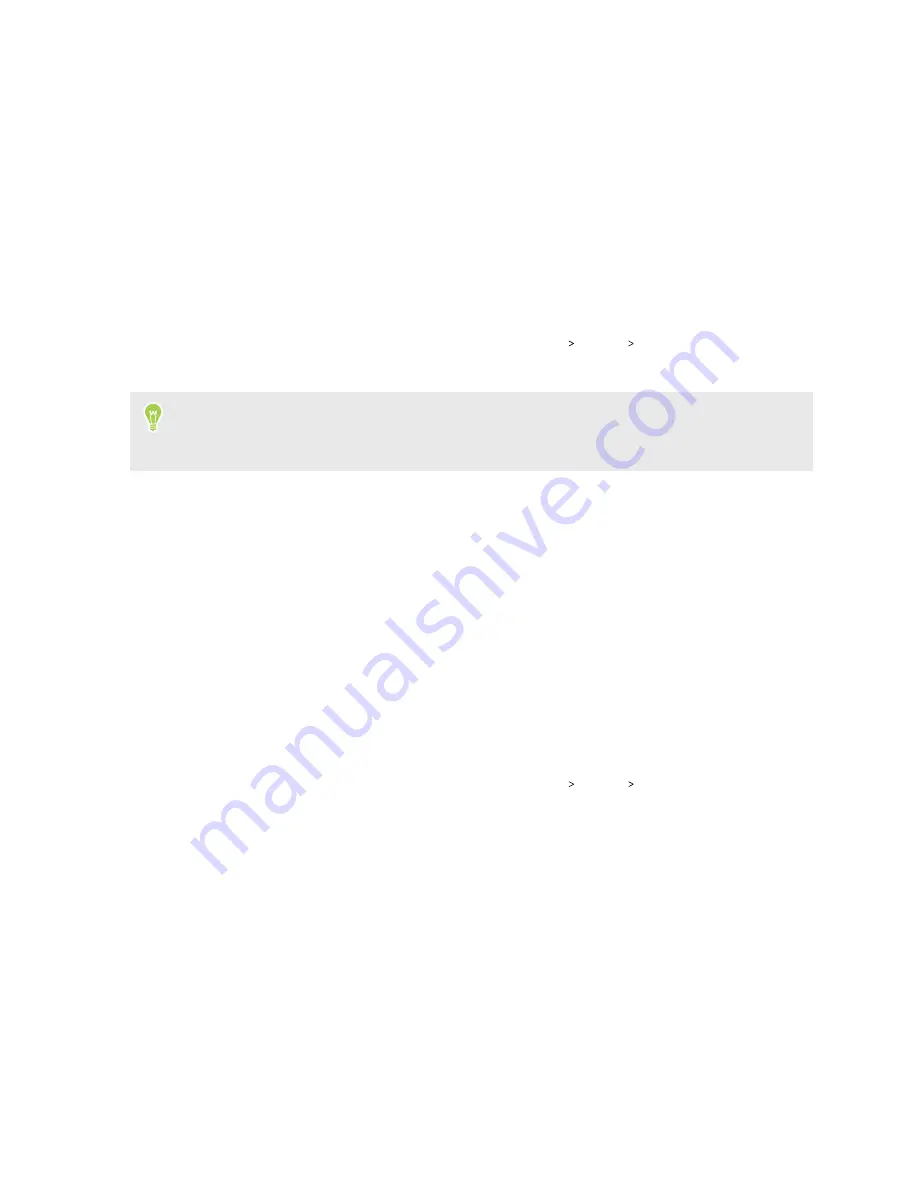
Backup and reset
Backing up HTC U19e
Back up HTC U19e to Google Drive so you can restore content such as app data and settings after a
factory reset or when restoring your data to another Android device.
1.
From the Home screen, swipe up and then tap
Settings
System
Backup
.
2.
Make sure
Back up to Google Drive
is turned on.
To select a backup account other than your primary Google Account, tap
Account
and then
select another Google Account. You can also tap
Add account
to add a new Google Account for
your backup.
3.
Tap
App data
, and then check that
Automatic restore
is turned on.
This allows an app's data and settings to be restored when you reinstall the app on HTC U19e.
The auto backup feature in Android will periodically back up HTC U19e to a private folder in
Google Drive. Backup data will not count towards your Google Drive storage quota. Large files or
files that app developers have chosen to exclude will not be backed up.
You can also tap
Back up now
to manually back up HTC U19e anytime.
Resetting network settings
Reset the network settings when you're having problems connecting HTC U19e to the Internet or
Bluetooth devices.
1.
From the Home screen, swipe up and then tap
Settings
System
Reset options
.
2.
Tap
Reset Wi-Fi, mobile & Bluetooth
.
3.
Tap
Reset settings
.
4.
Tap
Reset settings
again.
96
Backup and reset
Summary of Contents for U19e
Page 1: ...User guide HTC U19e...






























