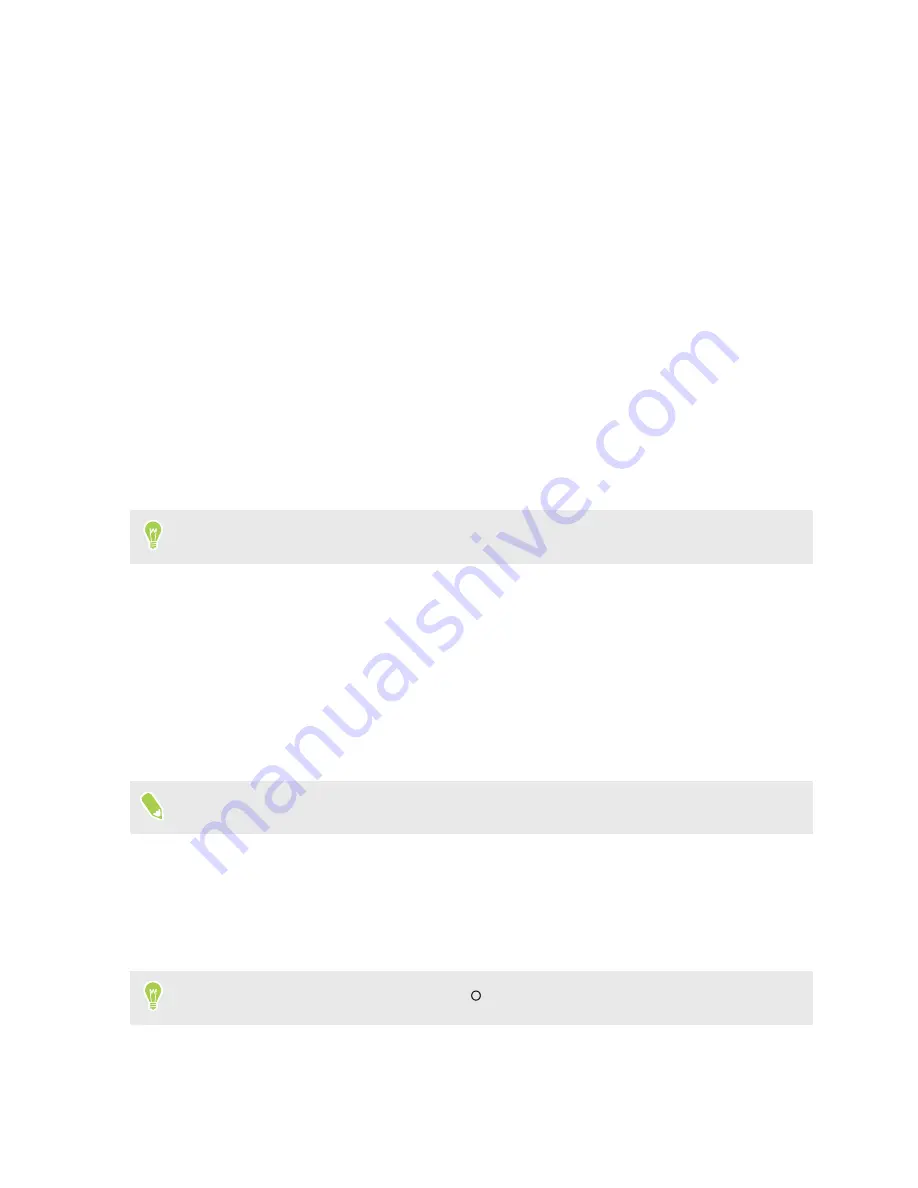
Your first week with your
new phone
Capturing your phone's screen
Want to show off your high game score? It's easy to take a picture of the screen to share.
1.
To capture a screenshot, do any of the following:
§
Press and hold POWER and VOLUME DOWN at the same time.
§
Press and hold the POWER button until a menu opens, and then tap
Screenshot
.
2.
Open the Notifications panel.
You'll see the Screenshot saved notification with options on what to do with the screenshot.
If you don't see the options, slide two fingers apart on the notification to display them.
3.
Tap
Share
.
HTC Sense Home
After you've turned on and set up HTC U19e for the first time, you'll see the Home screen.
§
Swipe right and you'll find HTC BlinkFeed
™
. You can customize HTC BlinkFeed to show
posts from your social networks, headlines from your favorite news media, and more. For
details, see
http://www.htc.com/support/apps/blinkfeed/
To display news in HTC BlinkFeed, you need to download the News Republic app.
§
Swipe left and you’ll discover space for adding your favorite widgets, apps, and more so
they’re just a tap away. You can also add panels. For details, see
§
You can change the apps on the launch bar at the bottom of the Home screen. See
While you're in another screen or app, press
to return to the last Home screen you visited.
21
Your first week with your new phone
Summary of Contents for U19e
Page 1: ...User guide HTC U19e...






























