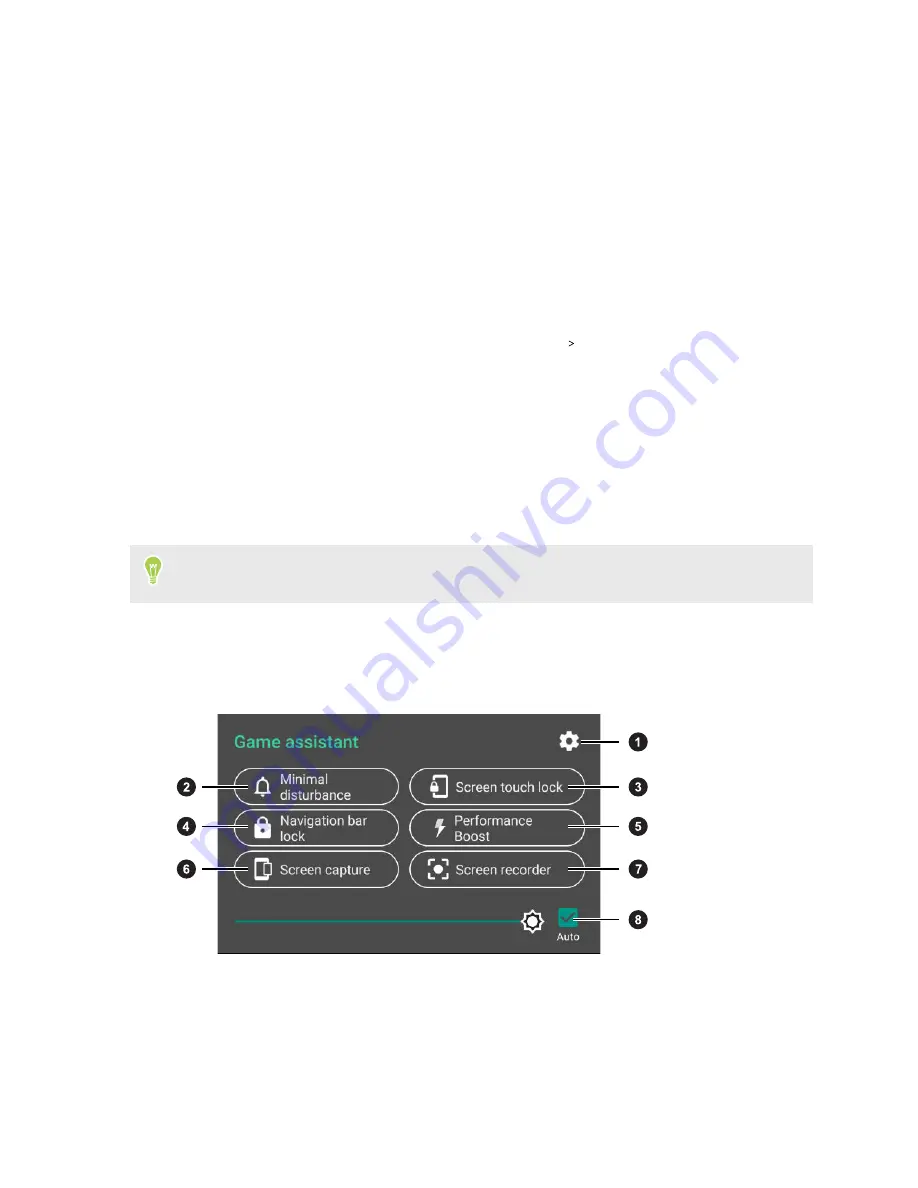
Entertainment
Setting up Game assistant
With Game assistant, optimize your gaming experience and enjoy using your apps without
distractions.
1.
From the Home screen, swipe up and then tap
Settings
Game assistant
.
2.
Tap
In-game notifications
, and then choose how to handle notifications while you're in a
game or app.
For details on these options, see
Managing notifications when you're in a game or app
3.
Make sure
Auto performance boost
is turned on. This allows HTC U19e to clear the memory
used by an app automatically whenever you launch it.
4.
Tap
Add more apps
. Then select the apps to add Game assistant to.
You may see your games added automatically to the list under Apply game assistant to. Just
launch these games and you'll be able to use the Game assistant panel.
Using Game assistant
Here are the things you can do with Game assistant:
1.
Access Game assistant settings.
2.
Set how you want notifications to appear so you can enjoy your games and apps without
distractions. See
Managing notifications when you're in a game or app
3.
Dim and lock the screen when you need to take a break from your game or app.
When you're ready to resume, swipe up to unlock the screen.
46
Entertainment
Summary of Contents for U19e
Page 1: ...User guide HTC U19e...






























