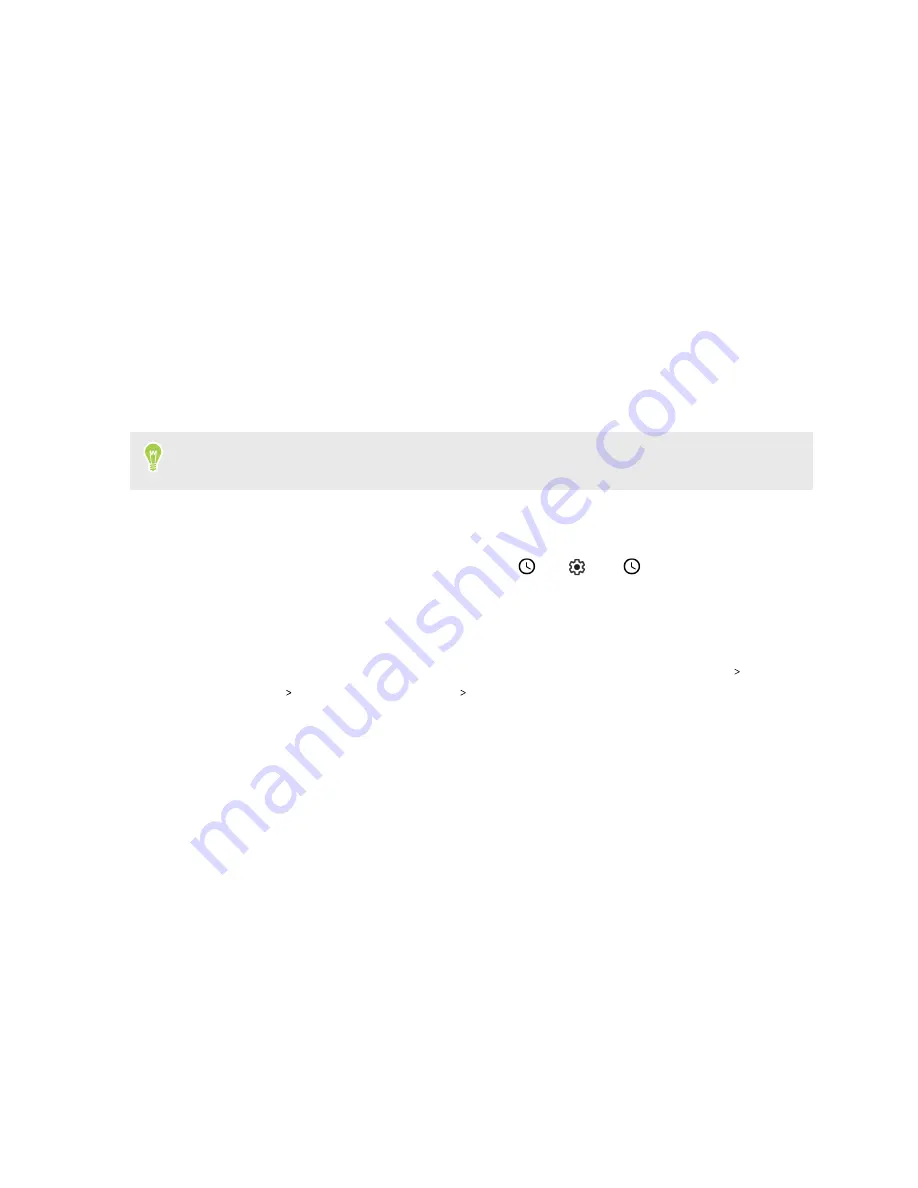
Turning Sleep mode on or off
Sleep mode saves battery power by putting HTC U19e into a low power state while the display is off.
It also stops accidental button presses when HTC U19e is in your bag.
§
To turn off the display and switch to Sleep mode, briefly press the POWER button.
HTC U19e also automatically goes into Sleep mode when it’s left idle for a while. You can
change the time before HTC U19e sleeps by setting the screen timeout.
§
To wake up your phone from Sleep mode, press the POWER button.
Lock screen
Here's what you can do on the Lock screen:
§
Swipe up on the lock screen to unlock the screen.
Make sure to set up a screen lock to help protect your phone. See
§
Tap twice on a notification to go directly to the related app.
§
Swipe left or right on the notification to remove it.
§
Slide left or right on a notification until you see
and
. Tap
to snooze the
notification.
§
Press and hold a notification, and then choose whether to stop or continue showing
notifications from its app.
If you don't want notification content to appear on the lock screen, go to
Settings
Security
& location
Lock screen preferences
On lock screen
, and then tap
Don't show
notifications at all
.
22
Your first week with your new phone
Summary of Contents for U19e
Page 1: ...User guide HTC U19e...






























