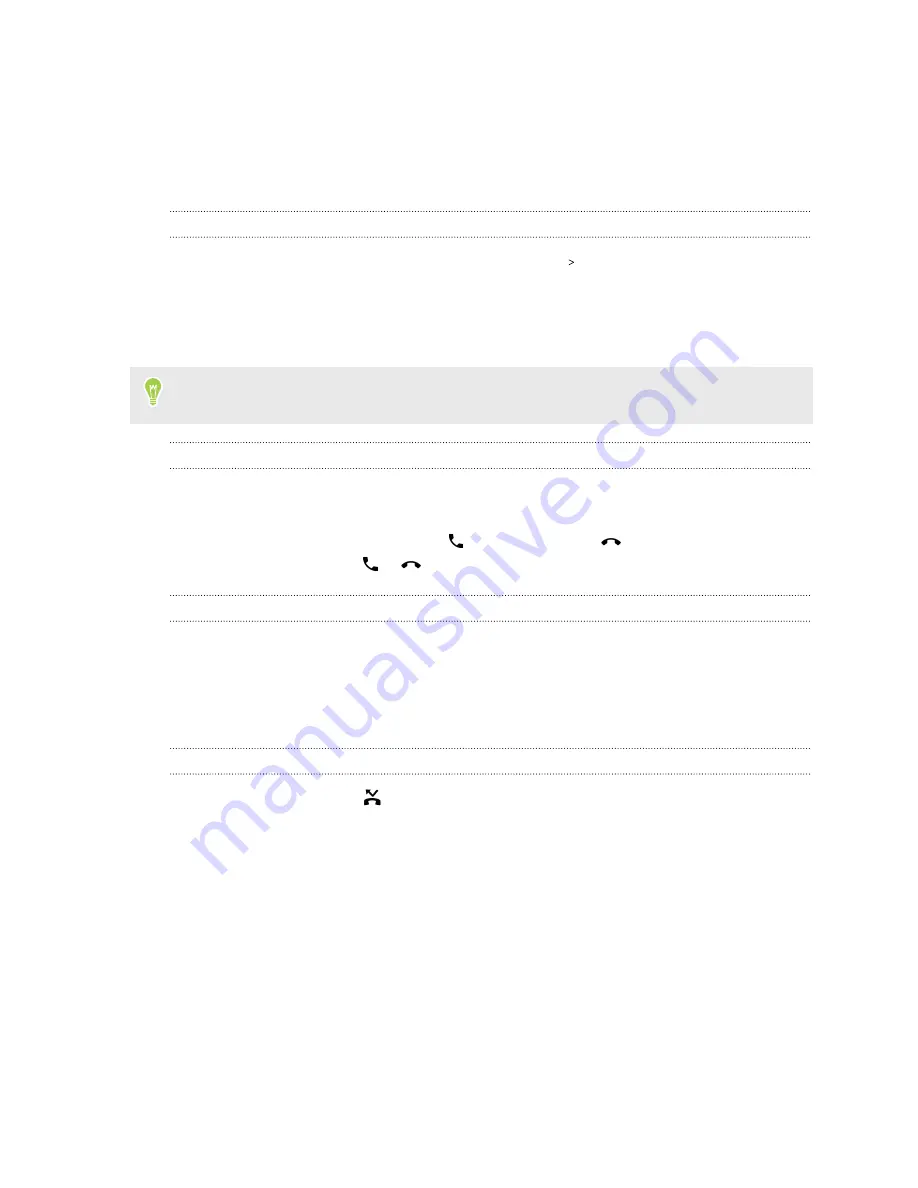
Receiving calls
When you receive a phone call, the full Incoming call screen appears by default. This may be
distracting especially when you're playing a game or watching a video. You can set HTC U19e to
display a small pop-up notification for incoming calls instead.
Showing incoming call as a pop-up notification
1.
From the Home screen, swipe up and then tap
Settings
Call
.
2.
Select
Incoming call pop-out
.
Another way is through the Phone app notification in the Notifications panel. If you see the Phone
app notification prompting you to show calls as
Incoming call pop-out
, tap
Apply
.
If you don't see the
Apply
option, expand the notification to see the option. See
on page 29 on how to expand notifications.
Answering or rejecting a call
Do one of the following:
§
On the full incoming call screen, tap
Answer
or
Decline
.
§
On the incoming call notification, tap
to answer the call or
to decline the call.
§
On the lock screen, drag
or
upwards.
Muting the ringing sound without rejecting the call
Do one of the following:
§
Press the VOLUME DOWN or VOLUME UP button.
§
Press the POWER button.
§
Place HTC U19e face down on a level surface.
Returning a missed call
You'll see the missed call icon
in the status bar when you miss a call.
1.
Slide the Notifications panel open to check who the caller is.
2.
To return the call, tap
Call back
.
If you have multiple missed calls, tap the missed calls notification to open the Call History tab.
68
Phone calls
Summary of Contents for U19e
Page 1: ...User guide HTC U19e...






























